Installation the library from the distribution file
Start installation
To start the installation you need to download the distribution file FastReport Business Graphics from the official website of Fast Reports.
If you purchased a license subscription, you need the file, the link to which is located in the user panel. Information about access to the user panel you received in the registration email.
Let's take the process as an example of installing the demo version of FastReport Business Graphics. The process of installing the full version will be similar with the addition of a dialog box with the entry of the registration key, which is also available in the user panel.
Installation process
After launching the distributive file you will see the welcoming window of the installer. At every step of the process, you will need to press the Cancel button to abort the installation
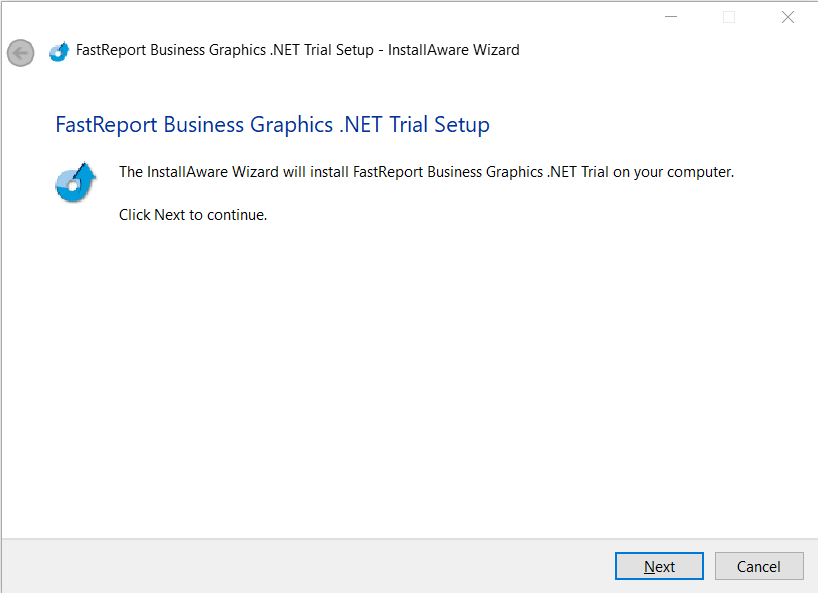
To go to the next step, click on the Next button.
After that, a window will appear with information about the license. This should be read by scrolling to the end of the text window.

After this, the Next button will become available. To go to the next step, click on this button.
A window will open to select the folder to install to. In this window, you can select any folder or leave the default path.
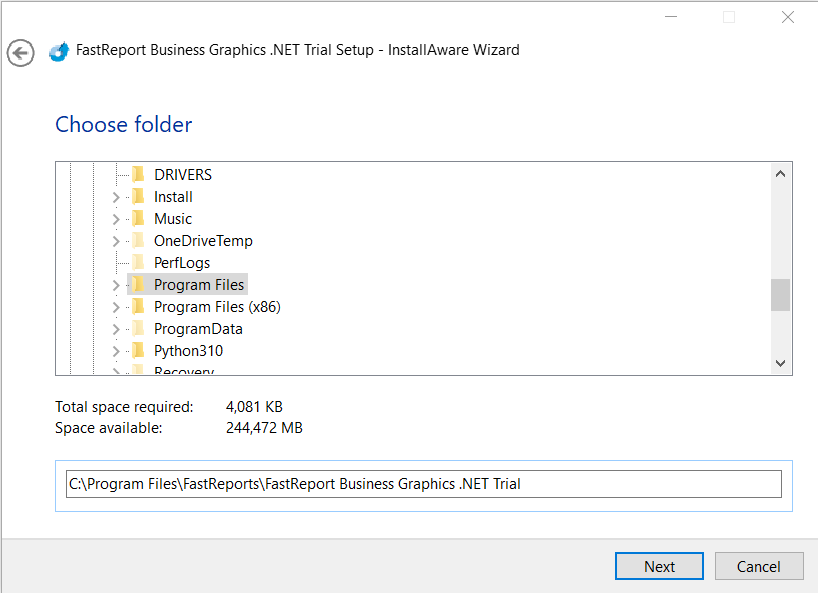
To go to the next step, click on the Next button.
A window will open indicating that the installation is ready.
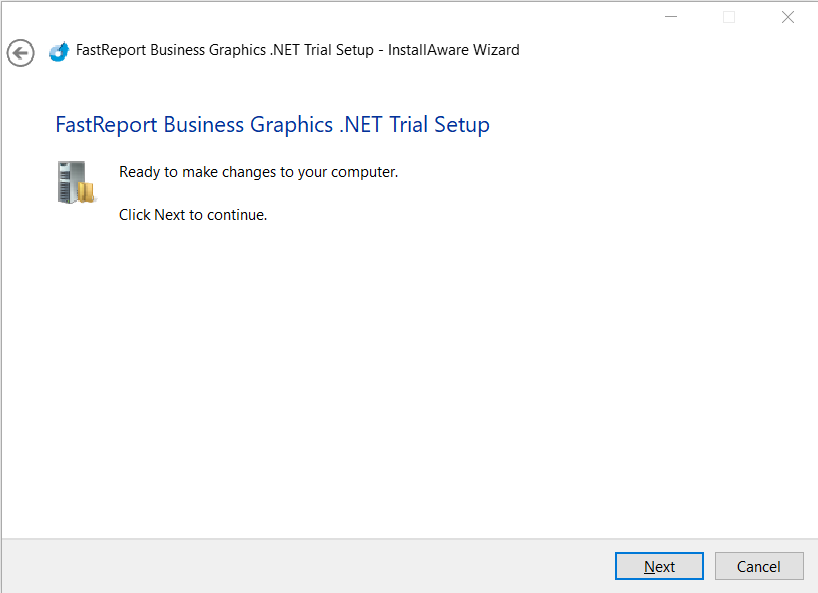
To go to the next step, click on the Next button.
After that, you need to wait for the files to be copied, the window will automatically switch to information about the installation being completed.
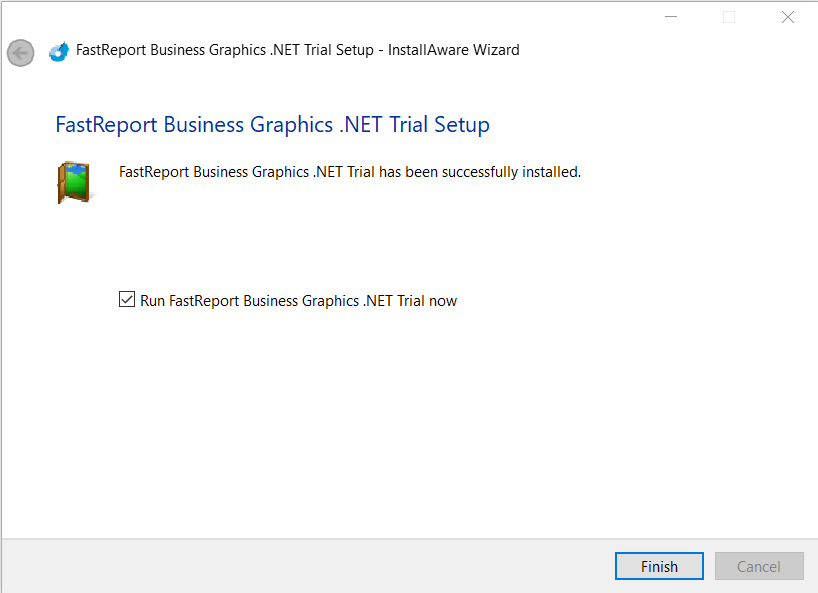
At this point, you can complete the installation by clicking Finish. Note the checkbox that prompts you to run the demo program at the end of the installation. If this checkbox is active, the demonstration program FastReport Business Graphics will be started after closing the installer.