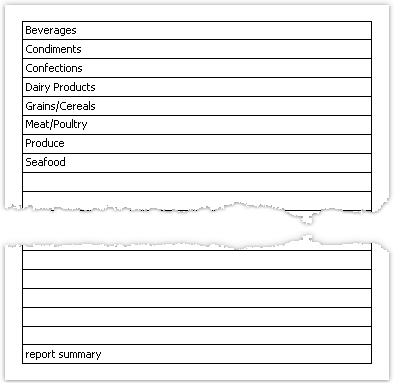Printing empty data rows
Often enough, when printing on pre-printed forms, a certain amount of data rows is supposed to be printed. If the actual data is less than needed amount of rows, then empty rows need to be printed. This can be done with the help of the "Child" band, by attaching it to the "Data" band.
The "Child" band has got a CompleteToNRows property. If this property is set to value greater than 0, the band will be used for additional data rows up to the indicated amount. For example, we need to print 15 rows, but there are only 8 rows in the data source. In this case, the "Child" band will be printed 7 times.
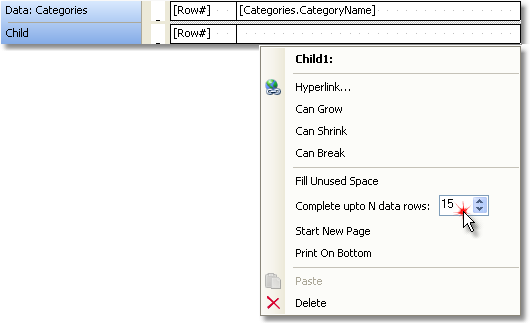
The prepared report will look like this:
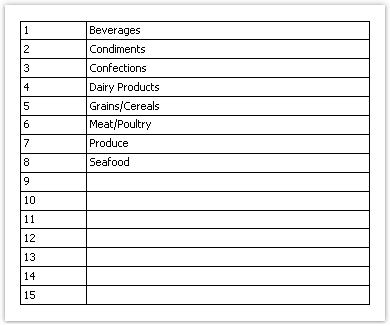
If the data source has more rows than indicated in the
CompleteToNRowsproperty, then an empty row will not be printed.
Another way to print an empty row is to fill the free space on a page. In this case, the "Child" band is attached to the bands of either the "Data Footer" or "Group Footer" types and fills the free space on the page. The footer band will be printed at the bottom of the page.
In order to print an empty row this way, attach the "Child" band to the footer band and enable its FillUnusedSpace property. You will see that the child band is now displayed above the band it is attached to. In the figure below, the "Child" band is attached to the "Report Summary" band:

When we run such a report, we will see the following: