GS1-128
This barcode is also known as EAN-128 and UCC-128. It is a one-dimensional linear barcode, with the ability to encode both numbers and letters. It is most popular in the packaging labeling field, but is also used in other areas. The GS1 Logistic Label standard describes a logistic shipping label that contains the GS1-128 code.
A set of Code-128 identifiers known as Application Identifiers (AI) is used to build the code. Each AI denotes a certain type of information and is indicated in brackets, for example, (37). Knowing the data type enclosed in parentheses allows you to correctly interpret subsequent data.
First, the identifier code is indicated in brackets, then its value. Further, without spaces, the following identifier code and value. Thus, the code will have a value:
(01)12646846874672(10)ABC11(15)100420
Code length is limited to 48 identifiers excluding parentheses.
The list of supported data type identifiers is quite large, here is an example of some of them:
| Code | Description | Format |
|---|---|---|
| 00 | Serial Shipping Container Code (SSCC) | N2+N18 |
| 01 | Global Trade Item Number (GTIN) | N2+N14 |
| 02 | Identification of trade items contained in a logistic unit | N2+N14 |
| 10 | Batch or lot number | N2+X..20 |
| 11 | Production date (YYMMDD) | N2+N6 |
| 12 | Due date for amount on payment slip (YYMMDD) | N2+N6 |
| 13 | Packaging date (YYMMDD) | N2+N6 |
| 15 | Best before date (YYMMDD) | N2+N6 |
| 37 | Count of trade items or trade item pieces contained in a logistic unit | N2+N..8 |
| 240 | Additional product identification assigned by the manufacturer | N3+X..30 |
| 8002 | Cellular mobile telephone identifier | N4+X..20 |
If we use the above example when generating this barcode in FastReport .NET, we will get:
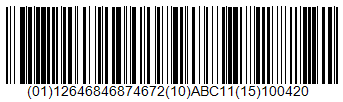
To generate a GS1-128 barcode in FastReport .NET, select the Barcode object ![]() at the Components Panel in the Report Designer. In the drop-down list, navigate to the "GS1" category, and then choose GS1-128 (UCC/EAN-128):
at the Components Panel in the Report Designer. In the drop-down list, navigate to the "GS1" category, and then choose GS1-128 (UCC/EAN-128):
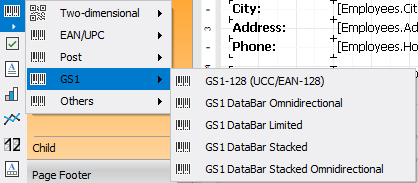
After selecting the barcode, place it on the Report Page.
Double-click on the added barcode to open the editor. You can also open the barcode editor by clicking the button  in the context menu of the added object, accessed by right-clicking:
in the context menu of the added object, accessed by right-clicking:
