MaxiCode
The two-dimensional MaxiCode barcode has a unique design that cannot be confused with others. It is easily identifiable by its circular target, facilitating accurate scanning positioning. Encoding elements are depicted as dots, arranged in a hexagonal (cellular) configuration, forming unique combinations. This grid comprises 888 cells, each carrying specific information.
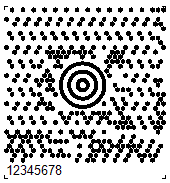
MaxiCode allows encoding 138 digital characters or 93 alphabetic characters. The barcode is fixed at 1.11 x 1.054 inches. It provides read error correction for code corruption based on Reed-Solomon code. Since most of these barcodes are on packages, they must be resistant to damage. Error correction allows up to 1/8 of the code to be corrupted.
Each Maxicode barcode includes two main messages: primary and secondary. The primary message includes a zip code, country code and class, while the secondary message contains address data.
To read the Maxicode barcode a 2D barcode scanner is required, preferably one that performs keyboard emulation and is powered by USB port, so no external power supply is required.
The main application of MaxiCode is marking of packages, pallets, etc. It ensures that critical information is available at all times when the shipment is being processed.
MaxiCode was designed to be included in an existing manifest of delivery systems. Its compact size also allows the use of MaxiCode to replace less dense characters such as linear barcodes.
One of the key features of MaxiCode is that it can be read at high speed in a large field of view. This means that this code can be successfully used in automated information processing systems.
To generate a MaxiCode barcode in FastReport .NET, select the Barcode object ![]() at the Components Panel in the Report Designer. In the drop-down list, navigate to the "Two-dimensional" category, and then choose MaxiCode:
at the Components Panel in the Report Designer. In the drop-down list, navigate to the "Two-dimensional" category, and then choose MaxiCode:
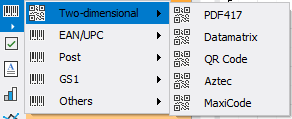
After selecting the barcode, place it on the Report Page.
Double-click on the added barcode to open the editor. You can also open the barcode editor by clicking the button  in the context menu of the added object, accessed by right-clicking:
in the context menu of the added object, accessed by right-clicking:
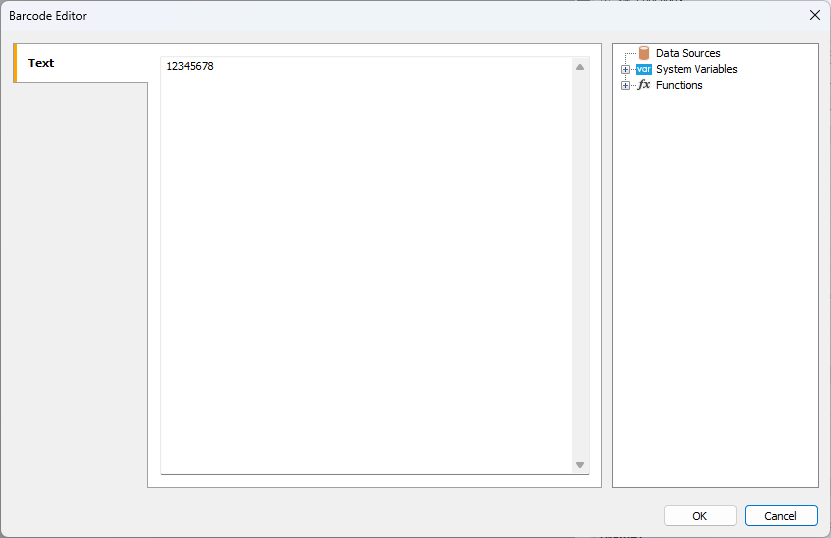
Like all other barcodes in FastReport, MaxiCode can be displayed with or without text information under the code. The ShowText property is responsible for this.