PDF417
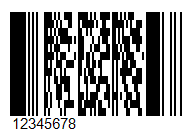
This common two-dimensional barcode is designed to encode large amounts of data. Its abbreviation stands for Portable Data File, and the number 417 was formed as a result of the addition of 4 and 17. Here 4 is four bars and four spaces, and 17 is the number of modules in the code word.
As noted above, PDF417 is a widely used barcode, along with QR Code, Maxi Code and Data Matrix. PDF417 looks like a mixture of the classic linear and matrix barcodes, but in fact it is a complex linear code. Along the edges it has bars, as in ordinary linear codes, and in the middle, the bars are arranged in lines one above the other. It turns out such a compression of the linear code due to the arrangement of bars with codes one above the other. This allows you to store large amounts of information – from 3 to 90 bars, in which you can encode up to 1859 alphabetic characters or 2725 numeric characters.
Code corruption protection provides redundancy that can cover up to 50% of the code. This is a very high number, but the size of the code will grow as well. Compared to matrix codes, PDF417 takes up several times more space when encoding the same amount of information which can be considered a disadvantage.
The scope of PDF417 is quite extensive. It is used by: transport companies for printing on passenger tickets and cargo shipments, in postal items, reporting documents, various identity cards, warehouse accounting, and in many other areas where labeling and identification is required.
To read this barcode, laser scanners are used, and they are slightly different from conventional line code scanners. As mentioned above, there are normal lines on the sides of the code, typical for linear barcodes. They are needed to identify the beginning and end of the code.
To generate a PDF417 barcode in FastReport .NET, select the Barcode object ![]() at the Components Panel in the Report Designer. In the drop-down list, navigate to the "Two-dimensional" category, and then choose PDF417:
at the Components Panel in the Report Designer. In the drop-down list, navigate to the "Two-dimensional" category, and then choose PDF417:
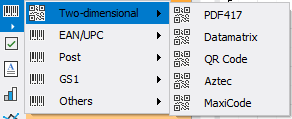
After selecting the barcode, place it on the Report Page.
Double-click on the added barcode to open the editor. You can also open the barcode editor by clicking the button  in the context menu of the added object, accessed by right-clicking:
in the context menu of the added object, accessed by right-clicking:
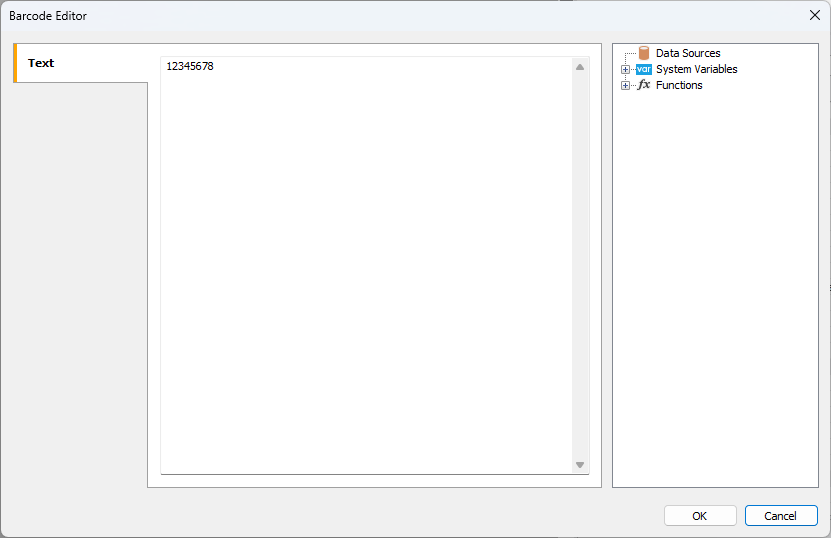
If you want to hide the text under the barcode, locate the ShowText property in the property inspector of the corresponding barcode and set its value to False.