Export to Excel 2007
Excel 2007 is an application for working with electronic worksheets. It is included into Microsoft Office 2007.
Export method: tabular.
When exporting to Excel, there will be a dialogue window for setting parameters of the output file:
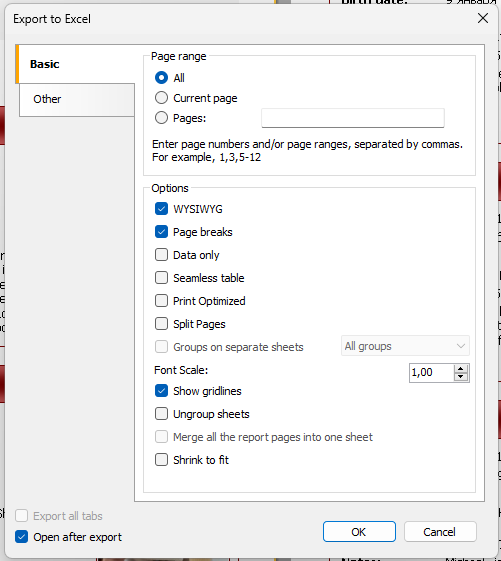
Export parameters:
- Wysiwyg – the result will be as close to the report as possible. If this option is disabled, FastReport will reduce the number of rows and columns in the resulting file;
- Page breaks – enables page breaks in the resulting file;
- Split pages – each page of the prepared report is exported to a separate sheet.
- Group on separate sheets – allows placing data from each group on a separate sheet. If there is only one group in the document or if there are no groups, the dropdown list will only have one option available – "All groups";
- Ungroup sheets – sheets grouped together are automatically synchronized, so any changes made to one of them will be applied to all selected sheets. By default, all sheets are grouped;
- Shrink to fit – includes in Excel one property from the "Display" category – Shrink to fit for a cell;
- Export all tabs – exports all tabs for interactive reports where detailed reports can be opened in new tabs;
- Open after export – the resulting file will be opened in Excel immediately after export.
Shrink to fit works only for certain values of the properties of a text object:
- Automatic width = true;
- AutoShrink = automatic crop mode – font width;
- HorzAlign has any meaning except Justify.
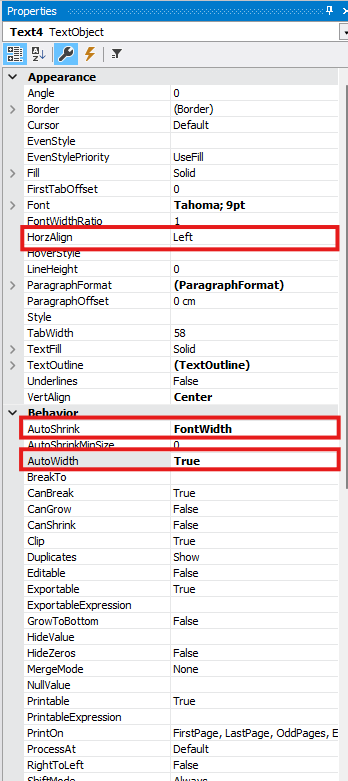
The sections on the "Other" tab provide tools for customizing the appearance and behavior of data when exporting to Excel. Each section provides options to precisely configure the format and display of data in Excel:
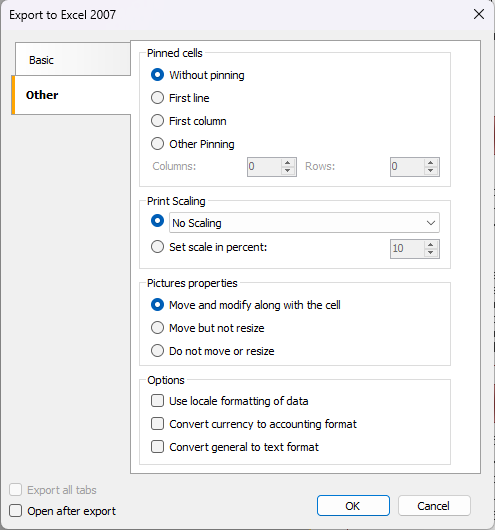
"Pinned cells" section allows you to select the method of freezing specific areas of the Excel sheet during export. This can be useful for maintaining the visibility of certain rows or columns when scrolling or zooming the table in Excel.
"Print Scaling" section allows you to configure the way data is printed, determining how it will be distributed across pages when printing. This includes choosing the scale and placement of data on the page for optimal display.
"Pictures properties" section provides the ability to customize the behavior of images when placed in Excel cells. The selection of available options determines whether the images will move and resize along with the cells when resizing cells or moving data within the table.
Appearance and size of the resulting file depends on the report template (see the "Recommendations on report development" section).