Printing the report
In order for print a report, press the  button (or press a combination of Ctrl+P). You will see the print dialogue:
button (or press a combination of Ctrl+P). You will see the print dialogue:
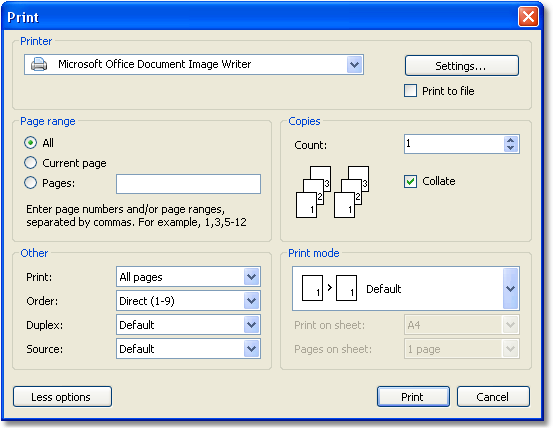
We will look at the settings accessible in this dialogue:
- the button "More/Less" allows showing the whole dialogue or just the basic settings. By default, a dialogue is shown in a simple form;
- "Printer" group: here, you can choose the printer, change its settings ("Settings..." button) and choose print to the file;
- "Page" group: here you can choose, which pages to print (all, current or the given page number);
- "Copy" group: here you can set the number of copies and choose the order of the pages in the copies (
Collate): - "Other" group: here you can choose, which pages to print (all, even, odd), choose the order of printing (direct, reverse), set up the duplex printing (if your printer supports it) and choose the paper source;
- "Print mode" group allows choosing one of the printing modes:
| Mode | Description |
|---|---|
| Default | The printer prints on a paper, indicated in the report. One report page corresponds with one printed sheet. |
| Split big pages | Use this mode, if you need to print A3 report on a А4 format paper. One report page will produce two printed sheets. When using this mode, you have to choose the paper format from the "Print on sheet" list. |
| Scale | Use this mode, if you need to print A4 report having on a А3 format paper. On one printing sheet, you can print 1, 2, 4 or 8 report pages. When using this mode, you need to choose the format of the paper on which you want to print, from the "Printing on sheet" list, and also indicate the number of pages in the "Pages on sheet" list. |
After pressing the "Print" button, printing of the report will start. If the "Print to file" flag is chosen, then the name of the file will be requested and the report will be saved in that file (file with a PRN extension).