The “Text” object
The “Text” object has many features. It can display text in a frame and be filled with a color. The text can be displayed using any font of any size and style. All the properties can be set visually with the help of the toolbars.
Here are some examples of text design:
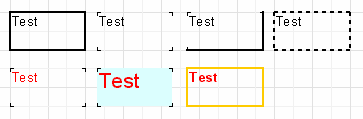
Now let’s look at other features of this basic object. As an example, let's create a new "Text" object to display two lines of text:
This is a very, very, very long text line.
And this is another line, the shorter one.
Enable the object frame from the toolbar and re-size the object up to 9x3 cm using the mouse. We see that the object can display not only a single line but also several lines of text.
Now reduce the object width to 5cm. It is obvious that long lines did not fit across the object and were therefore wrapped. This is controlled by the WordWrap object property. If it is disabled (either in the object inspector or via the object context menu) any long lines will be simply cut short.
Now let’s see how text alignment inside the object works. Alignment buttons are located in the "Text" toolbar and control horizontal or vertical text alignment. Note the “Justify” button which lets you align paragraphs to both object edges - to do this WordWrap must be enabled.
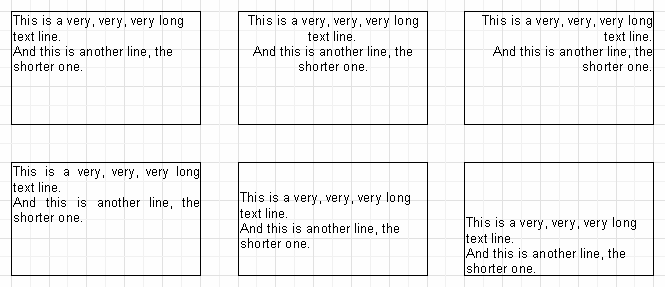
All the text in the object can be rotated to any angle in the range 0..360°. The  button in the “Text” toolbar allows you to quickly rotate the text to pre-sets of 0, 45, 90, 180 or 270°.
button in the “Text” toolbar allows you to quickly rotate the text to pre-sets of 0, 45, 90, 180 or 270°.
For any other value set the required angle in the
Rotationproperty of the object inspector.
When rotating text to angles other than 90, 180 or 270° the text may be cut off by the frame of the object, as shown below. To cure this increase the object height a little so that all the text fits within the object.
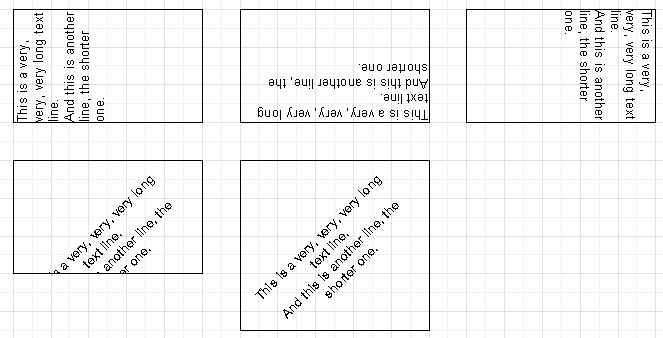
Let's briefly look at some other “Text” object properties which influence its appearance. Most of these properties are available only in the object inspector:
BrushStyle: type of object fillingCharSpacing: sрасing between characters, in pixelsGapX,GapY: text indents from left and top edges, in pixelsLineSpacing: spacing between lines, in pixelsParagraphGap: first line indent for the paragraph, in pixels