A prepared report can be saved to Google Drive from the FastReport.NET preview. The report can be exported to one of the supported formats before being saved to Google Drive.
Before saving a report to Google Drive an application must be created in your Google Drive account.
Do this by going to https://code.google.com/apis/console/
- this page has the license agreement and leads to the Project Settings page.
Go to the “Services” tab and activate the “Drive API”.
Go to the “API Access” tab and click "Create an OAuth 2.0 client ID".
In the “Branding Information” section enter the name of the application and click “Next”.
In “Client ID Settings”, select the following:
- “Installed application” for Application type
- “Other” for Installed application type.
Click “Create Client ID”.
As a result the next page shows the “Client ID” and “Client secret”.
You can now go to the FastReport .NET preview and export the file to Google Drive by pressing the "Save" button and selecting “GoogleDrive...”.
When exporting to a Dropbox for the first time the "Client Information" window will be displayed:
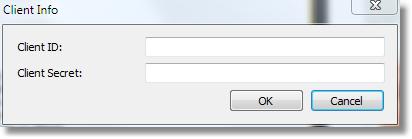
Enter the “Client ID” and “Client Secret” obtained above. After clicking the “OK” button FastReport.NET saves these values and uses them again the next time.
The “Save to Google Drive” window has two tabs : File and Proxy:
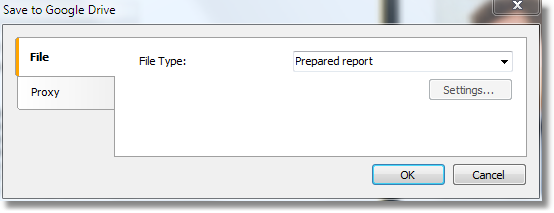
The File tab contains the following fields:
- FTP Server : enter the URL-address of the FTP server
- Username and Password : enter your username and password
- File Type : select the file format (prepared report or one of the export formats) from the drop-down list.
If an export format is selected then the “Settings...” button becomes available, which opens the settings window for the chosen export format.
If a proxy server is used then the URL-address, port, username and password of the proxy server are set on the Proxy tab:
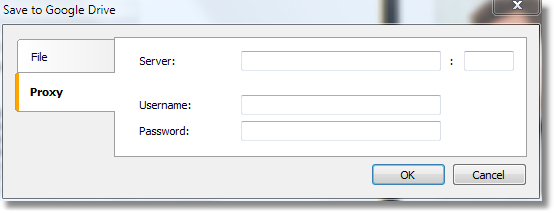
When all settings have been made click the “OK” button to save the file to Google Drive.