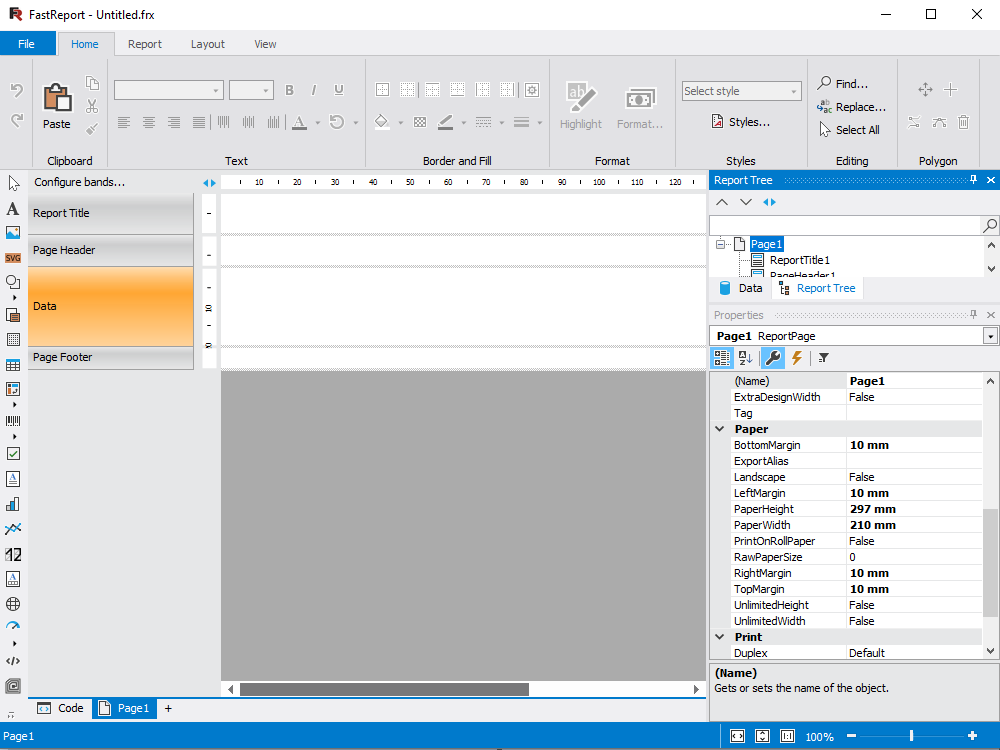Biblioteca para geração de relatórios e criação de documentos para .NET 8, Blazor, .NET Core, ASP.NET , MVC e WinForms. Ele pode ser usado nos ambientes Microsoft Visual Studio 2022 e JetBrains Rider.
Características e benefícios FastReport .NET
Gerador de relatórios para WinForms, Blazor Server, ASP.NET , MVC, .NET 8 e .NET Core
Usando o FastReport .NET, você pode criar relatórios que funcionam independentemente do aplicativo. Em outras palavras, o FastReport .NET pode ser usado como uma solução independente para a criação de relatórios. Julgue por si mesmo:
- Contém um poderoso designer visual para criação e modificação de relatórios. Seu aplicativo pode executar o designer de relatórios a partir do Código;
- Contém um designer de relatórios online para ASP.NET;
- Você pode se conectar a qualquer banco de dados, usar qualquer uma de suas tabelas ou criar suas próprias consultas em SQL;
- Você pode adicionar um ou mais formulários de diálogo ao relatório para solicitar parâmetros antes de executar o relatório;
- Usando o script embutido, você pode controlar a interação entre os controles de formulários de diálogo e executar o processamento de dados complexos;
- Finalmente, você pode ver o resultado na janela de visualização, imprimir o relatório ou salvá-lo em uma variedade de formatos populares.
ASP.NET demo |
ASP.NET MVC demo |
.NET Core demo |
Online Designer demo |
Blazor WASM Demo |
Blazor Server demo |

Template designer
O designer de relatórios de desktop autônomo é o coração do FastReport. Ele permite que desenvolvedores e usuários criem, editem, visualizem, salvem, exportem e imprimam relatórios personalizados sem muita complicação. O designer pode ser usado em tempo de execução. Isso permitirá que seus usuários editem documentos existentes de forma independente e criem novos. O designer também pode ser usado no modo MDI (Multi-Document Interface) para trabalhar com vários relatórios simultaneamente.
A localização é suportada para mais de 25 idiomas populares do mundo.
FastReport .NET é um gerador de relatórios orientado a banda. Um rico conjunto de bandas permite criar relatórios de qualquer tipo: lista, master-detail, relatório com agrupamento, multi-coluna, master-detail-detail e outros. Se você precisar criar muitos relatórios que contenham os mesmos elementos (cabeçalho, rodapé, detalhes da empresa, logotipos), poderá coletar elementos comuns em um relatório base e herdar todos os outros relatórios dele. Também apoiamos sub-relatórios.
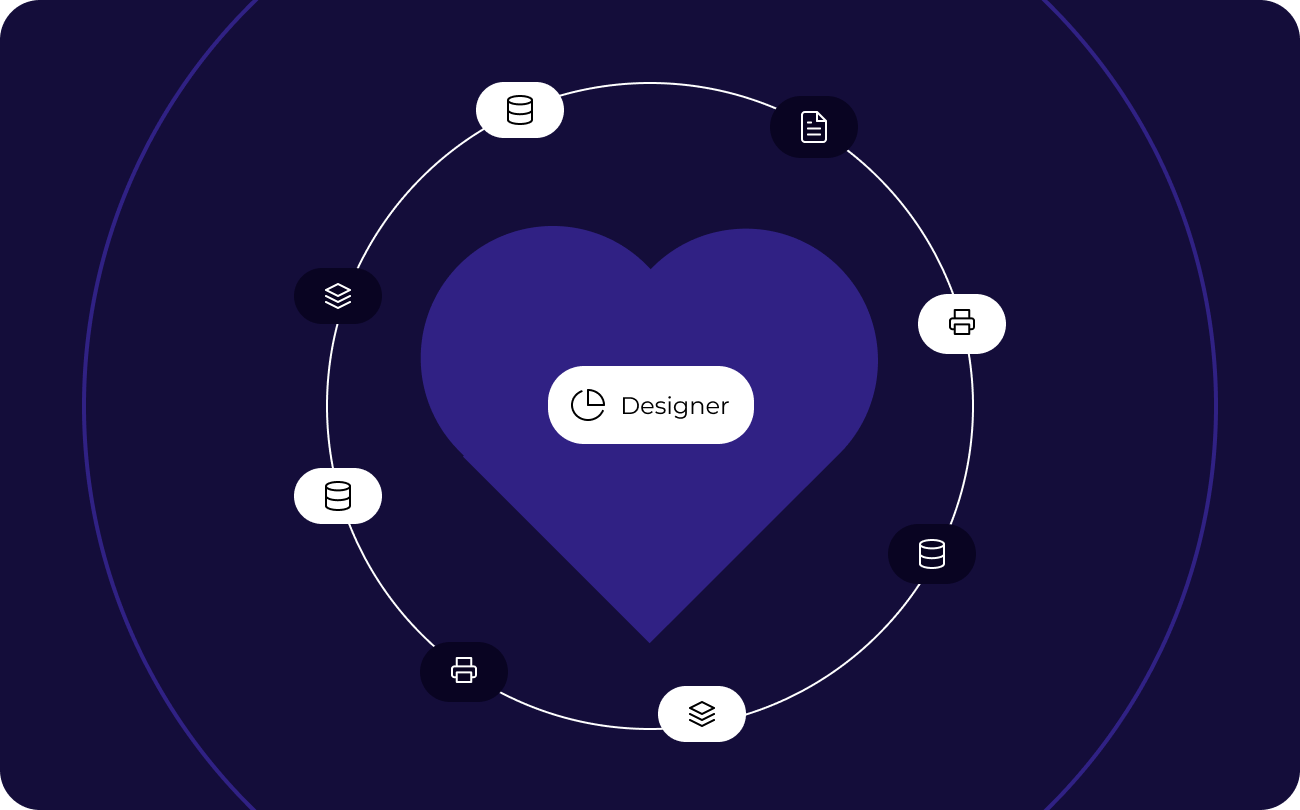
O que é o FastReport .NET?
- FastReport .NET é escrito em C# e contém apenas código gerenciado. É compatível com.net 6, Blazor.
- FastReport .NET vem com códigos fonte. Você pode adaptá-lo às suas próprias necessidades.
- Preço razoável e política de licenciamento. O preço da licença inclui um designer visual - você pode dar aos seus usuários a oportunidade de desenvolver relatórios por conta própria. Não são necessárias deduções adicionais da sua parte! Observe os Termos de uso completos no contrato de licença!
- Gerador de relatórios FastReport .NET permite adicionar mapas geográficos ao relatório usando o objeto maps, o que tornará o relatório relevante para o tópico ainda mais interativo.
- Integrado ao Suporte FastReport .NET para serviços em nuvem torna possível salvar relatórios para armazenamento: Google Drive, OneDrive, DropBox, Box. É possível enviar documentos por e-mail e FTP.
- Arquitetura FastReport extensível. Net permite criar e conectar seus próprios objetos, exportar filtros, funções, assistentes e mecanismos de banco de dados para o relatório. Se as oportunidades disponíveis não forem suficientes para você, amplie-as!
- Atualização automatizada de pacotes Nuget no Visual Studio.
- Suporte para o formato RDL-a capacidade de abrir e salvar neste formato.
- Suporte para importação de Crystal Reports.
- Muito compacto e muito rápido!
Como faço para comprar um produto?
Este produto é composto por um conjunto de componentes em diversas opções de fornecimento. Você pode comprar uma solução definitiva universal para criar seus projetos de negócios em todos os modernos platforms .NET, ASP.NET , Blazor, WASM, WPF, WinForms, Avalonia UI, Mono e outros. O Ultimate também inclui componentes para visualização de dados, ou seja, um gráfico de negócios com um conjunto de diagramas e produtos OLAP para processamento rápido de grandes quantidades de dados. Ou você pode comprar o FastReport .NET como parte de outros pacotes.
Opções de entrega
| Características |
de R$ 8.299
|
de R$ 4.399
|
de R$ 3.299
|
de R$ 2.799
|
de R$ 2.799
|
de R$ 2.799
|
|---|---|---|---|---|---|---|
| FastReport Engine |
|
|
|
|
|
|
| WEB components |
|
|
|
|
|
|
| WinForms components |
|
|
|
|
|
|
| Avalonia components |
|
|
|
|
|
|
| WPF components |
|
|
|
|
|
|
| Mono components |
|
|
|
|
|
|
| Online Designer |
|
|
|
|
|
|
| FastReport.Drawing (Skia) |
|
|
|
|
|
|
| System.Drawing (GDI) |
|
|
|
|
|
|
| Report script engine |
|
|
|
|
|
|
| Data connections |
|
|
|
|
|
|
| Reporting features |
|
|
|
|
|
|
| Report objects |
|
|
|
|
|
|
| Barcodes |
|
|
|
|
|
|
| Charts |
|
|
|
|
|
|
| Printing |
|
|
|
|
|
|
| Export in formats |
|
|
|
|
|
|
| Transports |
|
|
|
|
|
|
| Convertors from |
|
|
|
|
|
|
| Plugins |
|
|
|
|
|
|
| Custom plugin support |
|
|
|
|
|
|
| Source Code |
|
|
|
|
|
|