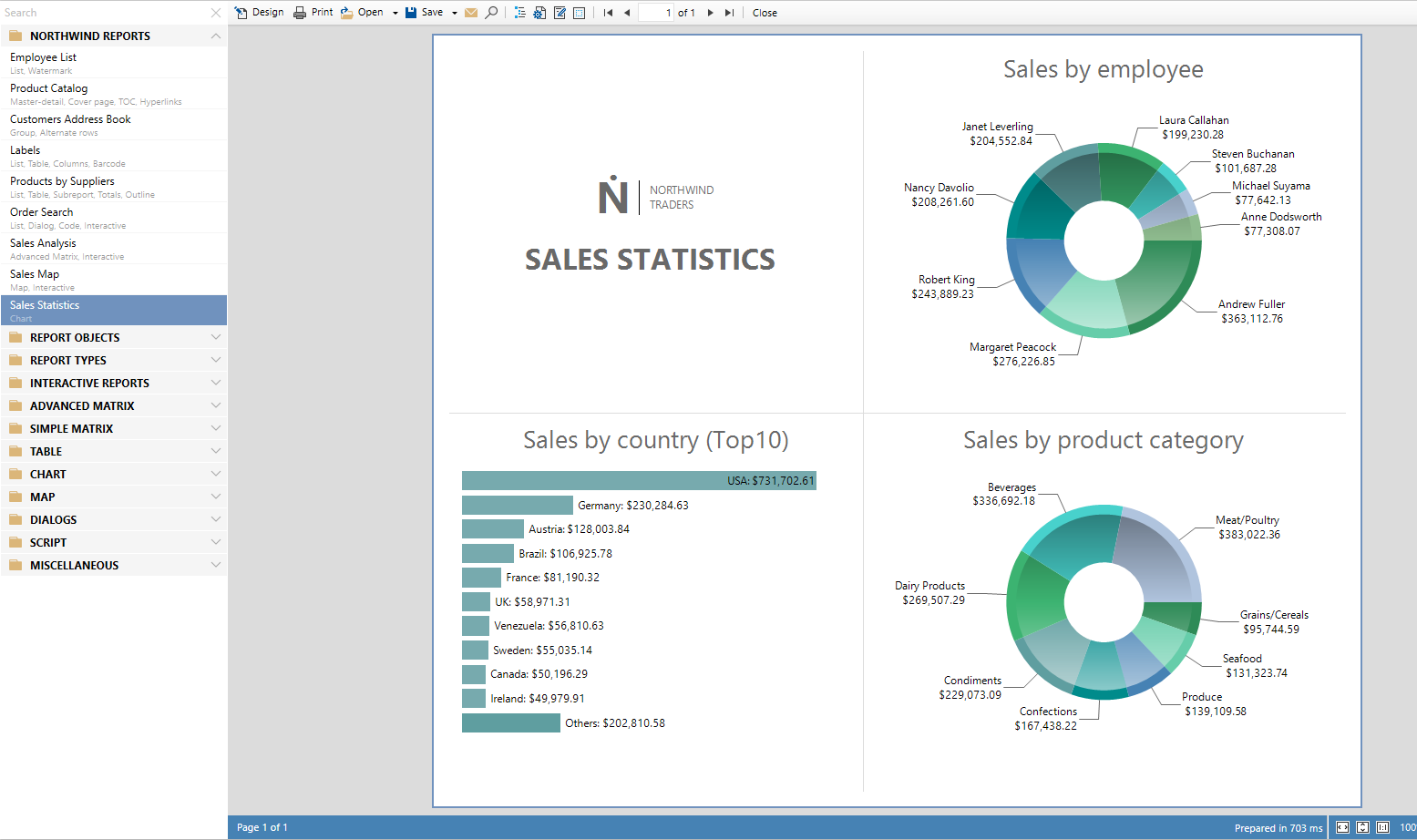Quais relatórios podem ser feitos a partir do Ultimate .NET?
Praticamente qualquer: notas fiscais, relatórios financeiros, catálogos de produtos com suporte ao perfil de cores, cardápios de restaurantes, detalhes de vendas, questionários com formulários eletrônicos, passagens aéreas, contas de serviços públicos e muito mais. Se você tem dados que precisam ser visualmente compreensíveis, o FastReport é a solução perfeita para você.
Características e benefícios Ultimate .NET
Template designer
O designer de relatórios de desktop autônomo é o coração do FastReport. Ele permite que desenvolvedores e usuários criem, editem, visualizem, salvem, exportem e imprimam relatórios personalizados sem muita complicação. O designer pode ser usado em tempo de execução. Isso permitirá que seus usuários editem independentemente documentos existentes e criem novos. O designer também pode ser usado no modo MDI (Multi-Document Interface) para trabalhar com vários relatórios simultaneamente.
A localização é suportada para mais de 25 idiomas populares do mundo.
Ultimate. NET é um gerador de relatórios orientado a banda. Um rico conjunto de bandas permite criar relatórios de qualquer tipo: lista, master-detail, relatório com agrupamento, multi-coluna, master-detail-detail e outros. Se você precisar criar muitos relatórios que contenham os mesmos elementos (cabeçalho, rodapé, detalhes da empresa, logotipos), poderá coletar elementos comuns em um relatório base e herdar todos os outros relatórios dele. Também apoiamos sub-relatórios.
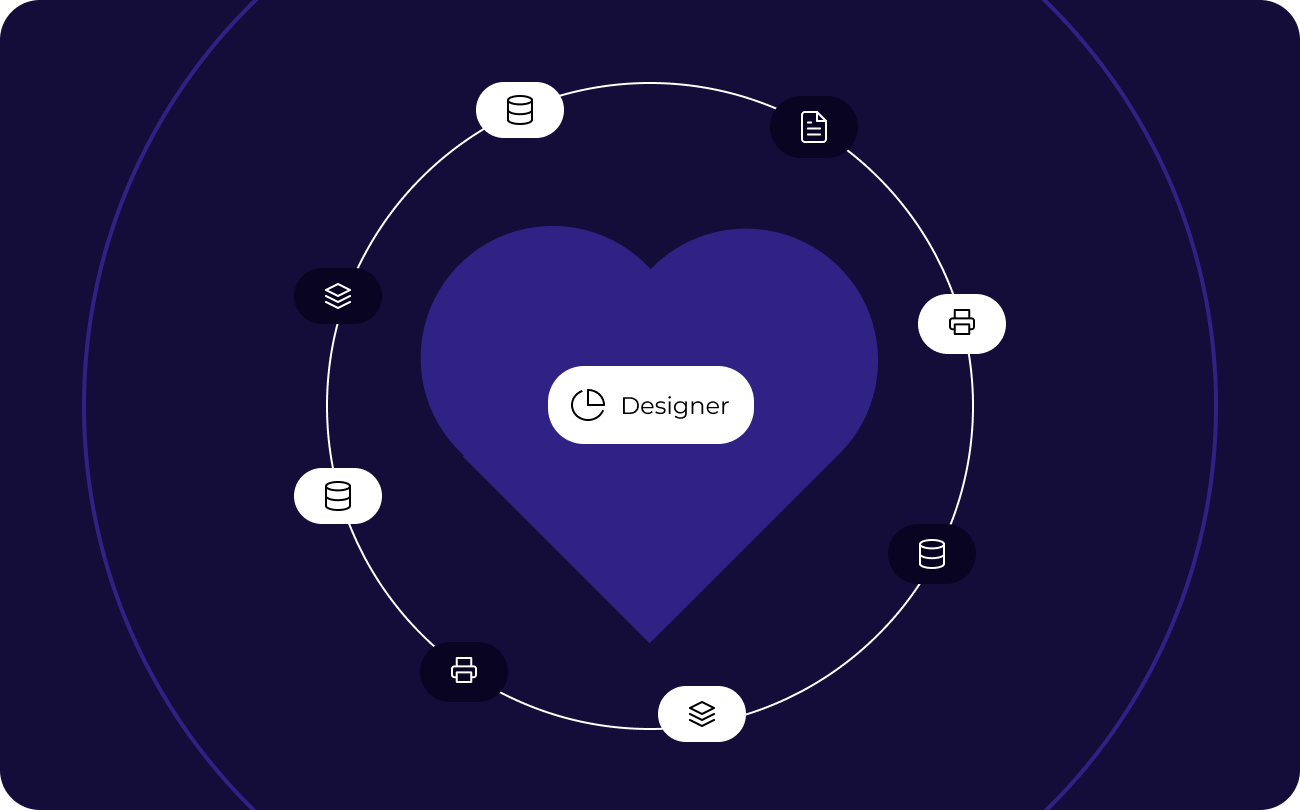
Designer de relatórios diretamente no navegador
O FastReport Online Report Designer permite que os usuários criem, editem e visualizem relatórios de dispositivos em plataformas Android, iOS ou Windows. O designer pode ser lançado em qualquer dispositivo com um navegador moderno, seja um computador, um tablet, um smartphone, um console de jogos ou uma TV. Uma operação completa no navegador é possível graças ao design orientado ao toque do designer. O designer online possui uma interface comercial familiar de um aplicativo de escritório com suporte total para teclas de atalho. O designer não utiliza tecnologias Flash ou Java, o que reduz o carregamento e economiza tempo.
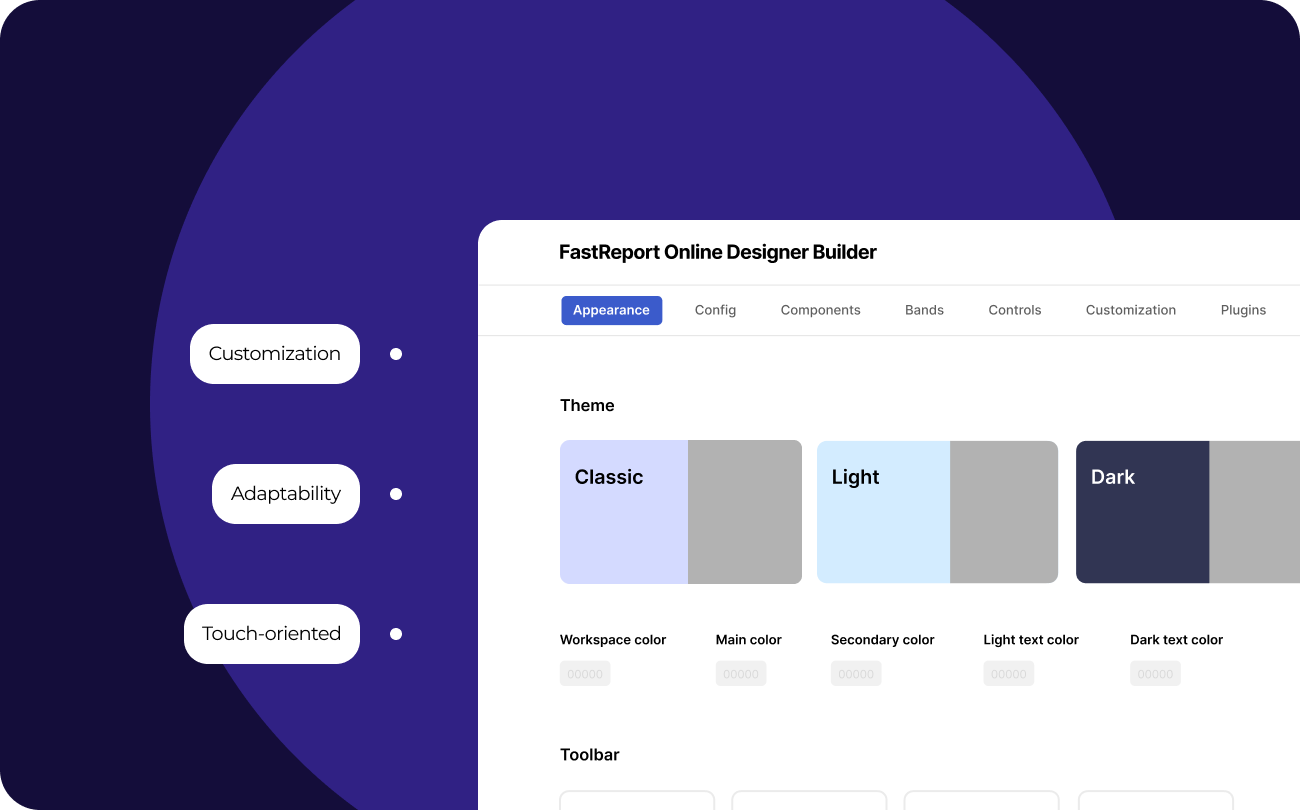
Processamento de dados
Ultimate .NET trabalha com fontes de dados ADO.NET. Ele suporta classificação e filtragem de dados, relações mestre-detalhe. Tudo pode ser configurado com apenas alguns cliques. É possível conectar-se a bancos de dados ADO, MS SQL e XML. Conectores estão disponíveis para conexão com outros tipos de bancos de dados, e você também pode obter dados de objetos de negócios do tipo IEnumerable.
Seu relatório pode conter dados (tabelas, consultas, conexões de banco de dados). Dessa forma, você pode não apenas usar os dados disponíveis em seu aplicativo, mas também se conectar de forma independente a qualquer banco de dados diretamente do relatório. Ultimate .NET contém um mecanismo de script que suporta C# e VB .NET. você pode aproveitar o poder do .NET em seu relatório para processamento de dados complexos, gerenciamento de formulários de diálogo e muito mais.
O relatório pode conter formulários de diálogo para solicitar parâmetros antes da criação do relatório. Os controles de diálogo suportam a capacidade de se conectar aos dados e, em seguida, filtrá-los. A filtragem pode ser adicionada a absolutamente qualquer relatório; não requer a escrita de nenhum código. Usando o visual query builder, você não precisa saber SQL para criar uma consulta complexa a partir de várias tabelas.
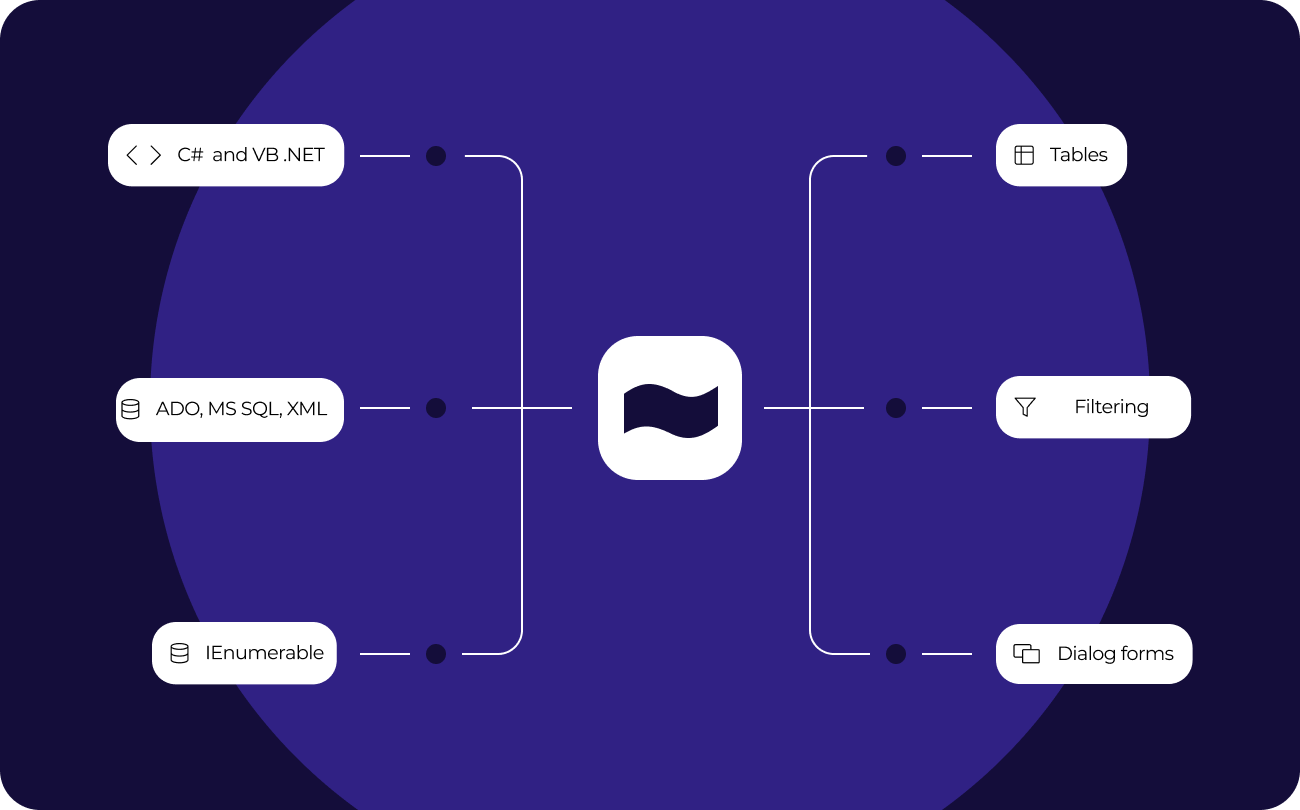
Desenvolvimento multiplataforma
Com a ajuda do FastReport Mono e do FastReport Avalonia, incluídos no Ultimate .NET, é possível criar aplicativos multiplataforma com geração de relatórios para Windows, macOS e Linux. Ele permite que os desenvolvedores de software criem documentos que funcionarão em diferentes sistemas operacionais sem a necessidade de ajustes adicionais.
Avalonia UI fornece uma interface simples e compreensível para trabalhar com relatórios. Avalonia UI é facilmente escalável, dependendo dos requisitos do projeto, permitindo uma diminuição ou aumento no volume de documentos gerados sem alterações de código necessárias.
Os usuários em diferentes sistemas operacionais poderão trabalhar com seu aplicativo sem instalar nenhuma biblioteca ou componente adicional. Simplifica o processo de distribuição e suporte de aplicativos. Um pedaço de código, três plataformas!
Visualizar e imprimir
O relatório pré-preparado pode ser examinado em detalhes na janela de visualização do Visualizador de relatórios. Nosso componente suporta o trabalho com parâmetros, detalhamento em vários níveis e relatórios interativos. Você pode definir uma resposta a um clique do mouse em um objeto na janela de visualização. Por exemplo, você pode criar e exibir outro relatório que mostre informações detalhadas sobre o objeto em que o usuário clicou.
Configurações adicionais de impressão. As seguintes opções estão disponíveis para você: cortar páginas de relatório grandes em pequenas, imprimir várias páginas pequenas em uma grande e imprimir em um determinado formato com escala. Você precisa imprimir um relatório contendo páginas A3 em uma impressora A4 comum? Agora, isso não é um problema!
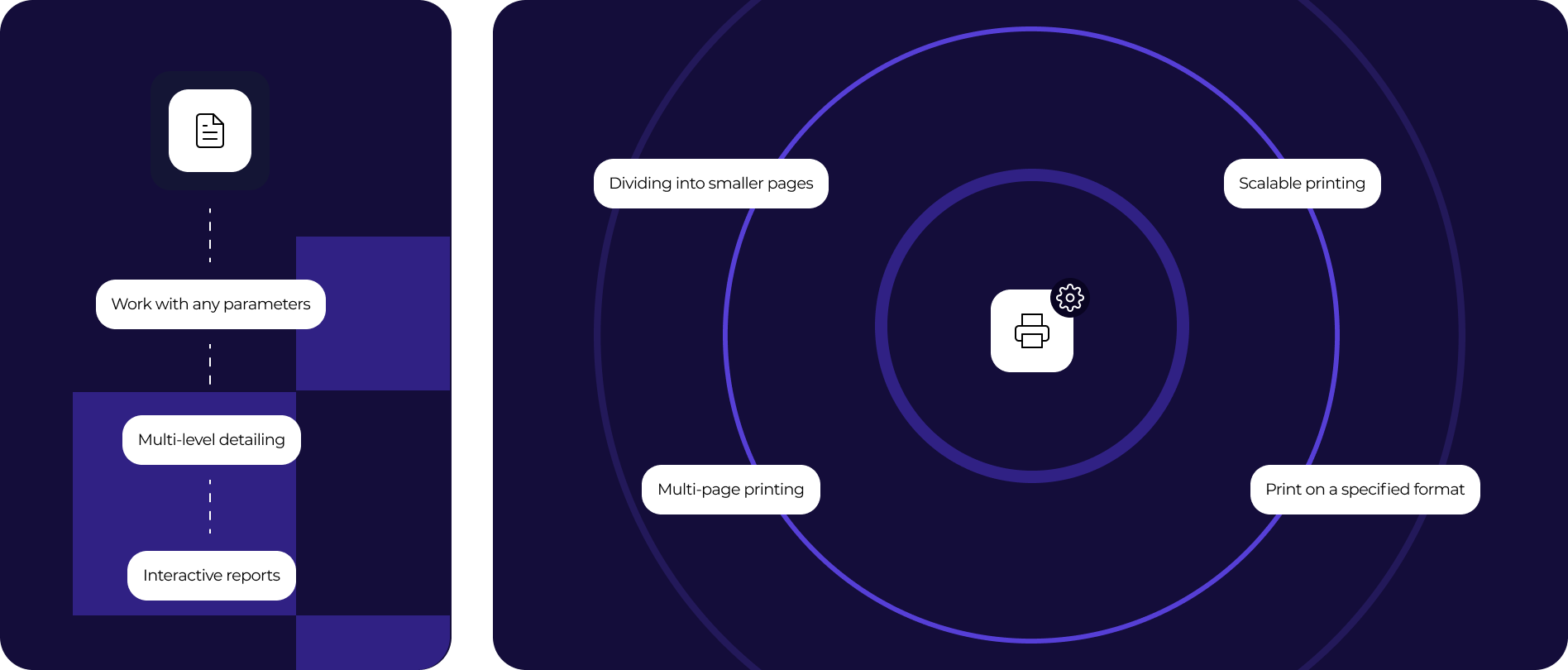
Exporta para formatos convenientes
Filtros para exportar o relatório finalizado para vários formatos: PDF, RTF, XLSX, XML, DOCX, TXT, CSV, PowerPoint, HTML, MHT, XPS, JPEG, BMP, PNG, Open Document Format (ODT, ODS, ODP), XAML, Scalable Vector Graphics (SVG), DBF, PPML, etc. Suporte à nuvem: OneDrive, Google Drive, Box, Dropbox, FastReport Cloud.
O Ultimate .NET permite converter rapidamente relatórios com campos editáveis (como campos de texto, caixas de combinação, caixas de seleção, botões de opção e campos gráficos) em documentos PDF sem conectar bibliotecas adicionais. Salve seus relatórios em formatos populares: PDF 1.5, PDF/A-1a, PDF/A-2A, PDF/a-2b, PDF/A-2U, PDF/A-3a, PDF/A-3b, PDF/X-3 e PDF/X-4, que são seguros, acessíveis e confiáveis.
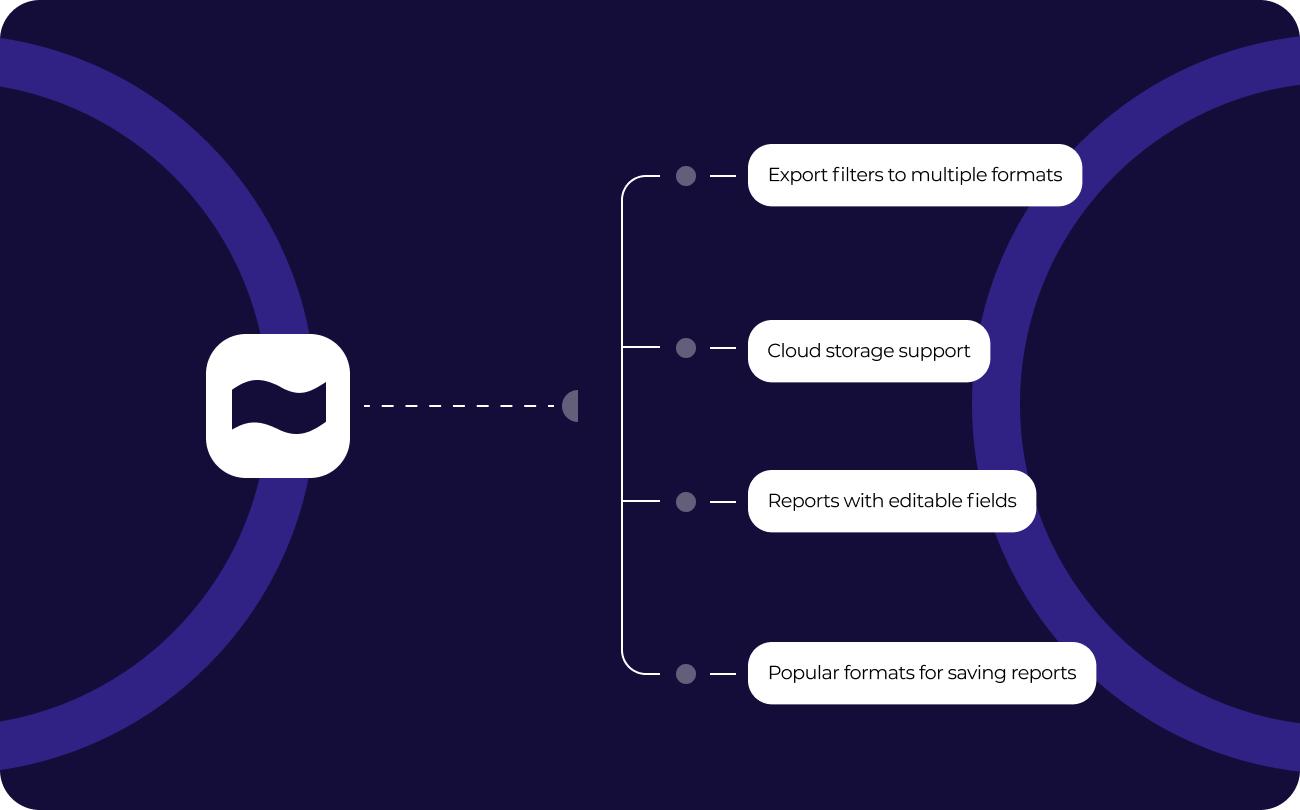
Visualização de dados aprimorada
O Ultimate .NET inclui ferramentas adicionais para análise de dados: FastReport Business Graphics para melhor representação de dados hierárquicos em diagramas (Treemap, Bubble, Sunburst, Icicle, Gantt) e FastCube para análise OLAP multidimensional em grades. Essas ferramentas ajudam a visualizar os dados de uma forma mais conveniente para decisões informadas mais rápidas. Business Graphics e FastCube. net criam relatórios interativos, permitindo que os usuários mergulhem profundamente nos dados. Perfeita integração com outras soluções com o pacote Ultimate.
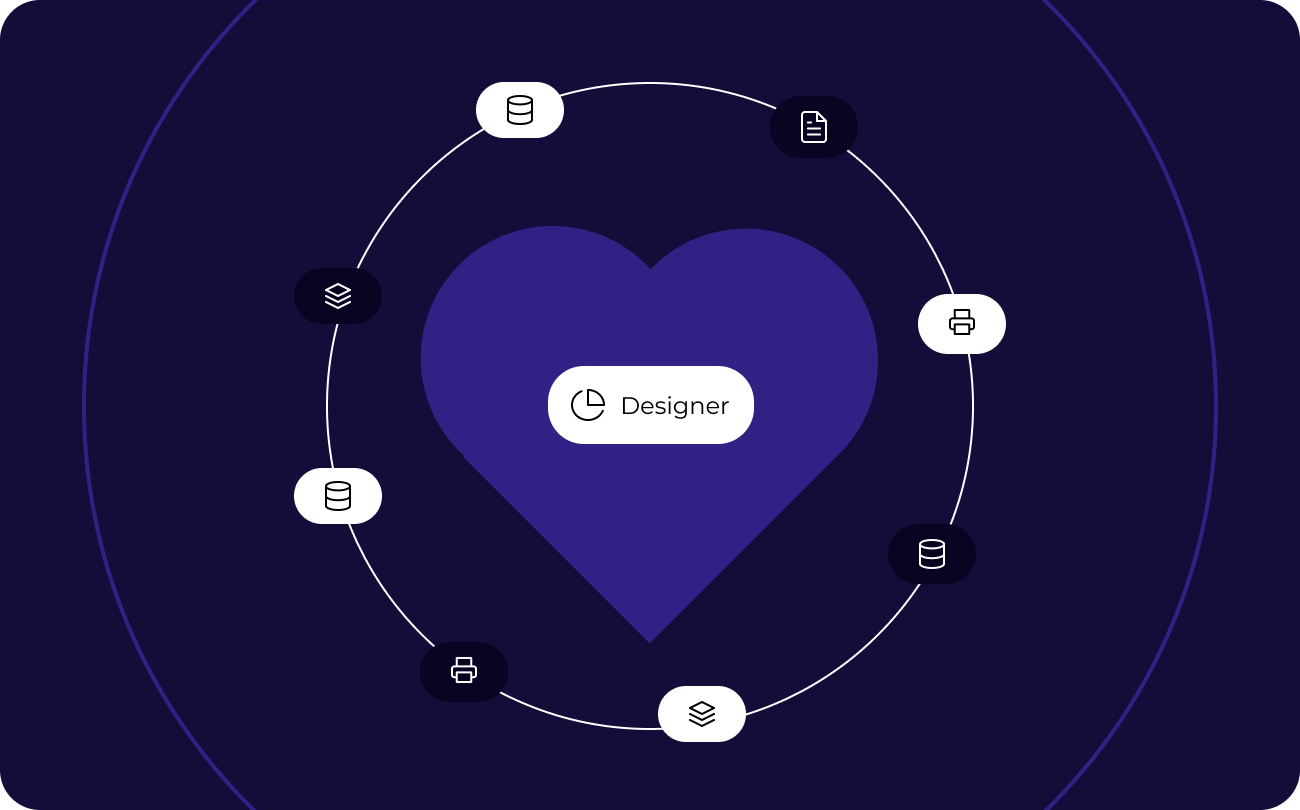
Denunciar no navegador
O Ultimate .NET permite a criação de projetos com total integração com o navegador. O pacote inclui todas as ferramentas de relatórios necessárias com base em ASP.NET, ASP.NET MVC,. net Core, Angular, React, Vue, Blazor Server, Blazor WASM.
O Razor Pages torna a escrita de código de script mais fácil e eficiente em comparação com o uso de controllers e views. O mecanismo Razor é usado para definir a interface e o C# é usado para descrever a lógica associada à página.
Opções de entrega
| Características |
de $ 1.499
|
de $ 799
|
de $ 599
|
de $ 499
|
de $ 499
|
de $ 499
|
|---|---|---|---|---|---|---|
| FastReport Engine |
|
|
|
|
|
|
| WEB components |
|
|
|
|
|
|
| WinForms components |
|
|
|
|
|
|
| Avalonia components |
|
|
|
|
|
|
| WPF components |
|
|
|
|
|
|
| Mono components |
|
|
|
|
|
|
| Online Designer |
|
|
|
|
|
|
| FastReport.Drawing (Skia) |
|
|
|
|
|
|
| System.Drawing (GDI) |
|
|
|
|
|
|
| Report script engine |
|
|
|
|
|
|
| Data connections |
|
|
|
|
|
|
| Reporting features |
|
|
|
|
|
|
| Report objects |
|
|
|
|
|
|
| Barcodes |
|
|
|
|
|
|
| Charts |
|
|
|
|
|
|
| Printing |
|
|
|
|
|
|
| Export in formats |
|
|
|
|
|
|
| Transports |
|
|
|
|
|
|
| Convertors from |
|
|
|
|
|
|
| Plugins |
|
|
|
|
|
|
| Custom plugin support |
|
|
|
|
|
|
| Source Code |
|
|
|
|
|
|