How to set a picture in a report from the user application code
Quite often there is a need to set various images in the report depending on any conditions or input parameters. This problem was encountered by the user of the List & Label report generator:
However, the user did not find a solution:
Unfortunately, it is not possible to insert an image from .NET code. This is only possible when working with a report in the List & Label designer.
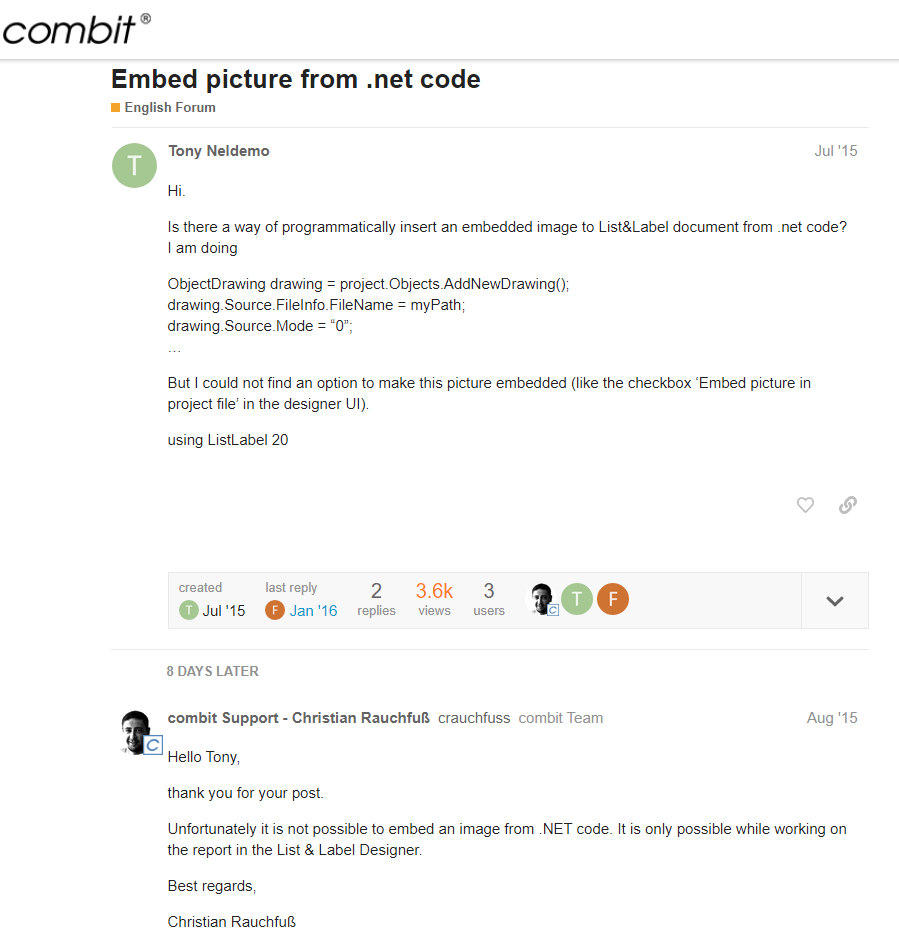
Therefore, I want to show how this can be implemented in the FastReport.Net report generator.
So, when creating a report, we work directly with all of its objects - create them, add them to the report page, set properties. Consider a simple example of creating a report from the code of a user application with a picture inside.
1 2 3 4 5 6 7 8 9 10 11 12 13 14 15 16 17 18 19 20 |
//Create instance of class Report Report report = new Report(); //Add report page ReportPage page = new ReportPage(); report.Pages.Add(page); page.CreateUniqueName(); //App data band DataBand data = new DataBand(); //Add data band to page page.Bands.Add(data); data.CreateUniqueName(); data.Height = Units.Centimeters * 1; //Set band height //Create picture object PictureObject pic = new PictureObject(); pic.Bounds = new RectangleF(0, 0, Units.Centimeters * 5, Units.Centimeters * 5); //Set object bounds pic.Image = new Bitmap("../../App_Data/snow_flake.ico"); //Set picture pic.Parent = data; //Set picture parent object pic.CreateUniqueName(); report.Prepare(); //Build report report.Show(); //Show report |
This is a very simple example of a report with just one ‘data’ band. Since this report is entirely created in the program code, there is no problem to create an object with a picture and put it into the report. Creating a report from the code allows us to change it as much as we want, depending on the logic of the program.
Consider another case. Let's say you already have a report template created in a designer. You want to change the picture in the report depending on the logic of the program. In this case, the report template should already have a Picture object, and you'll just replace the picture itself from the user application code. Here's what the code will look like in the program:
1 2 3 4 5 6 7 8 9 10 11 12 13 14 |
//Create report object Report report = new Report(); //Load report template into the report obj report.Load("../../App_Data/Picture.frx"); //Get picture object from the report template PictureObject pic = report.FindObject("Picture1") as PictureObject; //Set object bounds pic.Bounds = new RectangleF(0, 0, Units.Centimeters * 5, Units.Centimeters * 5); //Set the image pic.Image = new Bitmap("../../App_Data/snow_flake.ico"); //Build report report.Prepare(); //Show report report.Show(); |
Here, we find an object with a picture in the template of the report and change its properties as desired.
And finally, the third version of the Picture object is from the built-in report script. The report script allows you to change the pattern and data in the report as you like. You can pre-add a Picture object to the template, or you can add it directly to the report script. Truly, limitless flexibility. There is no need to use a custom application to manage the contents of the report. This is a big plus for me, because there is no need to edit the application code.
The example for setting an image in the report script is extremely simple:
1 |
Picture1.Image = new Bitmap("C:/Users/Dimon/source/repos/PictureSetting/PictureSetting/App_Data/snow_flake.ico");
|
You only need to decide on an event in which you want to change a picture, for example, you can use the BeforePrint event for a Picture object.