How to create a Swiss QR bill in .NET application
Recently many countries digitize payments. In other words, they convert existing payments to digital format. The most common way to automate payments is to use QR codes that are easily read by smartphones. The ability to encode a sufficiently large amount of information, high damage resistance, no need in special equipment to read – these are the main advantages of the QR code that made it popular all over the world.
Swiss authorities also decided to use QR codes to secure electronic payments. This means that all payment receipts and bills will have these codes.
In this regard, Swiss QR code support appeared in the FastReport.Net report generator and although Swiss QR is just a kind of QR code, it is used in a specific form of Swiss bill. It is quite simple and contains information about: payee, payer, invoice, payment link and amount.
Let’s create a report template for a Swiss QR bill.
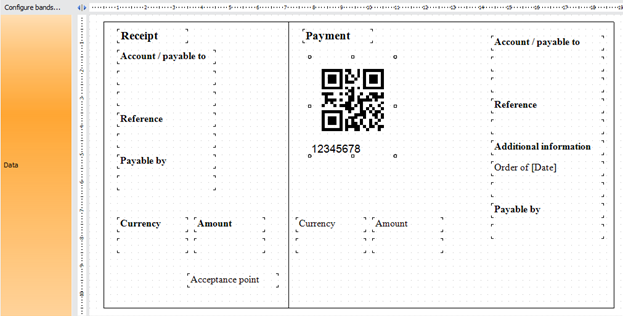
Here we added a regular QR code. Double click on it to turn it into a Swiss QR.
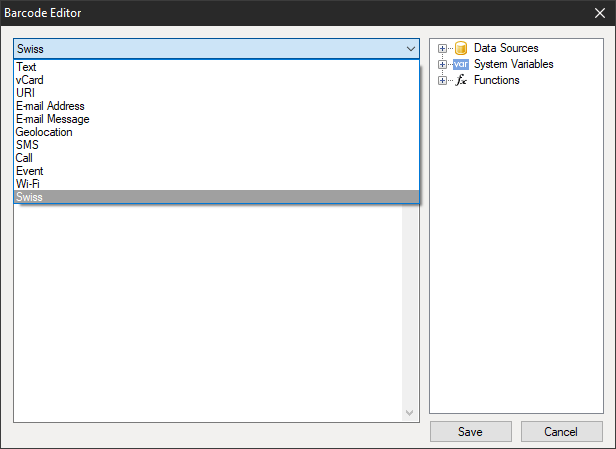
Select Swiss from the dropdown menu at the top to enable the form which will allow us to fill in the building code parameters. All parameters strictly correspond to the Swiss QR code standard.
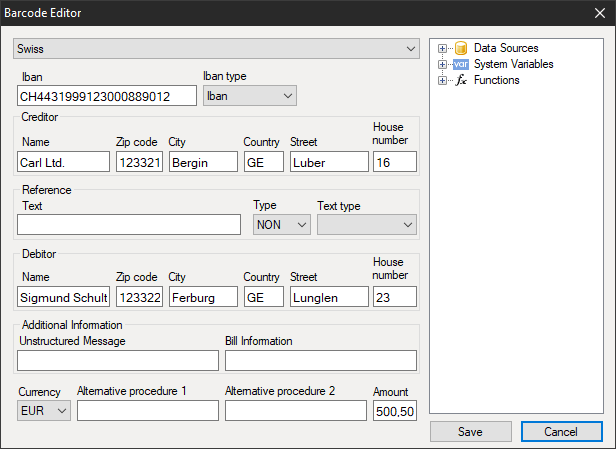
Let’s consider the parameters in more detail:
IBAN
In Switzerland, the IBAN (International Bank Account Number) standard is used to represent a bank account number. From the name it is clear that this standard is international and it is registered in ISO with number 13616.
Here you can choose one of the two IBAN types: IBAN or QR-IBAN.
QR-IBAN should be used for payments with a structured QR reference. At the same time, QR-IBAN also corresponds to rules stipulated in the ISO 13616 standard. Each legally independent financial institution participating in the scheme is assigned its identifier in the range of 30000-31999. This identifier is called QR-IID and it is contained in QR-IBAN.
Creditor
Fill in the data of the invoice issuer. Name of organization and address.
Reference
Link to the payment needed by payee.
Type:
• QRR - QR link: Swiss standard link 26 characters long (numbers only);
• SCOR - Lender Link: international standard from 5 to 25 characters long;
• NON - the link may be empty.
Text type:
• QR-Reference - used with the QRR link type;
• ISO 13616 - used with the SCOR link type.
The QR link is a replacement for the currently used ISR link. It helps to change over to QR bills from previously used red and orange receipts.
Debitor:
Here it is necessary to fill in the payer’s information: full name or name of organization and address.
Additional Information:
The invoice issuer may enter any additional structured/unstructured information for the payer.
Currency:
Since this is the Swiss payments system, you can choose between two types of currencies: EUR and Swiss francs (CHF).
Alternative Procedure 1 and 2:
It is expected that in the future invoices may offer other alternative procedures in addition to bank transfers. There are two fields for this in Swiss QR.
Amount:
Here you need to specify the payment amount with a comma separator.
Close the code editing form. If all the data is filled in correctly, then no warning messages will follow and the QR code will change. Now a Swiss cross appeared in its center.
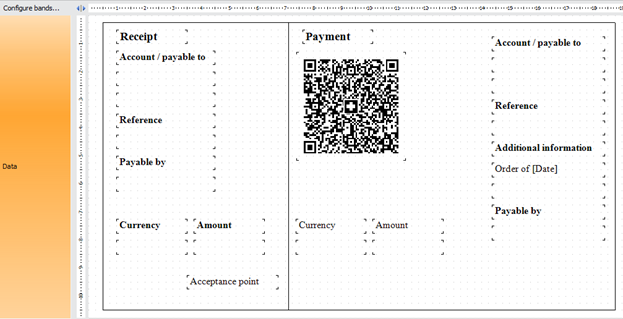
Turn off text display below the code in the properties of the Barcode object – ShowText = false.
Fill in the values of the receipt fields and get the finished Swiss QR bill:
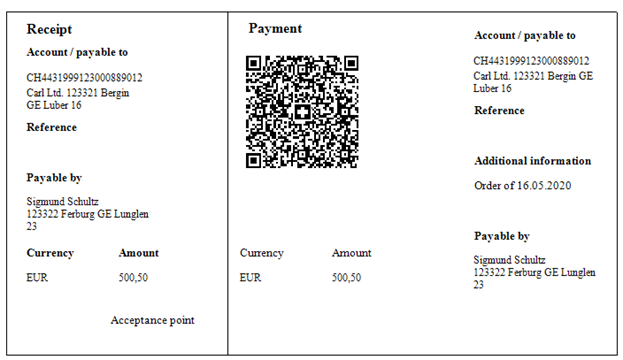
Now you can easily create a Swiss QR bill in FastReport.