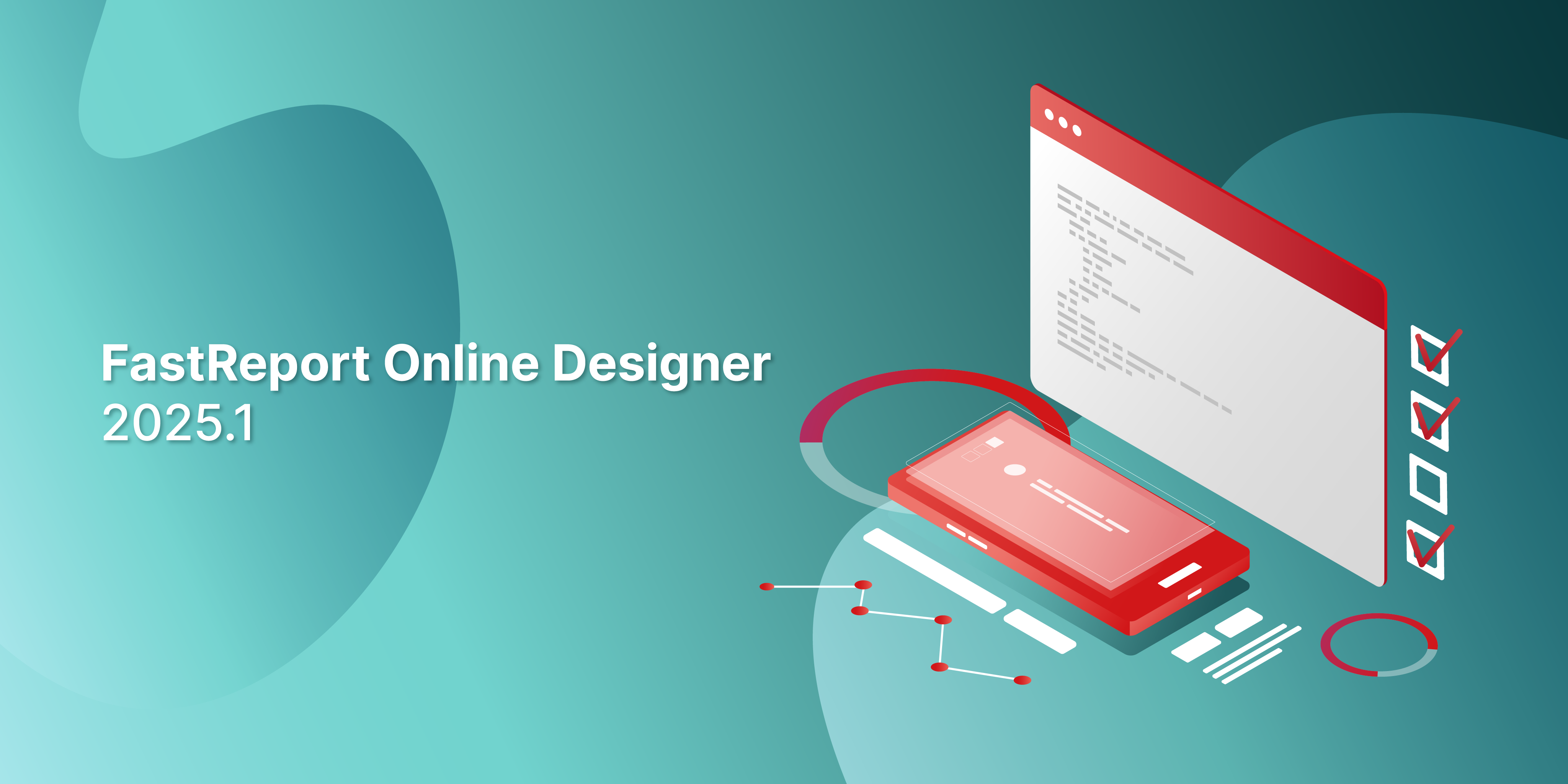
New version of FastReport Online Designer 2025.1
We are pleased to announce the release of an update for the visual template and report designer in your browser. In the FastReport Online Designer 2025.1 release, we have added a new components menu, implemented new features in the context menu of the "Table" object, improved watermark settings, added the option of creating guidelines on the page, and much more.
New Features
Implemented a New Components Menu
The new menu option has been designed with mobile device usability in mind, providing a compact and intuitive interaction experience. You can choose between the current menu and the new one based on your preferences and workflow requirements. This new components menu can be enabled or disabled through the designer's builder.
New Features Added to the Context Menu of the "Table" Object
New functions have been added to the context menu of the "Table" object for more flexible and convenient editing. You can now add new columns and rows directly from the context menu: it provides the option to add a column to the right or left of the current cell, as well as a row above or below. Additionally, there is now a quick option to delete the selected column or row, simplifying the process of configuring the table.
The ability to change the styles of multiple cells at once using the main toolbar has also been added. You can select several cells and apply styling to them, such as changing the font, text color, background color, and other formatting options through the toolbar.
Implemented Fields in the Properties Panel that Change Values Depending on Measurement Units
Now, you can set parameters such as object dimensions in convenient measurement units: centimeters, millimeters, inches, or hundredths of an inch. When a specific unit is selected, all values are automatically recalculated and displayed in that unit, allowing you to edit parameters directly in the chosen unit without additional conversions. This feature ensures accuracy and ease of object configuration, adapting the interface to various work requirements.
Changing the Rotation Angle of Components with Hotkeys
With this update, any component with an Angle property can be rotated using convenient keyboard shortcuts:
- Shift + → — rotate right by 1 degree
- Shift + ← — rotate left by 1 degree
- Ctrl + Shift + → — rotate right by 90 degrees
- Ctrl + Shift + ← — rotate left by 90 degrees
When using hotkeys with Ctrl, the component will snap to the nearest right angle. For example, if the current angle is 20 degrees, rotating right using Ctrl + Shift + → will change the angle to 90 degrees. Likewise, if the angle is 95 degrees, rotating to the right will set the angle to 180 degrees. This feature allows for quick management of the rotation angle, providing flexibility and convenience when working with components.
Styling Multiple Components via the Main Toolbar
The main toolbar now offers the ability to style multiple components at once by setting unified font settings, text alignment, background fill, and other parameters. You can select fonts from available styles, customize their size and style, and set colors for highlighting text in components. Text alignment can be adjusted horizontally (left, right, center) and vertically (top, bottom, center).
Added Search Function in the Data Tree When Editing Expressions
When editing expressions, a search function is now available within the data tree. A search field has been added, allowing users to quickly find the necessary elements within the hierarchical data structure, avoiding lengthy manual searches. This feature significantly speeds up the workflow, especially with large volumes of data, making the editing process more convenient and efficient.
Creating Guide Lines on the Page
You can now place guidelines and use them as anchors for object boundaries. If a component touches a guideline, it will automatically snap to it. When the guideline is moved, all components attached to it will shift along with it, maintaining their position relative to the guideline. If a component is anchored to two guidelines on different sides, moving the guidelines will change its size, adjusting it to the new boundaries. This feature ensures more precise alignment and flexibility when working with the layout of elements on the page.
Editing Data Sources
Due to numerous customer requests, we have added the ability to edit data sources. To do this, right-click on the desired table and select "Edit." A window will open where you can enter a custom SQL query and create parameters for that query.
Attention! Please ensure that your database is set to READ-ONLY.
Added Ability to Edit Watermark
FastReport Online Designer now includes the ability to customize the watermark. To open the editing window, click the corresponding button in the properties panel. The watermark will be displayed on the page layout.
Improvements
New Design for the "Properties" Panel
A new design has been implemented for the "Properties" panel, making the interface more user-friendly and intuitive. The updated panel enhances information perception through an optimized structure and modern visual style. It is now easier to find the necessary parameters and adjust object properties, leading to increased productivity when using the designer.
Added Localization of the Designer in Japanese
All interface elements, including menus and toolbars, are now translated into Japanese, eliminating the need to navigate terminology in other languages.
New Components for Resizing Objects
New components for resizing objects have been added, ensuring accuracy and ease of use at any zoom level. Unlike previous versions, these components do not change size with the workspace, allowing for easy interaction regardless of the scale. Now, even at a reduced zoom level, managing object size remains precise and intuitive, improving control over editing.
Improved Display of Values in the "Format" Dialog
With the 2025.1 update, if an empty value is entered in the input field, it is displayed as "None." This change makes the interface more informative and eliminates potential misunderstandings on the part of users.
Display of Component Name without Content
Now, components that do not have a value assigned or contain no content will display their name.
Full list of changes
----
+ Implemented a new component menu;
+ Added new functions to the context menu of the "Table" object;
+ Implemented fields in the properties panel that change values based on measurement units;
+ Added the ability to change the rotation angle using hotkeys;
+ Added the ability to style multiple components through the main toolbar;
+ Added a search feature in the data tree when editing expressions;
+ Added the ability to create guidelines on the page.
* Implemented a new design for the "Properties" panel;
* Added localization of the designer into Japanese;
* Implemented new components for resizing objects;
* Improved display of values in the "Format" dialog;
* Added display of component names for components without content;
- Fixed an issue where grid settings were not saved when exiting the designer;
- Fixed the display of the "Band Settings" dialog;
- Fixed the display of the "Fill" dialog;
- Fixed localization of the "Unlimited Height" field;
- Fixed an issue when connecting nested JSON;
- Fixed a display issue with nested "Container" objects;
- Fixed an issue with image re-encoding in the SVG component;
- Fixed an issue with the SVG component where images from DataColumn did not display when using square brackets;
- Fixed an issue with Cyrillic encoding in MSChart;
- Fixed an issue where selecting items in the report tree reset the scroll position;
- Fixed a display issue with long names in data sources;
- Fixed an issue with line breaks in text upon re-saving the report;
- Fixed an issue with RichText when the Dock="Fill" property was enabled;
- Fixed an issue in the "Conditional Formatting" dialog with the color picker field;
- Fixed a bug where a nested report could not select a page;
- Fixed a bug when opening a report with a RichObject with the Dock="Fill" property enabled;
- Fixed a bug where the page fill did not display.













