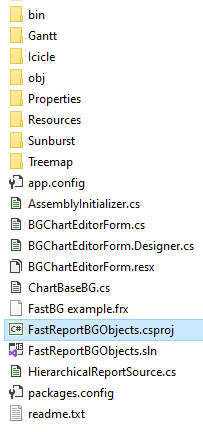Installing FastReport Business Graphics into FastReport .NET
FastReport Business Graphics is a library containing several advanced means of data visualization. Currently, it contains the Treemap, Sunburst, Icicle charts and the Gantt chart.
Today, we will see how to link FastReport Business Graphics .NET to FastReport .NET. It will allow you to use charts from FastReport Business Graphics in your reports.
First, you have to install FastReport Business Graphics and FastReport .NET on your computer. Installation of these products is described in our other articles.
In the FastReport .NET installation folder there is Extras\Objects\FastReportBGObjects folder. In this folder, open FastReportBGObjects.csproj project. This is a project for building the .dll which we need.
Open the list of project references. It will look like this:
Delete FastReport, FastReport.BG, and FastReport.Compat from that list. As our goal is to add FastReport Business Graphics to FastReport .NET, we have to add into the project those .dll files which will be used in our work. Instead of the deleted files, add FastReport.dll and FastReport.Compat.dll from the FastReport .NET installation folder, as well as FastReport.BG.dll file, which is in the FastReport Business Graphics root installation folder.
After you have substituted the references for the updated ones, build the project.
If the building was successful, you are ready to continue to the next step: linking the plug-in to FastReport .NET. The plug-in built .dll file is called FastReportBGObjects.dll and is located in the project subdirectory: Extras\Objects\FastReportBGObjects\bin\Debug
You may remove the file into another folder, but then you will have to do it every time you rebuild it. For demonstration, I remove it to the C:\DLL folder.
Let us consider two different cases.
1) You are using FastReport Designer. In this case you have to link up the dll-library in the Designer and restart it, or indicate its location in the config-file. You may link up the plug-in in the Settings – Plug-ins menu:
To add a reference to a plug-in, open the config-file in any text editor and modify it as follows:
<?xml version="1.0" encoding="utf-8"?> <Config> ... <Plugins> <Plugin Name="c:\.....\FastReportBGObjects.dll"/> </Plugins> </Config>
The path to the plug-in is shown in bold.
2) You are using FastReport as a part of a project. In this case add FastReportBGObjects.dll to the reference list of your project and add the following code to the project code:
RegisteredObjects.Add(typeof(SunburstObject), "ReportPage", 125);
This code must be executed once.
Attention! The FastReportBGObjects.dll and FastReportBG.dll libraries must be additionally located next to the application which uses them. If you use FastReport Designer, copy these libraries to the root folder of the application, and if you use FastReport Buriness Graphics in your project, locate them in the same folder where the executed file is located.
Thus, after these steps you may use the advanced charts of FastReport Business Graphics inside the reports generated with FastReport .NET. If you have any questions regarding the FastReportBGObjects plug-in build or linking it to FastReport .NET, please contact our support service.