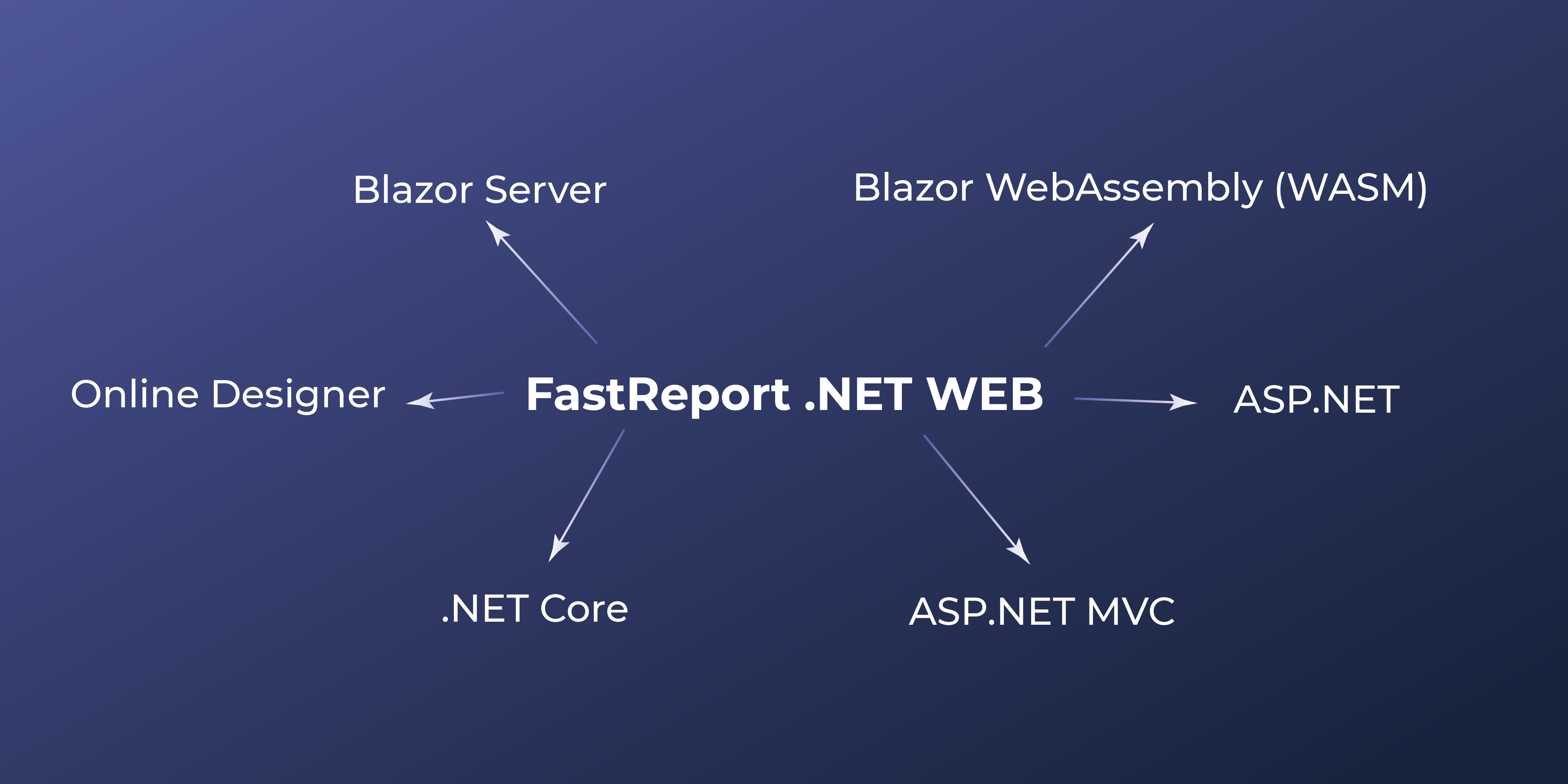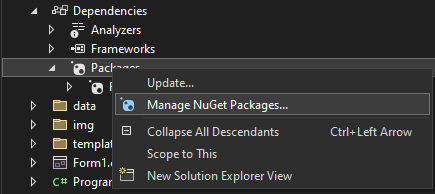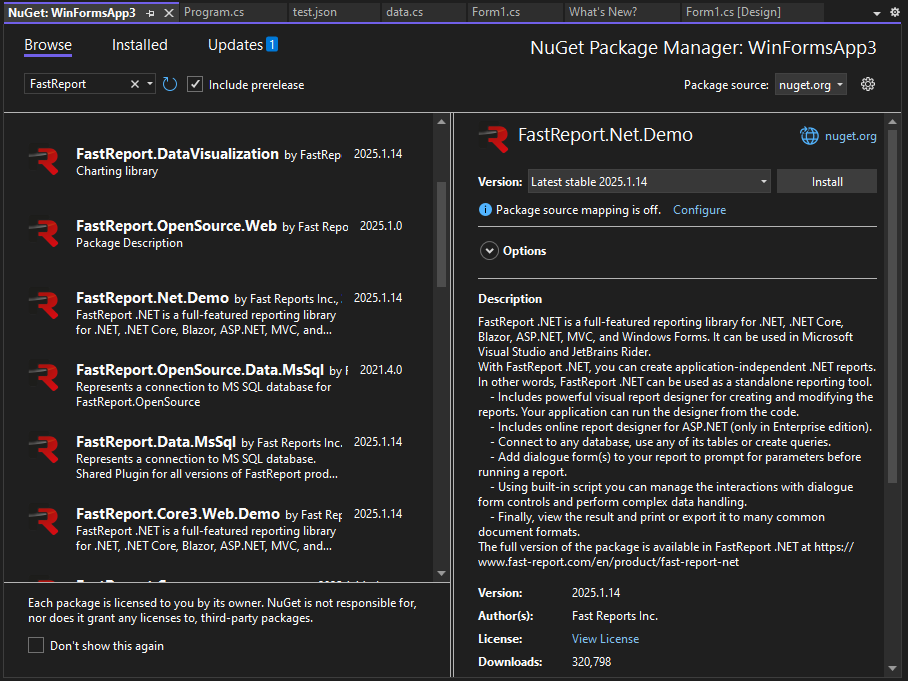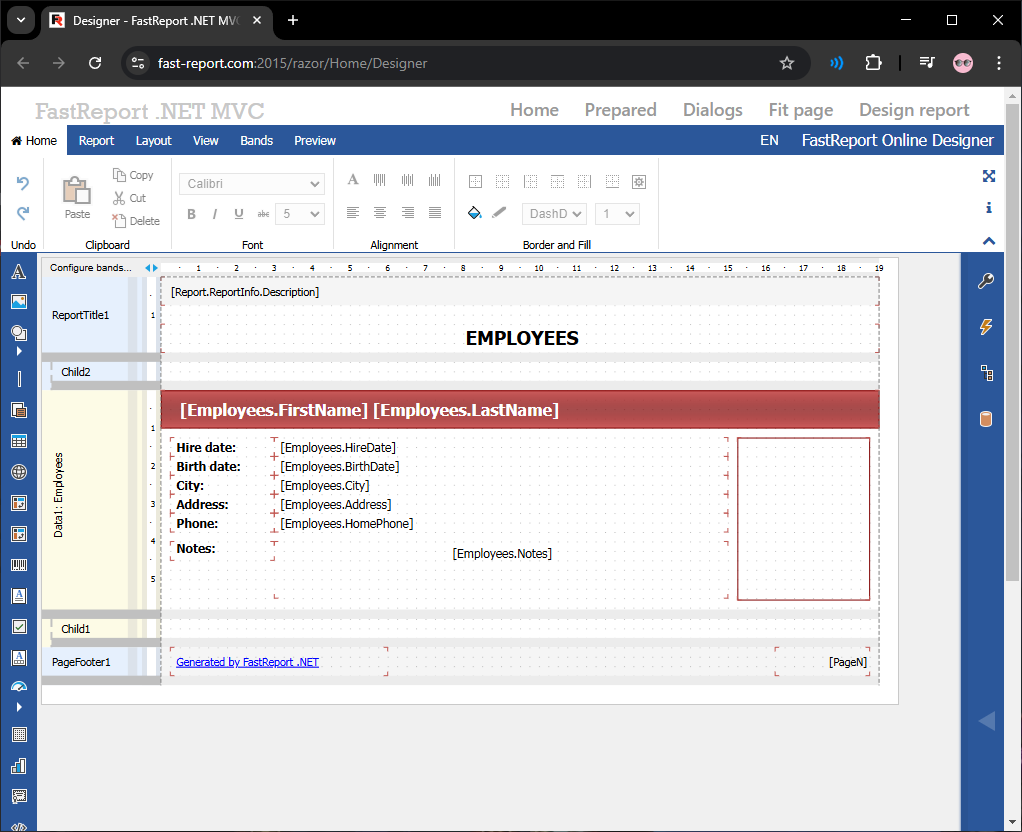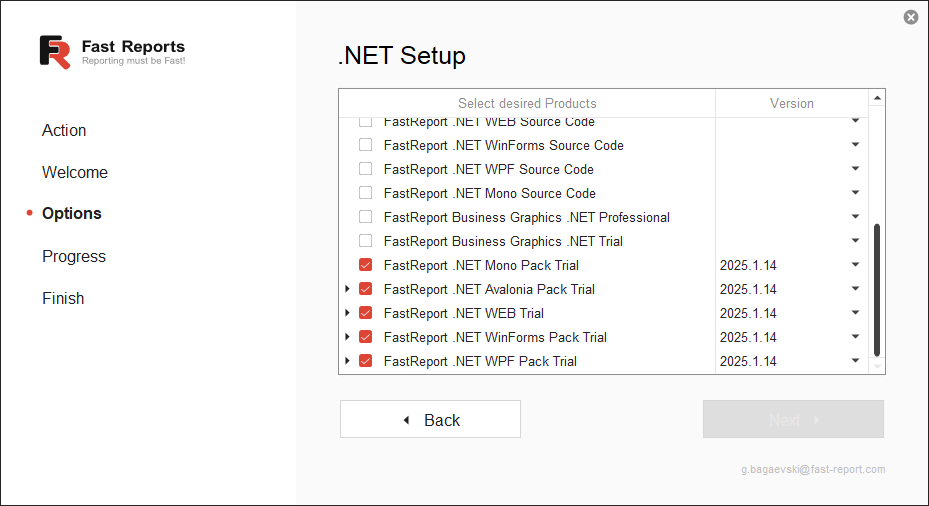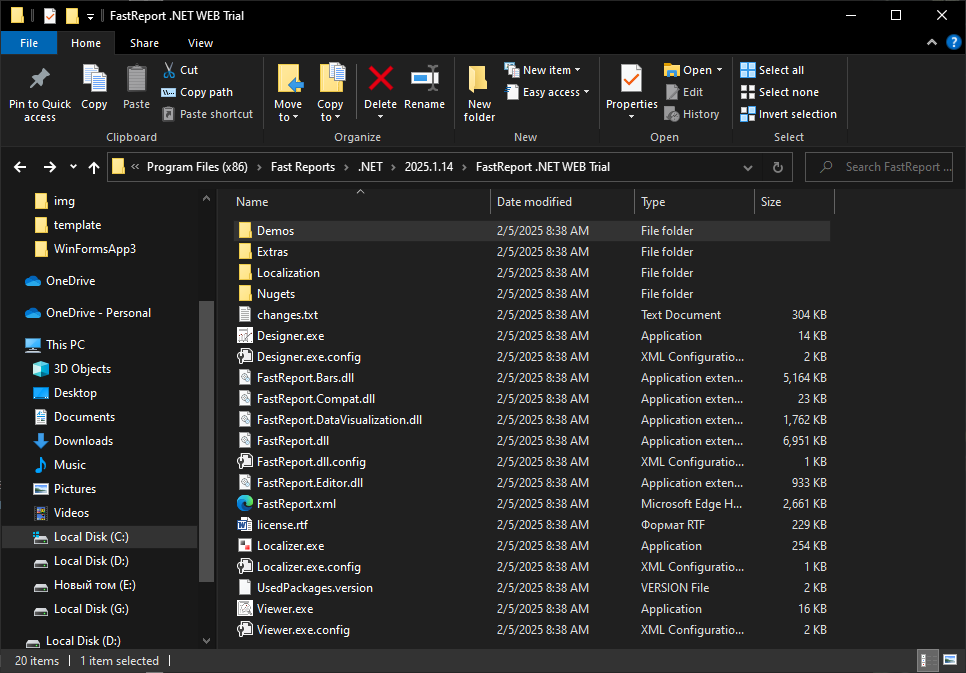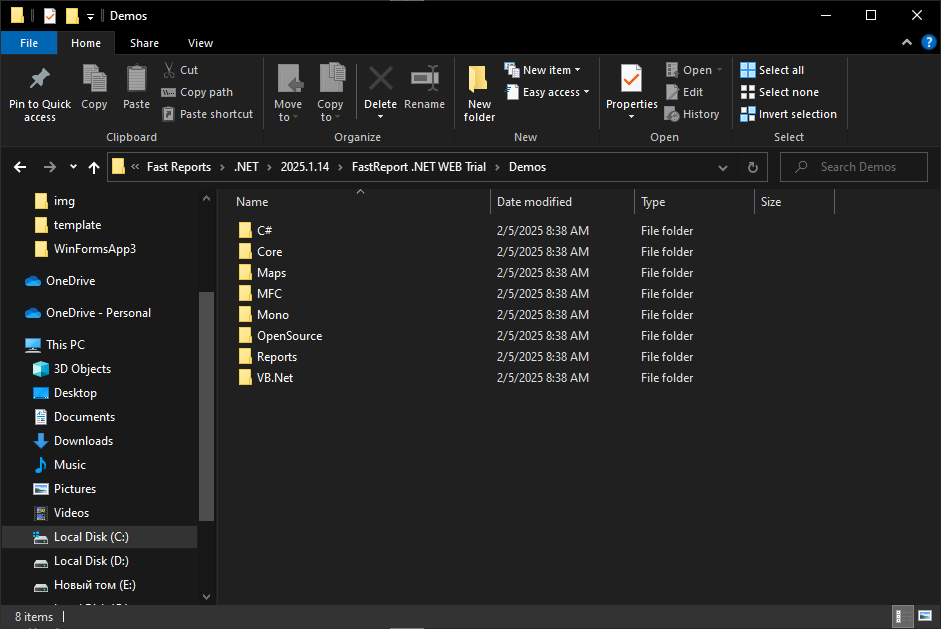How to Try FastReport .NET WEB Before Purchase
Choosing reporting tools is an important step in developing any business application. FastReport, one of the leading solutions in the market, offers powerful capabilities for generating reports of various complexities. However, before purchasing the full version, many developers want to assess the product's potential and ensure it meets their needs.
In this case, an excellent solution is to use the FastReport .NET WEB package, which allows you to test the system's core functionalities without the need for an immediate license purchase. In this article, we will discuss how to try the FastReport WEB package, its limitations compared to the full version, and how this can help you make an informed decision about acquiring the tool.
Demo Projects on the Website
First, let’s take a look at the demo projects that you can explore on our website.
1) Blazor Server. Using Blazor Server technology, all application logic runs on the server side, while the user interface for the viewer and report designer is displayed in the browser window. When interacting with the interface, the browser sends an event, the server processes it, and sends back updated information.
All interactions with the visual components, data processing, and report generation occur on the server side, allowing reporting components to be used on nearly any device. The server’s performance is crucial here. You can check out the demo project at the following link.
2) Blazor WebAssembly (WASM). This technology allows you to develop applications directly in the browser. The visual part and event handling are set up using C# code and Razor. The application is compiled into .NET assemblies and fully loaded into the browser using WebAssembly.
When using the report generator, browser resources are leveraged, meaning that server requirements are minimal. WebAssembly is suitable for those who need to save server resources and for whom security is not as critical.
Files are saved on the client side with access to the report template. In this case, passwords will be sent openly, which is why we recommend creating a REST service for data representation while using our set of WEB components as a “showcase.” You can check out the demo project at this link.
3) FastReport Online Designer is the web version of the FastReport .NET report designer. The online report designer is a RIA (Rich Internet Application), allowing it to run from any device with a modern web browser.
The online designer will work in the latest versions of popular browsers (Chrome, Firefox, Opera, Safari, IE), unlike the desktop designer which operates only on the Windows operating system. However, despite all the cross-platform advantages, the online version lags behind the desktop version in convenience and functionality. You can check out the Online Designer demo at this link.
4) ASP.NET is a web application development platform that includes web services, software infrastructure, and a programming model from Microsoft. ASP.NET is part of the .NET Framework and is an evolution of the older Microsoft ASP technology. You can check out the ASP.NET FastReport demo project at this link.
5) ASP.NET MVC – The Model-View-Controller (MVC) architecture pattern separates the application into three main components: model, view, and controller. The ASP.NET MVC platform provides an alternative to the ASP.NET WebForms template for building MVC-based web applications. You can check out the ASP.NET MVC FastReport demo project at this link.
6) .NET Core – is a cross-platform application runtime developed by Microsoft that allows the creation and execution of applications across various operating systems. Core is a universal platform designed for developing web services, cloud applications, and other types of software. It features a modular architecture, allowing developers to choose only the necessary components for their projects, reducing the final product size.
What is .NET Core in the context of development? It is an environment that supports automatic memory management, type safety, and many other modern features that simplify the lives of developers. You can check out the .NET Core FastReport demo project at this link.
In general, this is the complete list of WEB demo applications that we can explore before making a purchase. One of the main conveniences is that there is no need to develop your own project and connect the necessary packages. You just need to follow the link and see the application's functionality in all its glory.
But what if we want to create a project on our own? In this case, FastReport has a solution for developers. To create a demo application independently, we will need knowledge of WEB development in C#, NuGet packages, and the magic of .NET.
NuGet Packages
On our website, you can find many articles on developing WEB applications using FastReport. Now, let's take a closer look at the demo NuGet packages that we can obtain from NuGet.org.
- FastReport.Core (demo on nuget.org) - a package with the core logic of the program (data retrieval, report rendering, exports, etc.). Some functionality from FastReport.NET is absent due to the cross-platform nature of the package. Works with .NET Framework 4.6.2 and .NET 6 and later.
- FastReport.Core.Skia (demo on nuget.org) - a package with the core logic of the program for SkiaDrawing (data retrieval, report rendering, exports, etc.). Works with .NET 6 and later.
- FastReport.Web (demo on nuget.org) - a package for integrating FastReport into web application scenarios (report rendering in the browser, export and print from the browser, working with the Online Designer) for ASP.NET Core. It includes components for Blazor Server and is used only with FastReport.Core. Works with .NET 6 and later.
- FastReport.Web.Skia (demo on nuget.org) - a package for integrating FastReport into web application scenarios using SkiaDrawing (report rendering in the browser, export and print from the browser, working with the Online Designer) for ASP.NET Core. It includes components for Blazor Server and is used only with FastReport.Core. Works with .NET 6 and later.
- FastReport.Blazor.Wasm (demo on nuget.org) - this package contains Razor components for Blazor WebAssembly. Works with .NET 6 and later.
Now, let's figure out how to incorporate these packages into your project. For this example, we will be using Visual Studio. First of all, we create a project. After that, we navigate to Solution -> Dependencies and right-click on "Packages." Then, we go to "Manage NuGet Packages". You can find out more about enabling NuGet packages in this article.
After that, we will be taken to the NuGet packages menu. By default, the source is set to NuGet.org.
In this section, we can select the desired package and install it in our project. When selecting a package, you can view its detailed description (which platforms the package supports, the latest version, etc.).
We install the package using the "Install" button on the right side of the screen. The preparatory stage is complete, and we can start developing our application using the demo packages.
Creating a Report Directly from the Browser
Let’s take a look at the demo Online Designer. To do this, follow this link: https://demo.fast-report.com/net-core/designer, and you will be taken to the demo application.
Here, we can use the full functionality of the Online Designer. There is only one limitation—saving the report. On the left, there is an element panel from where we can drag text objects, images, tables, etc., into our report. On the right, we have the report properties, events, data, and report tree. Additionally, there is a management menu for the report at the top. If necessary, there is also an option to change the page language.
You can find detailed instructions on how to work with the online report designer at this link.
Installing FastReport .NET WEB on Windows
Now, let's install the demo version of the desktop report designer. To do this, we need to follow this link and install the "Trial version for WinForms, WPF, Avalonia, Mono for Windows."
In addition to the WEB packages, we can also obtain various demo versions of products, such as report designer for Avalonia. The trial desktop versions have slightly different limitations:
- Words are replaced with "Demo" in random places in the report.
- Watermarks appear in random places.
Otherwise, the functionality is the same as in the full version.
After installation, we open the installer. You can familiarize yourself with how to use it at this link. Next, we select the trial component set that we need.
We click "Next" and wait for the products to install. Once the selected products are installed, we need to navigate to C:\Program Files (x86)\Fast Reports\.NET. Here, you will find folders named after the latest available version of the product. We proceed directly to the "FastReport .NET WEB Trial" folder, as shown in the screenshot below.
In this folder, you will find the desktop designer, viewer, localizer, and .dll files. We also have a "Nugets" folder where most trial NuGet packages can be found.
The "Demos" folder contains demo projects, and by going into any of them, you can explore the applications and their code.
Conclusion
Thus, using the FastReport WEB package represents an excellent opportunity for developers to test the system's capabilities before making a purchase. With the availability of essential features and tools, you can create test reports, evaluate the user interface's convenience, and ensure the solution's compatibility with your projects. While the trial version has some limitations, they do not hinder gaining a complete understanding of the product's potential.
By testing the WEB package before purchasing, you will be able to make an informed choice: whether FastReport meets your needs or if you should consider alternative options. Remember that a well-chosen reporting system is an investment in your application's efficiency and end-user satisfaction.