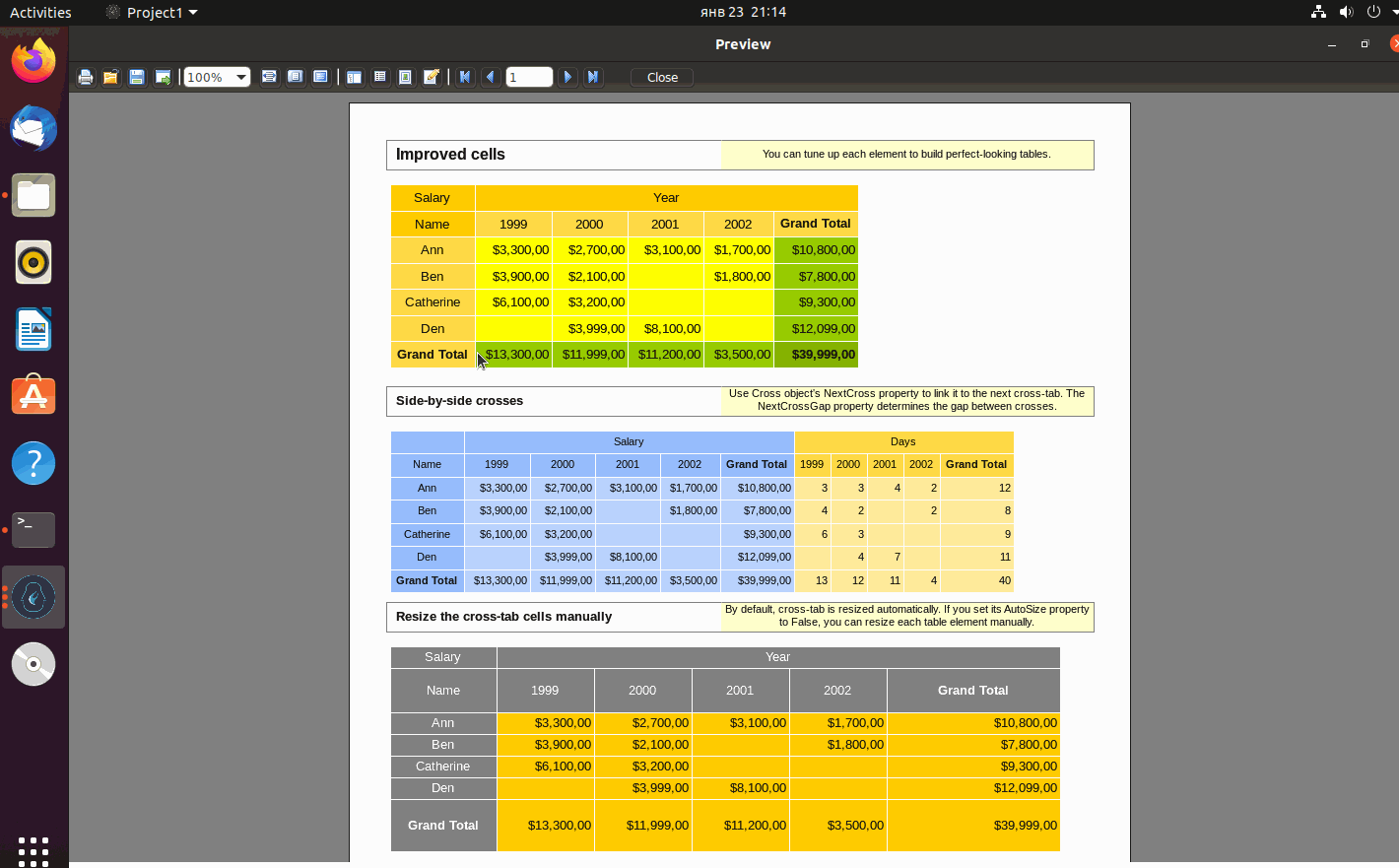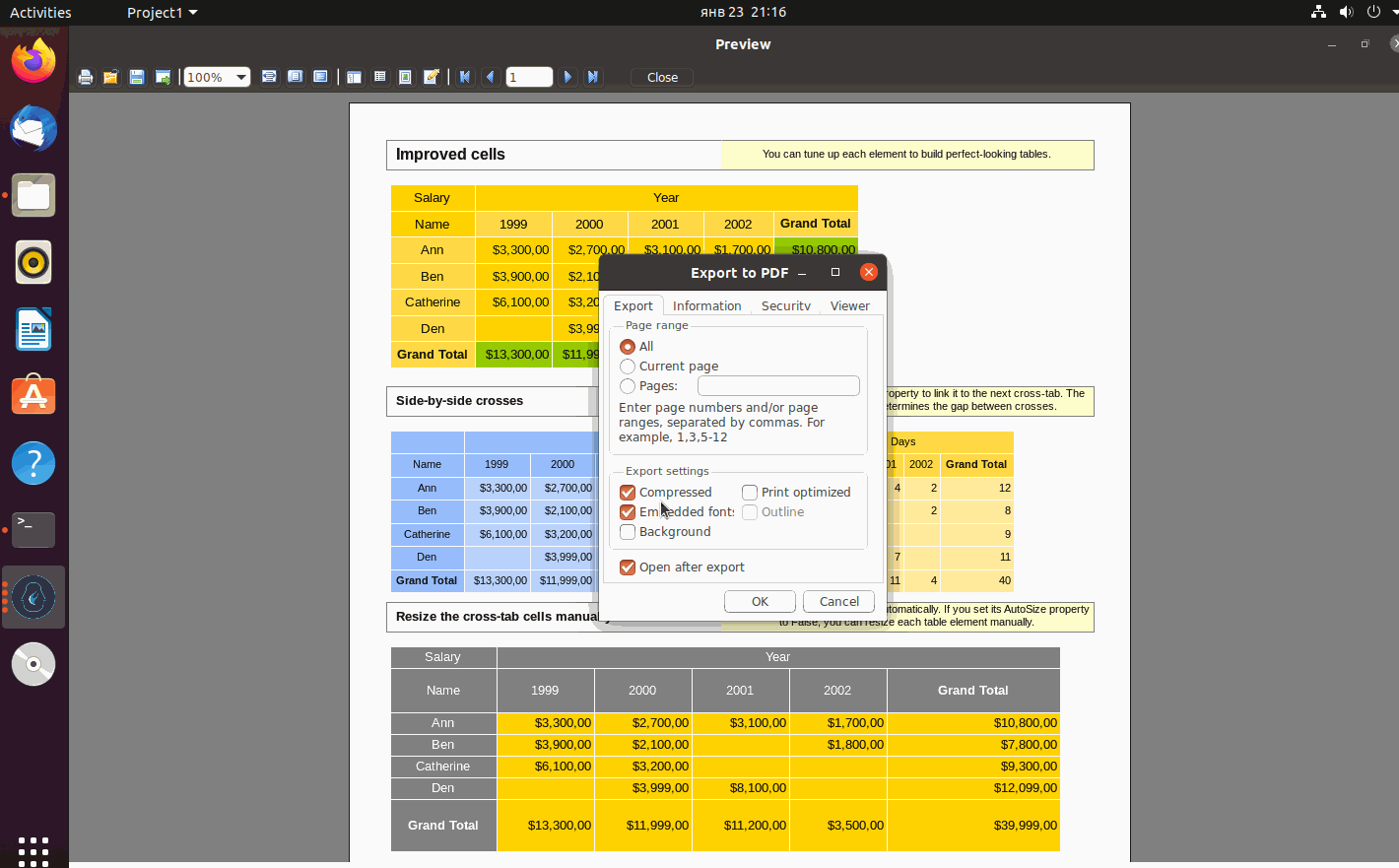How to install and use FastReport FMX 2.8 for FmxLinux
Recently we've released FastReport FMX 2.8 which includes support of FMXLinux framework.
In this article I'd like to describe installation process and requirements based on trial version of FastReport FMX 2.8, Embarcadero RAD Studio 10.4.1, FmxLinux 1.52 from GetIT package manager and Ubuntu 20.04.1.
We won't go deep inside installation and compilation process for Linux under RAD Studio. There are already good articles on Embarcadero website about it: Linux Application Development and FireMonkey for Linux.
Here is a short check-list of steps which should be made before installation of FastReport FMX 2.8 (If you have already made a setup of RAD Studio IDE and compiler for Linux and FmxLinux application compiles successfully, just skip these steps):
- Install Linux distribution or use installed one (This article based on Ubuntu 20.04.1 distribution );
-
Install dev packages of gcc and curl. Embarcadero recommends do it through:
1
sudo apt install joe wget p7zip-full curl openssh-server build-essential zlib1g-dev libcurl4-gnutls-dev libncurses5In this case dev package of 7zip installs all dependencies includes gcc (binary files of trial version FastReport FMX 2.8 builds with gcc 9 !);
-
Install dev packages of zlib. For Ubuntu it should be:
1
sudo apt-get install zlib1g-dev -
Install x11, gtk3 dependencies packages through:
1
sudo apt install libgl1-mesa-glx libglu1-mesa libgtk-3-common libgstreamer1.0-0 libgstreamer-plugins-base1.0-0I made a clean installation on new virtual machine and join all installation commands to one:
1
sudo apt install joe wget p7zip-full curl openssh-server build-essential zlib1g-dev libcurl4-gnutls-dev libncurses5 zlib1g-dev libgl1-mesa-glx libglu1-mesa libgtk-3-common libgstreamer1.0-0 libgstreamer-plugins-base1.0-0 -
Install PAServer(check Linux Application Development);
-
Install FmxLinux through GetIt package manager (Tools > GetIt Package Manager);
Installation of FastReport FMX 2.8 for FmxLinux is the same as for the usual FastReport FMX 2 installation. It needs to download installation, for example trial version from here and close developer environment. All paths for compiler installation add automatically.
That's it. FastReport FMX 2.8 is ready to be used! Now we can check how FastReport FMX works on Linux. Let's run IDE(in my case Embarcadero RAD Studio 10.4.1) and open a demo example with reports. The Main demo example can be found in installation folder of FastReport FMX 2 by default in C:\Program Files (x86)\FastReport FMX 2 Trial\Demos\Main.
Open the project and select platform.
Before running the demo application we need to check that all files required for the demo application will be sent via PAServer (Project>Deployment). In my case one checkbox in front of MIDAS library is missing. Just make sure it's selected for the used platform.
It's time to compile and run the demo application.
Now we can select a report and run the report designer.
Build a report and show it in the preview window.
And, of course, we can make an export to available formats.
Just like for other platforms it's possible to use recompile utility for language change and recompilation of binary files.
It's necessary to select path to FmxLinux libraries (by default C:\Users\Public\Documents\Embarcadero\Studio\21.0\CatalogRepository\FmxLinux-1.52\lib\Release for Embarcadero RAD Studio 10.4.1), compiler version, gcc version, and FastReport version. It's important to notice that recompile uses SDK paths from IDE Registry, that's why Linux SDK should be already properly set from RAD Studio before start to use recompile.
Let's change a language.
Compile and run the demo application again.
Language was changed.
As we can see, installing and using FastReport FMX 2.8 for FmxLinux is quite simple.