Saving a report in PDF/X format
PDF/X format designed for the exchange of data, ready for printing. The idea is to create a document that can be printed on any printer identically. It is important for polygraphy, where it is important to print documents on any print device uniformly, whether the printer or plotter. PDF/X document contains color profiles for printers, due to which will be printed out exactly the color, which was conceived by the author. Thus, the standard PDF/X gives us guarantee of unchanging the final document. That makes PDF format ideal for document management in the sphere of publishing and polygraphy. The disadvantage of this format is the impossibility of use of properties: encryption, compression JBIG2 and transparent.
PDF/X standard is constantly evolving and has already presented 5 th generations:
• PDF/X-1a - the first standard, designed to work with documents: black / white, CMYK or spot color;
• PDF/X-3. The PDF/X-3 has a color management support;
• PDF/X-2. Add-on PDF/X-3. Designed to interact more closely the supplier and the recipient of the file. Support OPI (Open Pre-Press Interface) and does not support embedded fonts;
• PDF/X-4. The updated version of the PDF/X-3, which supports transparency and spot colors;
• PDF/X-5. Based on PDF/X-4, allows external images.
You probably noticed that the standard X-2 is located after X-3. It's not a mistake. Developers have created X-2 after X-3. Apparently they did not want a gap in numbering.
FastReport.Net supports export to PDF/X-3 format. Thus, later on we will consider its features.
There are some restrictions applicable to the PDF/X-3 files:
• All fonts must be embedded in the document;
• All the color data can be grayscale, CMYK or spot colors. It is also permissible RGB, LAB or ICC based color spaces. If you are using a device-independent color, the embedded ICC profiles and the Rendering Intent, should be taken into account when processing the PDF/X-3. This means that you need to know the color management process to be able to process PDF/X-3 files;
• OPI is not allowed;
• PDF/X-3 files can not contain music, videos, or other non-printing data;
• If there are annotations (notes) to PDF, they should be located outside of the bleed;
• The file should not contain any forms or Javascript code;
• Supported by a limited number of compression algorithms;
• You cannot use encryption;
• Do not use curves;
• Do not use transparency.
In addition to restrictions there is also a list of what should be in PDF/X-file 3. This is what distinguishes it from ordinary PDF files:
• metadata that indicates that the file is a PDF/X and some details indicating the version of the standard;
• PDF/X-3 contains additional statements that define the bleed (bleed area) and the area to crop (trim area):
- MediaBox defines the size of the entire document;
- ArtBox or TrimBox defines the boundary of the printing area;
- If the file is printed with the bleed, you should ask BleedBox. It must be more than TrimBox / ArtBox, but less than the MediaBox.
• The file must contain the ICC color profile, which specifies the color space CMYK. This profile should be implemented as OutputIntent.
Now consider the process of creating a report export in PDF/X. So:
- Prepare a report template and run it in preview mode;
- Choose Export to PDF format. We are interested in "Settings" tab:
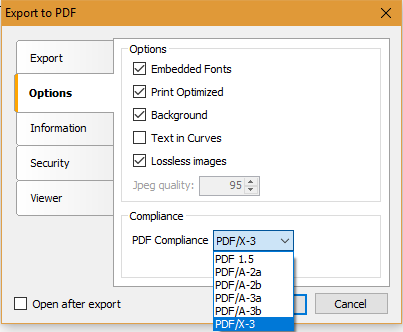
There are some changes unlike in previous versions of FastReport. This tab looked like this, before:
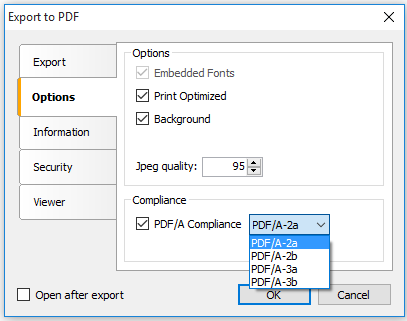
Added the new option " Lossless images". It allows you to use the original image without conversion to Jpeg. This is especially important for vector images and barcodes.
The main differences in the "Compliance" section. Now you do not need to choose this option. The default is PDF 1.5 format. This is the usual Export as PDF. The list of compliance standards contains one more - PDF/X-3. Select it. The options of the "Security" tab will not be available.
Open the export file in a PDF program Adobe Acrobat Pro. you need to open the panel "Standard" to verify compliance with the standard document. "View" opens the menu - "Show / Hide" -> "Navigation Area" -> "Standards".
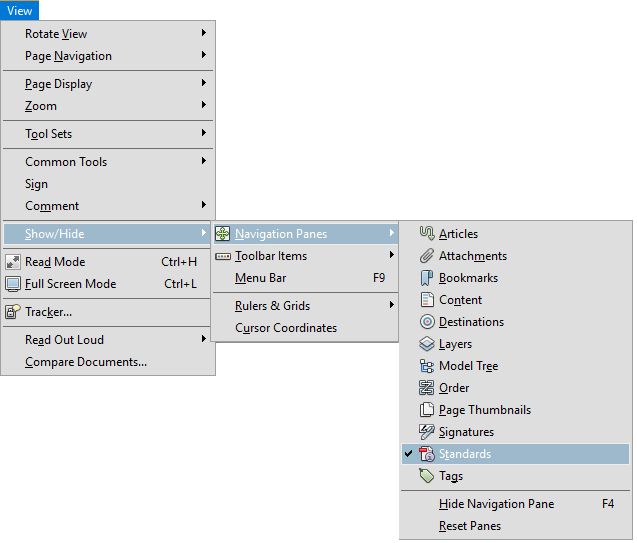
Now we can see that the document does conform to the PDF/X-3 ISO 15930-3:
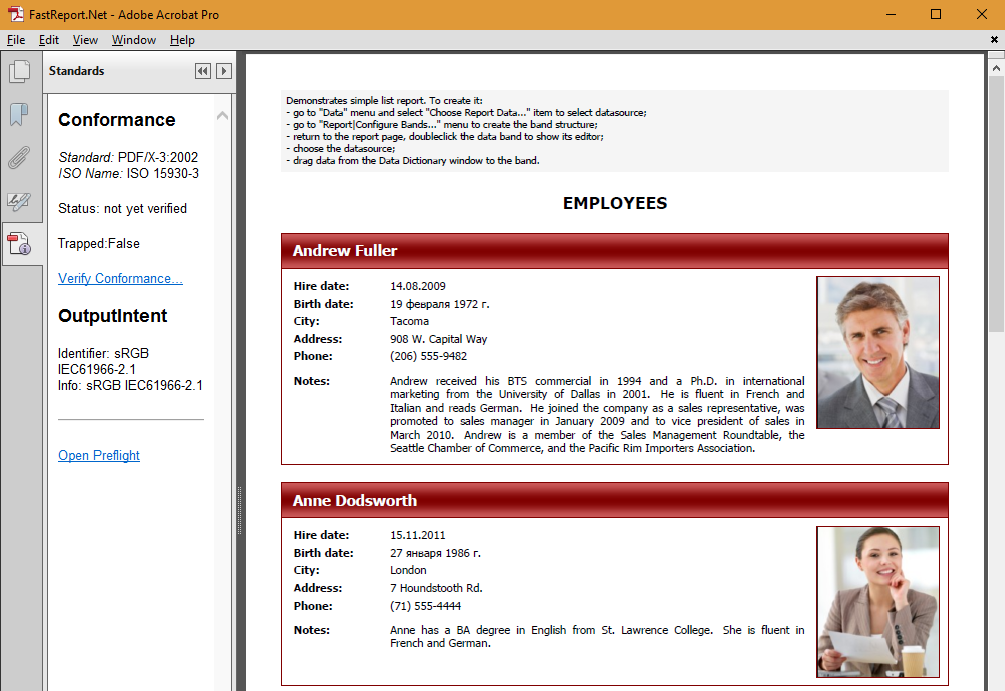
Thus FasrtReports reports become more useful, especially for polygraphy and publishing. Now there is no need to worry about repetition reproduction of a document on the different sources of print. The report will always look the same.