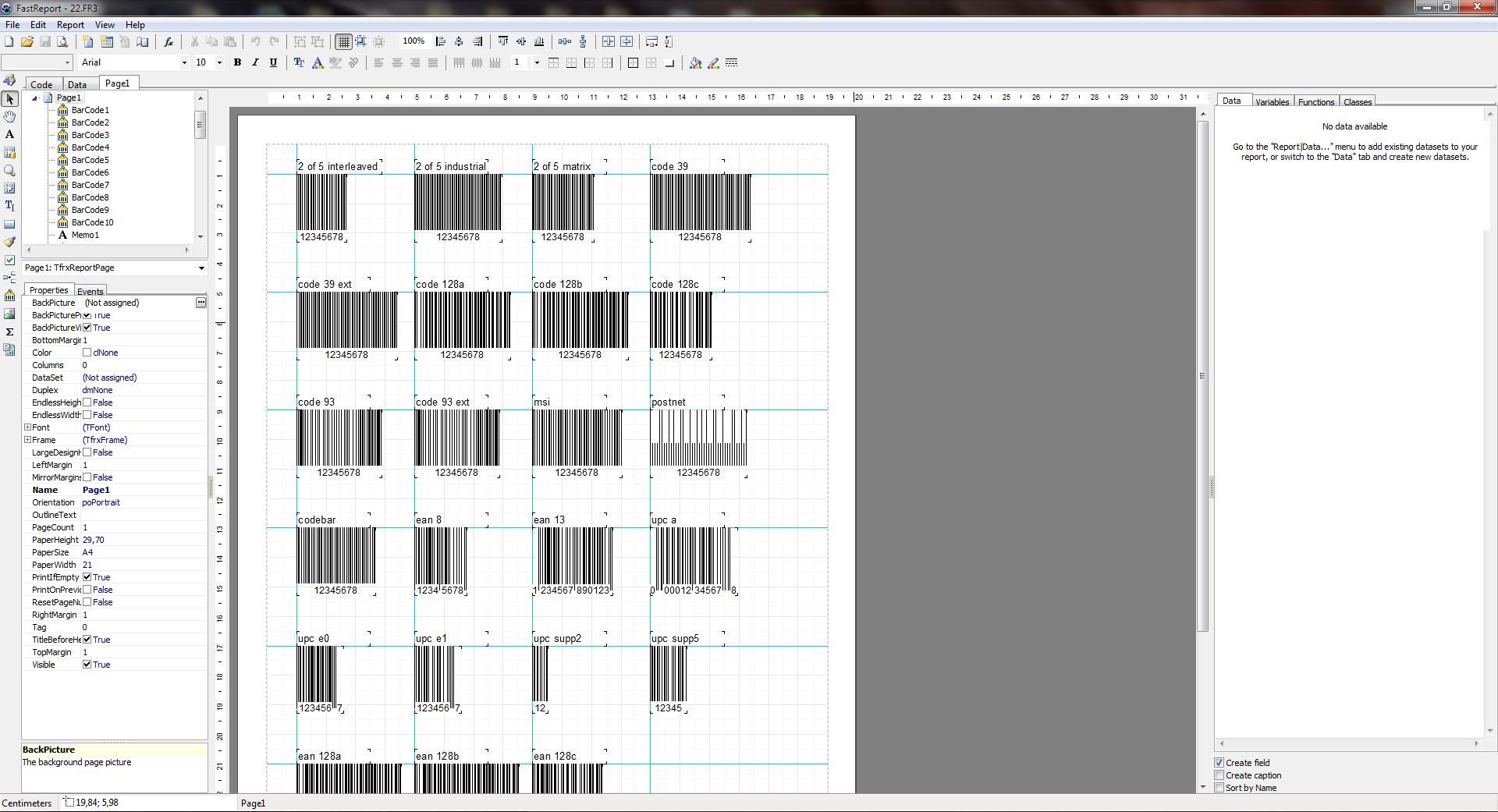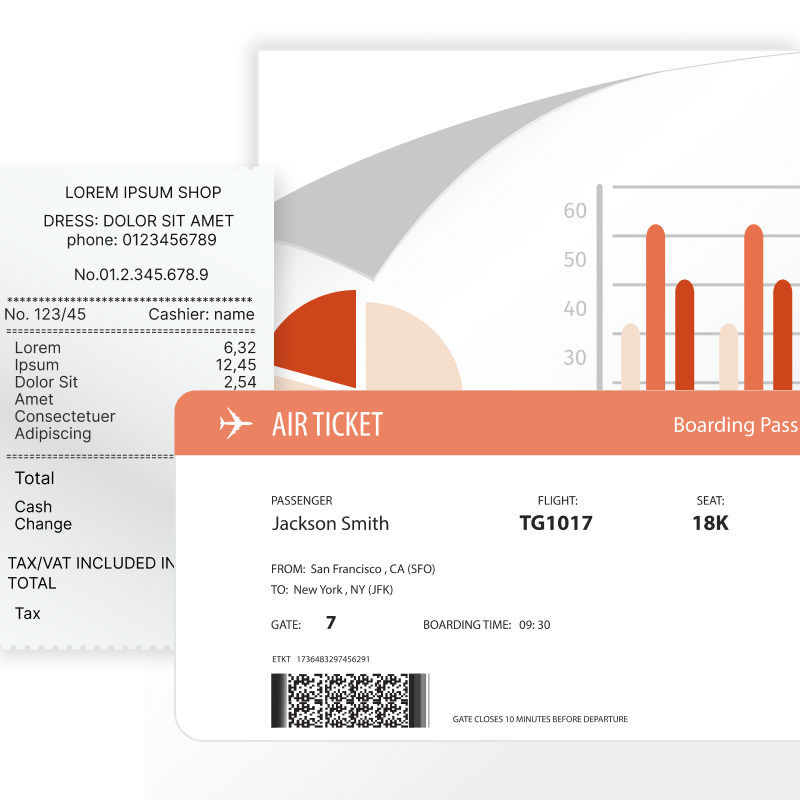
What reports can Ultimate VCL do?
Practically any: invoices, financial reports, product catalogs with color profile support, restaurant menus, sales details, questionnaires with electronic forms, airline tickets, utility bills, and much more. If you have data that needs to be made visually understandable, FastReport is the perfect solution for you.
Features and Benefits Ultimate VCL
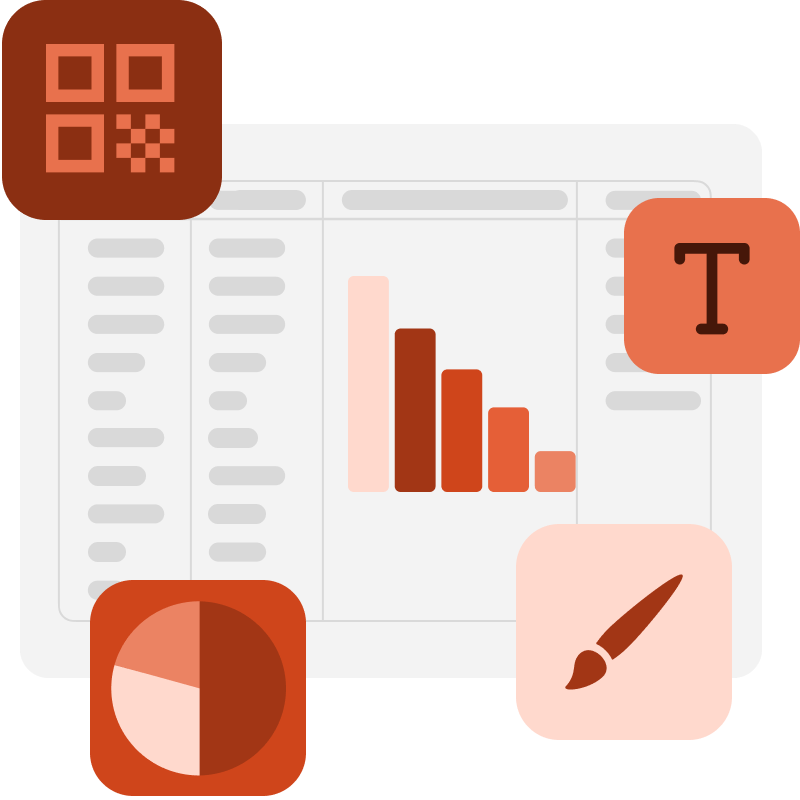
The template designer in your application
The modern editor offers many tools for creating report templates. The flexible architecture allows you to create editors for existing and new objects. The template designer can be integrated into your application. We support localization for more than 30 languages.
Ultimate VCL is a band—oriented report generator with a rich set of bands for creating various types of reports. You can collect common elements (title, basement, business details, logos) into a basic report and inherit them for other reports. The function of nested reports is supported.
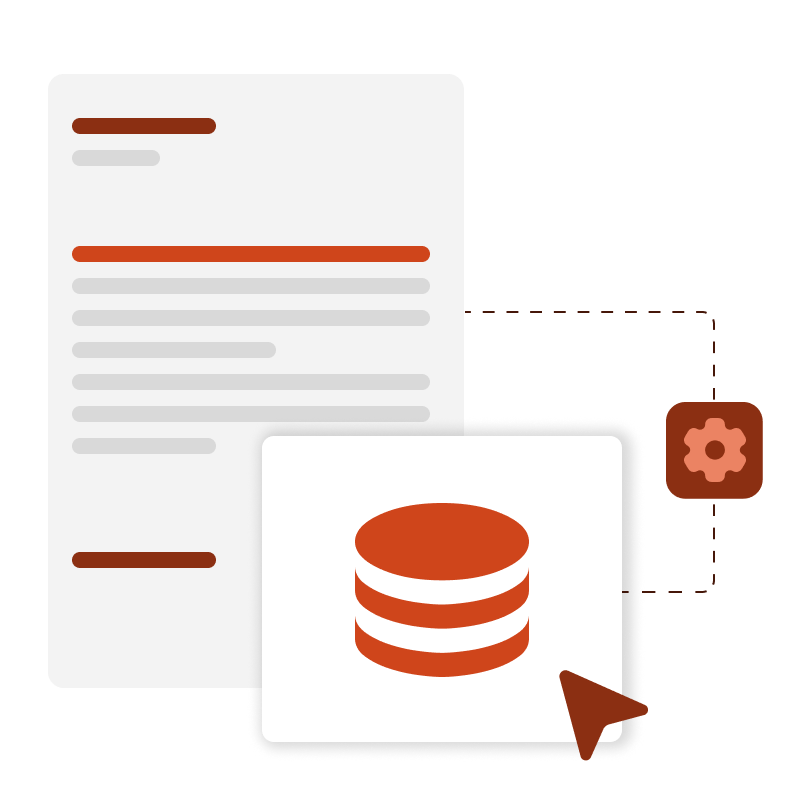
Data processing
Ultimate VCL supports data sorting and filtering, master-detail relationships. Everything is set up with a few mouse clicks. It is possible to connect to FireDAC, ADO, BDE, DBX, IBX and FIBPlus to access most databases, including Oracle.
The report can contain data from tables, queries, and database connections. Ultimate VCL has a scripting engine that supports PascalScript, C++ Script, BasicScript, and JScript. Reports can include dialog forms for requesting parameters before building. Dialog controls allow you to connect data and filter it without writing code.
Client-Server components
Build reports directly on WEB by using client-server technology with standard FastReport tools without the need for a direct connection to a database server. You can manage several client requests at the same time in separate threads, thus minimizing the server's response time.
The TfrxReportServer component is an autonomous HTTP server with the capability to build reports. The report server can build several reports simultaneously, log events, and collect data. For using the already existing solutions based on other HTTP servers, you can integrate them with the FastReport server with a CGI mechanism. Reports can be built into an already-working system (site). HTTP- servers and report servers can work on different computers and use SSL encryption.

Additional printing settings
The following options are available for you: cutting large report pages into small ones, printing several small pages on one large one, and printing in a preset format with scaling.
Do you need to print a report containing A3 pages on a regular A4 printer? Now it's not a problem!
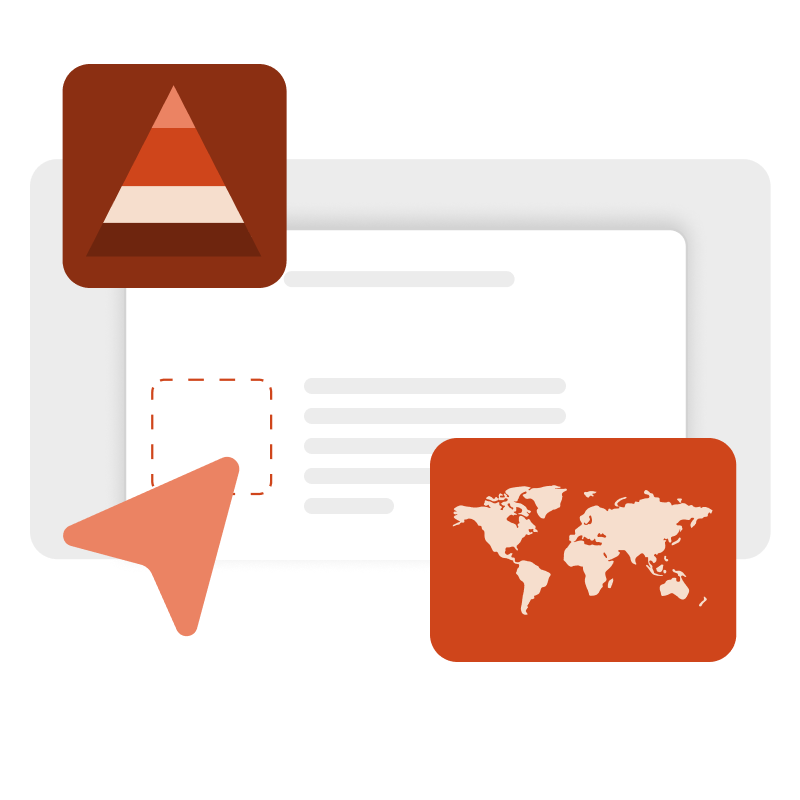
Preview and print
The pre-prepared report can be examined in detail in the Report Viewer's preview window. Our component supports working with parameters, multi-level detailing, and interactive reports.
You can define a response to a mouse click on an object in the preview window. For example, you can build and display another report that shows detailed information about the object the user clicked on.
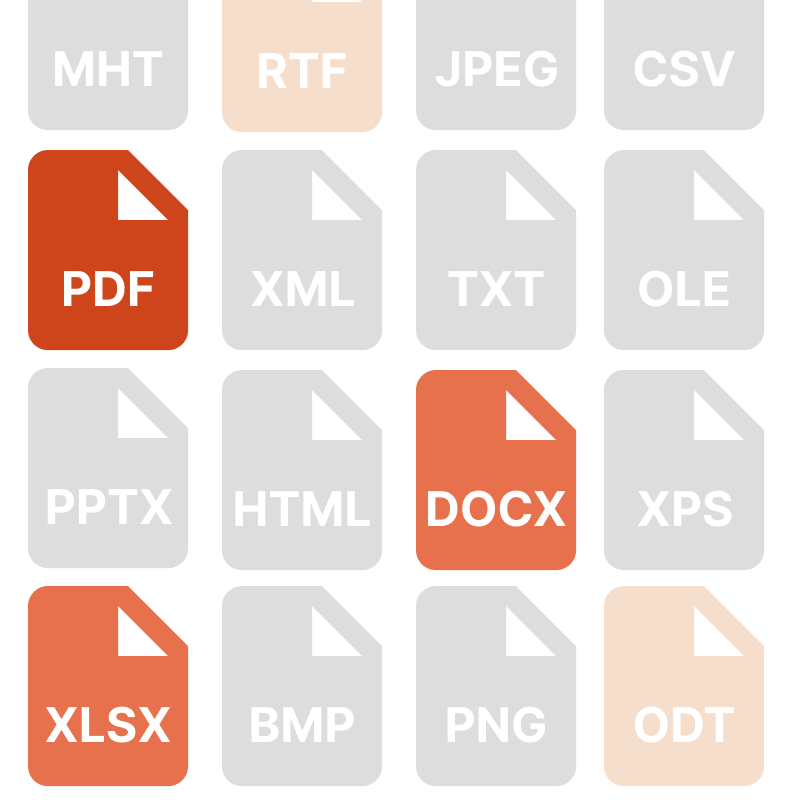
Exports to convenient formats
Filters for exporting the finished report to many formats: PDF, RTF, XLSX, XML, DOCX, TXT, CSV, Excel OLE, PowerPoint, HTML, MHT, XPS, JPEG, BMP, PNG, Open Document Format (ODT, ODS, ODP), XAML, Scalable Vector Graphics (SVG), ZPL, etc.
Ultimate VCL allows you to quickly convert reports with editable fields (such as text fields, combo boxes, checkboxes, radio buttons, and graphics fields) into PDF documents without connecting additional libraries. Save your reports in popular formats: PDF 1.4-1.7, PDF/A-1a, PDF/A-1b, PDF/A-2a, PDF/A-2b, PDF/A-3a, PDF/A-3b, which are secure, accessible, and reliable.
Cross-platform developing
With the help of the FastReport FMX and FastCube FMX components included in the Ultimate VCL, it is possible to develop cross-platform reporting applications for Windows, macOS and Linux. This allows developers to create documents that will run on different operating systems without the need for additional configuration or recompilation.
Thanks to the FireMonkey environment compatible with Embarcadero RAD Studio, the creation of projects for various screen resolutions and device sizes is supported, ensuring the adaptability of applications on all devices.
Users on different operating systems can work with your application without having to install additional libraries or components. This simplifies the process of distributing and maintaining the application.
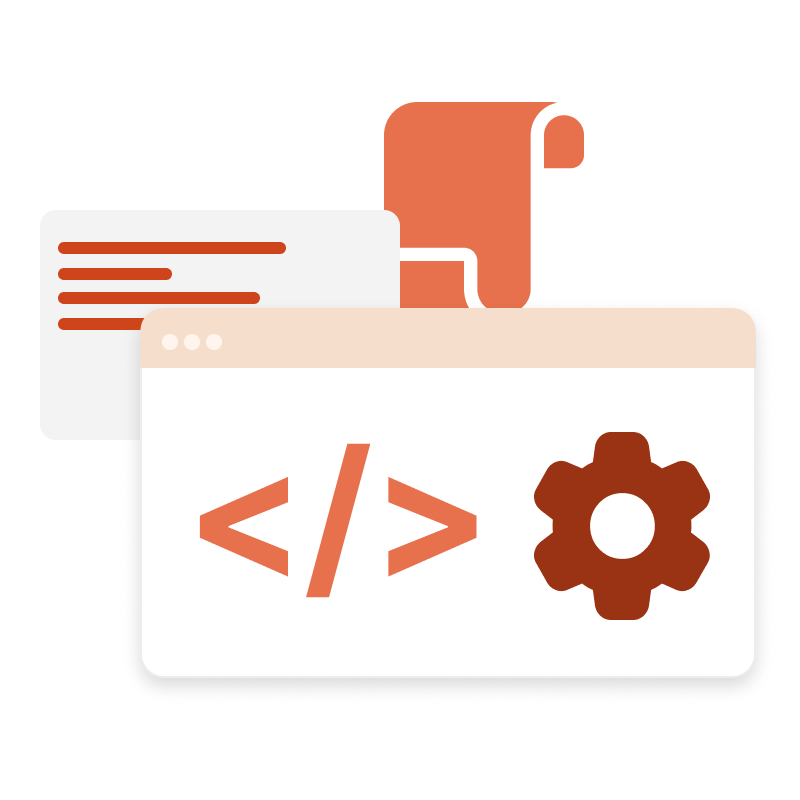
FastScript formulas
In Ultimate VCL, the FastScript package is used to perform non-standard calculations. Using scripts, you can calculate indicators and filters. You can set data processing after or simultaneously with standard indicators.
For indicators, you can set filters specified by the script. This filter is used if it is necessary to calculate indicators not for all rows of the original data set, but only for selected ones. The calculation filter can be applied to both measures based on standard aggregate functions and calculated measures.
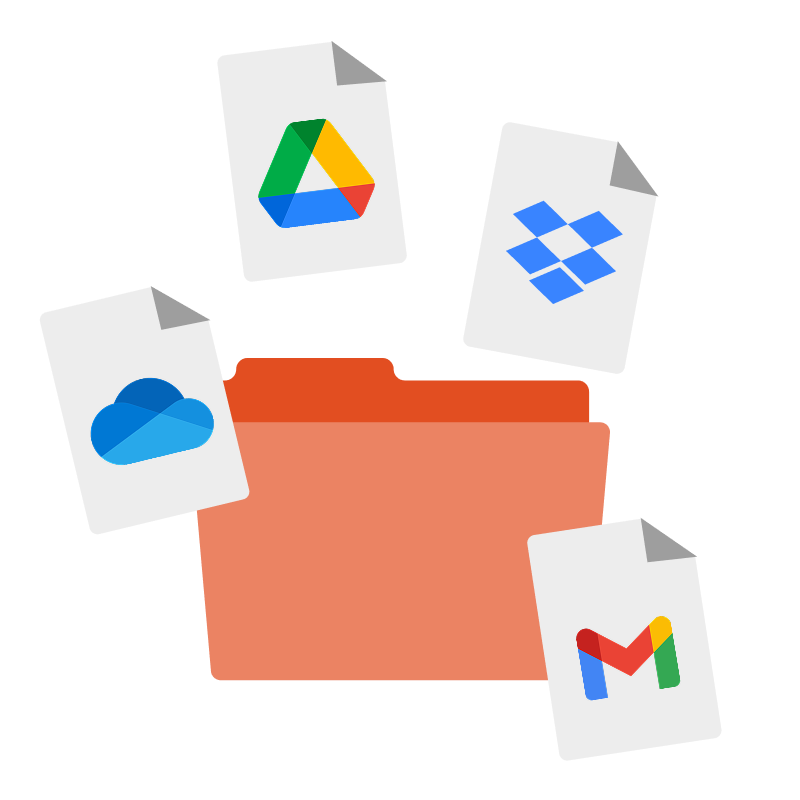
Transports
Ultimate VCL allows exporting the prepared reports and export results into different cloud storages, such as FTP, Dropbox, OneDrive, Google Drive, Box.com, and others. It simplifies report-saving processes and makes them available to other users at any time and place.
Cloud services allow for automatic file backups, which reduces the risk of losing data in the event of equipment malfunctions or other emergency situations. Storing files in the cloud makes room for local storage, which comes in handy for users with limited space on a hard drive or SSD.
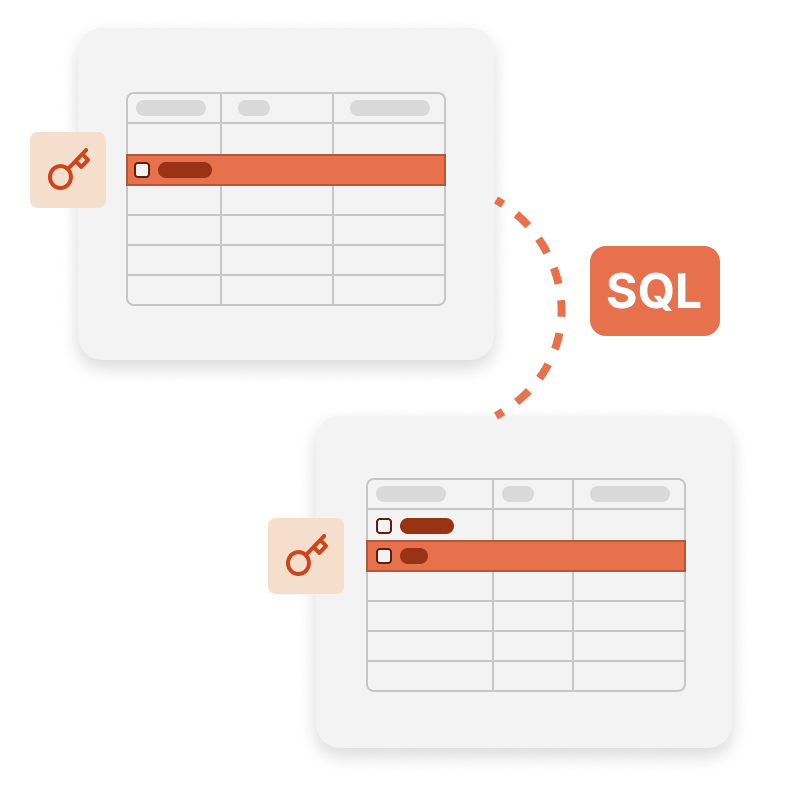
FastQueryBuilder
Create database inquiries with knowledge of SQL! You can use FastQueryBuilder in your applications written in Embarcadero Delphi, C++ Builder, RAD Studio (VCL and FMX - FireMonkey), and Lazarus for creating a simple SQL generator. Visual models of the request are kept for further use and editing.
FastQueryBuilder allows working with local and client-server databases by using BDE, ADO, IBX, and FIBPlus. A complete visual parameter setting of the requests can be built into any window of your application.
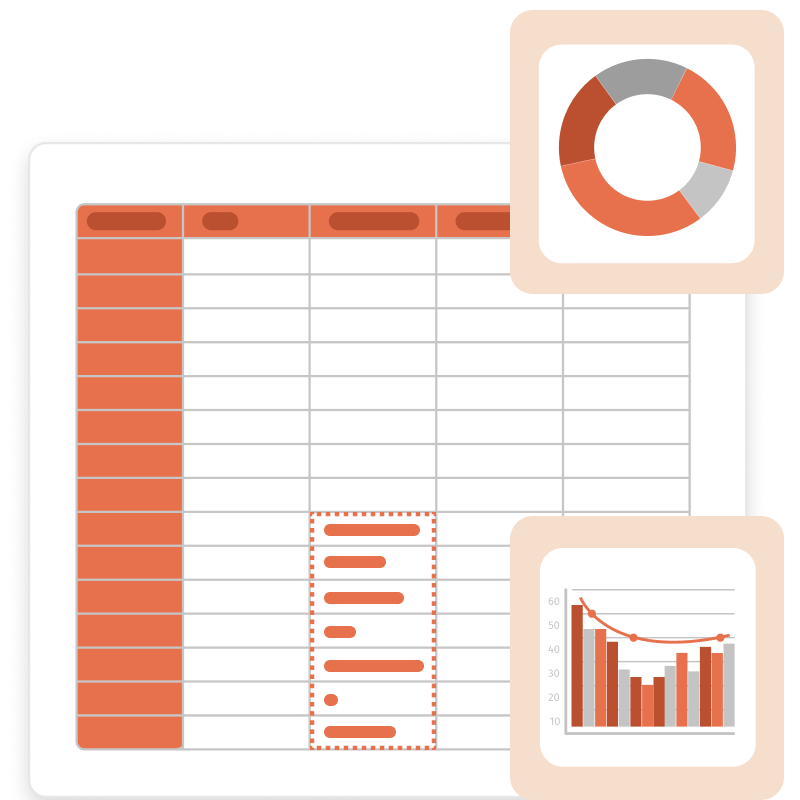
OLAP components
Ultimate VCL includes cross-tab components for VCL and FMX, an interactive tool for data presentation and analytical processing. The central part of the table displays the values of the indicators.
The cross-table consists of many areas: the header of the cross-table, the area of the filter fields, the vertical and horizontal headers of the dimensions, the vertical and horizontal header of the cross-table, the data area, the field list, the list of Top-N filters, the area of aggregate calculations for the selected cells, and scale control.
Delivery options
| Features |
from $1,299
|
from $899
|
from $499
|
from $499
|
from $499
|
from $399
|
|---|---|---|---|---|---|---|
| FastReport Engine |
|
|
|
|
|
|
| VCL components |
|
|
|
|
|
|
| FMX components |
|
|
|
|
|
|
| Lazarus components |
|
|
|
|
|
|
| OLAP features |
|
|
|
|
|
|
| OLAP aggregation functions |
|
|
|
|
|
|
| Data connections |
|
|
|
|
|
|
| Reporting features |
|
|
|
|
|
|
| Report objects |
|
|
|
|
|
|
| Barcodes |
|
|
|
|
|
|
| Charts |
|
|
|
|
|
|
| Printing |
|
|
|
|
|
|
| Export in formats |
|
|
|
|
|
|
| Source Code |
|
|
|
|
|
|
| Convertors from |
|
|
|
|
|
|
| Transports |
|
|
|
|
|
|