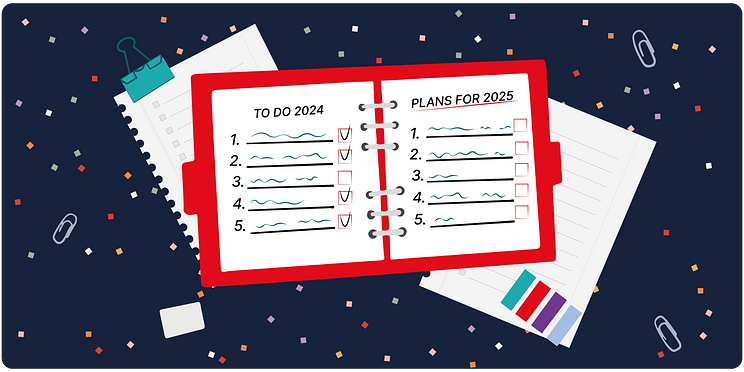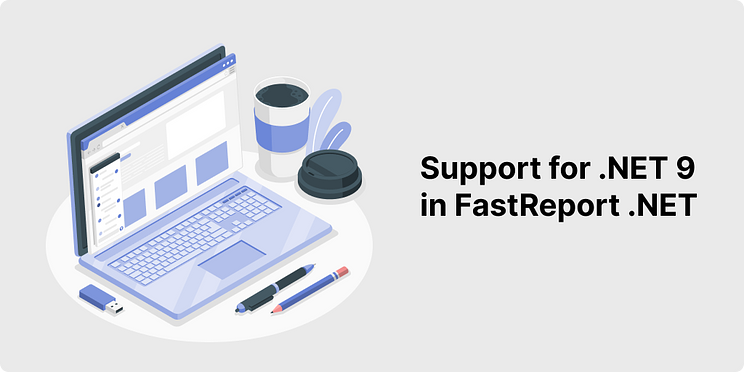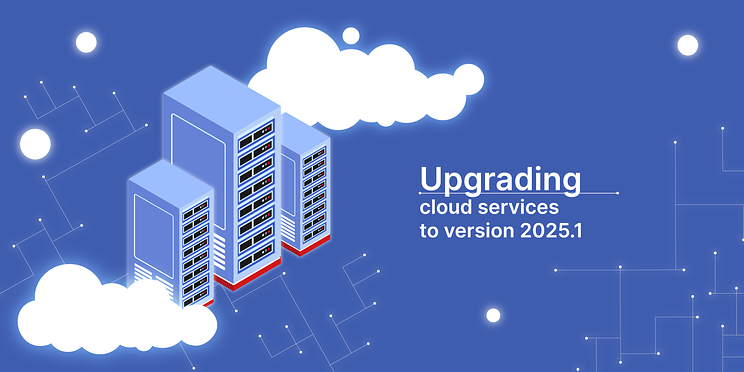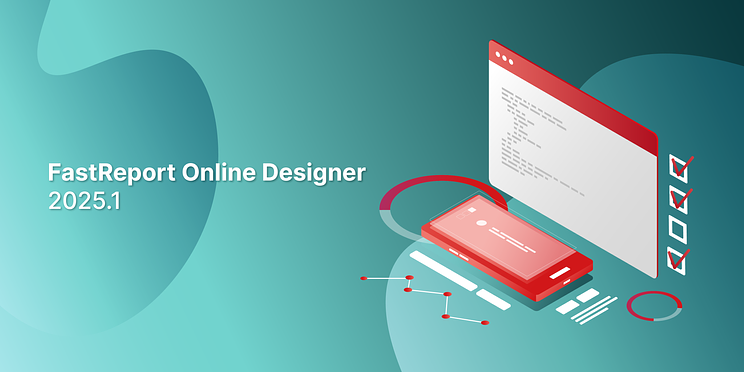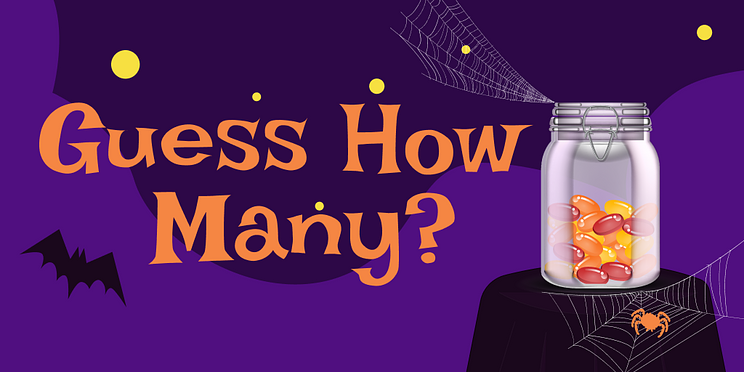News
December 25, 2025
End Of 2025 - Our Achievements
Explore FastReport’s 2025 highlights: product updates, new features, performance improvements, and advancements across Desktop, Cloud, and Server solutions.
December 19, 2024
Recap of 2024 and plans for 2025
Friends, this year has been eventful and productive for us!
📌 Key achievements
Release of new products: we launched FastReport Avalonia – a tool for cross-platform work on reports for Windows, MacOS, and Linux.
Changes in approach to product formation: we split the product content in a way where you do not have to buy unnecessary functionality.
What changed for our products?
For Delphi and Lazarus:
Improved work with hierarchical data in FastReport for Delphi and Lazarus by adding the TfrTreeView component.
Additional capabilities for working with maps were added by supporting the GeoJSON and TopoJSON formats.
Improved digital signatures, added infinite table width, expanded barcode capabilities, and improved display accuracy and compatibility of PDF, HTML5, SVG, DOCX, and XLSX export filters.
In the latest version, we have enhanced the capabilities of working with reports in complex scenarios and provided a higher level of integration with modern development environments, including RAD Studio 12.2.
Next year, we plan to add new components, support for RFID tag EPC in ZPL, new transports, improved export filters, and much more.
For .NET:
We have abandoned the legacy .NET Standard 2.0 - 3.1 and .NET 5 compatibility layer in our libraries. Now the minimum supported .NET version is .NET 6, and the minimum supported framework is .NET Framework 4.6.2.
With the latest version of the FastReport .NET library, FastReport Business Graphics .NET and FastCube .NET now support .NET 9. To do this, we abandoned binary serialization (BinaryFormatter).
This year, we relaunched FastCube .NET, a library for working with OLAP cubes and operational analysis of big data. Now FastCube.Core.Web supports Linux and MacOS. It opens up the possibility of developing web applications with OLAP functionality on any server.
One of the key changes in the FastCube .NET 2025.1 release was the complete removal of the dependency on the System.Drawing.Common library in the FastCube.Core module. This was done to increase the library compatibility with various platforms and improve performance.
The FastReport Online Designer visual template designer has also changed. In 2024, a new "SparkGraphic" object was added, it became possible to create guidelines on the page and a new component menu was implemented. When editing the report code, the Intellisense functionality was added, which provides automatic code completion and syntax hints, which allows users to write code faster and more accurately directly in the web interface.
In 2025, we plan to add a new plugin allowing you to convert user reports from MS Word to .frx. In addition, a connection to Google Sheets will be implemented in the future. FastScript .NET for executing scripts will be released in the first half of the year. The new library will contain a compilation technology that allows you to convert intermediate code into machine code for a specific platform (Native AOT).
We are striving to create a complete ecosystem of products for different platforms, so next year we will also work on their integration with each other.
For service solutions:
In FastReport Cloud, we improved the automatic task execution system, added printing from the browser, and developed a font storage, finalized the SDK.
Improved the usability and speed of the API
Added new API methods for working with the cloud, allowing you to perform familiar operations faster and more conveniently: bulk copying, deleting, and moving files; a new upload method that allows you to upload large files and use fewer resources; methods for obtaining the current user's rights to files, groups, tasks, and data sources; added the ability to receive and edit report parameters without opening the report itself for editing.
Made the user panel more convenient
Improved work with the Online Designer: added a Richtext preview, and style templates for ChartObject. Gave the ability to edit the user's avatar, made a new trash bin for deleting files, improved the Tasks page; finalized data sources, giving the ability to use stored procedures and add custom tables from SQL.
In 2025, we plan to release a new product and add parameter transfer to StaticPreview UI.
We thank you for trusting us in 2024. Let's move on and create the future together!
Happy Holidays!
December 18, 2024
Last chance to buy at a discount in 2024
From December 18 to December 31, we are offering you to purchase reporting libraries for .NET and Delphi at a 25% discount. This is a great opportunity to make sure that in 2025 your business will save resources on creating documents and reports.
The offer does not apply to renewals and upgrades. Only new purchases are eligible.
December 12, 2024
Now FastReport .NET supports .NET 9: what's new?
In the world of software development, timely adaptation of tools to new platform versions is crucial for the convenience of developers and the efficiency of their work. And now FastReport .NET, FastReport Business Graphics .NET, and FastCube .NET from version 2025.1.8 supports .NET 9. This opens up new opportunities for users using the latest versions of Microsoft technologies.
Has anything changed in FastReport .NET?
We have deprecated binary serialization. BinaryFormatter was the cause of a number of security issues, and Microsoft deprecated it in .NET 9. Our team also removed the BinaryFormatter class from the source code.
Why is .NET 9 support important?
.NET 9 is the latest version Microsoft platform, offering improved performance, updated libraries, and enhanced developer capabilities. Key changes are:
1. Garbage Collector (GC) improvements. Optimized memory management reduces application response time.
2. Support for new C# 12 language features. Features such as advanced data constructs make code more compact and understandable.
3. Enhanced cloud capabilities. Updated tools and libraries simplify the development of cloud applications and microservices.
4. Compatibility with previous versions of .NET. Migrating to .NET 9 is becoming less painful for existing projects.
Once again, we would like to emphasize the importance of timely support for current versions of various technologies. Fast Reports team always tries to make changes to our products simultaneously with the appearance of updates.
November 27, 2024
Black Friday at Fast Reports
November 27, 28, and 29, report generators for VCL and .NET are on sale with 40% off!
What products are participating?
FastReport .NET of Ultimate, WEB, Avalonia, WinForms, WPF, and Mono editions.
FastReport VCL of the following versions: Ultimate, Optimum, Reporting VCL, Reporting FMX, Lazarus, Analysis VCL.
Discounts apply to a new purchase only. The promotion does not apply to renewals and upgrades.
You can ask questions in the chat on our website or email sales@fast-report.com.
November 26, 2024
Update of Cloud Services to Version 2025.1
For FastReport Cloud and FastReport Corporate Server, version 2025.1 has significantly improved work with data sources, tasks, and report templates. We also added API methods for retrieving user rights and new demo applications, and, of course, fixed numerous bugs.
Changes for FastReport Cloud and Corporate Server
Custom SQL Tables Added to Data Sources
The ability to add custom tables as SQL queries to data sources has been added. To do this, create or edit a data source on the corresponding page, click “Next,” and enter the SQL query. If the query contains parameters starting with the “@” symbol, a data source parameter will be created, allowing you to configure its data type and default value.
After adding your own table and saving the data source, it will become available for use in Online Designer.
Stored Procedures Creation Included in the Data Source Structure
Starting from the current version, stored procedures are available for use when creating data sources for layout templates.
Data Source and Task Names Have Become Unique
As with files, when creating data sources and tasks, they will be automatically renamed to avoid name duplication.
Template Engine for File Names Added
In the name of the template or report file, you can use the variables ${Date} and ${Time}. Then, in the final exports, the file name will contain the date or time of export (UTC) instead of these variables. For example, when exporting sales_report_${Date}.frx to PDF, the final file will be named sales_report_2024-07-08.pdf. The order of the day, month, and year depends on the localization chosen during export or the default localization.
These variables can also be specified in the output file name when creating tasks.
Report Parameters Are Now Available for Retrieval and Editing Via API
The following API methods have been added:
- GET /api/rp/v1/Templates/File/{id} - now this method returns a list of report parameters if they are set.
- POST /api/rp/v1/Templates/File/{id}/parameters - with this method, you can set or edit report parameters.
Report parameters also remain available for editing in Online Designer and when downloading report templates.
Added API Methods For Retrieving the Current User’s Permissions on Files, Groups, Tasks, and Data Sources
Previously, there was only one method for retrieving user permissions, which makes the following request:
/api/manage/v1/Subscriptions/{subId}/mypermissions
With this update, we have added 10 more requests:
/api/data/v1/DataSources/{id}/mypermissions/api/rp/v1/Exports/Folder/{folderId}/mypermissions/api/rp/v1/Exports/File/{id}/mypermissions/api/manage/v1/Groups/{id}/mypermissions/api/rp/v1/Reports/Folder/{folderId}/mypermissions/api/rp/v1/Reports/File/{id}/mypermissions/api/tasks/v1/Tasks/{id}/mypermissions/api/rp/v1/Templates/Folder/{folderId}/mypermissions/api/rp/v1/Templates/File/{id}/mypermissions
With them, you can find out what permissions the user has and only perform corresponding actions if these permissions are available.
Added Current Product Version Display
Now, at the bottom of each page in the user panel, you can see the current product version.
Case Insensitivity in Sorting
Previously, when sorting documents by name, those whose names started with an uppercase letter were shown first. Now, the sorting works independently of letter case in file names.
New Demo Applications Added
New console and Android applications in Kotlin and Angular have been added to GitHub. In addition, you can deploy demo applications in Java, PHP, Cpp, Haskell, JavaScript, Go, and Python in your projects.
Try the demo
Additional Changes for FastReport Corporate Server
Added the Ability to Download Files and Folders from The Admin Panel
To download a template, report, export, or folder in the admin panel, simply click the corresponding button on the row displaying the item.
A Graph of Active Users and Workspaces Added to The Admin Panel
With this, you can evaluate user activity for each month. To view the graph, go to the ‘Audit’ page and click the ‘Show Statistics‘ button at the bottom of the page.
Added Parameters for Scheduling Tasks in The Admin Panel
On the ‘Tasks’ page of the admin panel, a ‘Details’ button has appeared, which opens a page with a detailed description of the task.
Full list of changes
---
[Backend]+ added a log for invalid license keys; + added tests for upload size limits; + added custom tables to data sources; + added a template engine for file names; + enabled the creation of stored procedures in the data source structure; + added a new parameter to the license key; + added a method for retrieving the current user’s rights on files; + added retrieval of mypermissions for groups, tasks, and data sources; * changed sorting for backend; * changed data source names to be unique; * changed the maximum number of users in the Corporate Server without a license key (5); * added parsing of template parameters from metadata; * changed case sensitivity in sorting; * changed task names to be unique; - fixed file uploads with identical names; - fixed the path for the destination folder; - fixed report parameters; - fixed duplication of the jti claim in the JWT token; - fixed task execution with files in the request body; - fixed rights checking for moving to the trash; - fixed an error returning an incorrect ID when creating nested tasks; - fixed a bug where the UsersPerWorkspace parameter in the configuration was not considered if there were no user limits in the license key; - fixed a bug where an anonymous user received errors in the controllers; - fixed a bug where the administrator received a 403 error when retrieving the data structure; - fixed delayed task execution in the scheduler; - fixed the incorrect creation time for data sources; - fixed an error when opening compressed templates in Online Designer.
[Common]+ added an article on Webhook; + added the ability to download folders and files to the admin panel; + added a graph of active users and subscriptions in the admin panel; + added documentation for custom queries in data sources; + added current product version display; + added documentation for export parameters; + added a Name in the docker-compose installer; * improved the task scheduler; * changed the name in the docker-compose installer; it is now always the same by default; - fixed the documentation;
[Demos]+ added console and Android demos in Kotlin; + added Angular demo.
[Frontend]+ added task scheduling parameters to the admin panel; + added notifications for failed folder exports; + added an interface for creating custom SQL queries; + added a check for the user’s subscription limit; + added localization for export parameters in the admin panel; + added error texts in notifications within the admin panel; + added a ‘Refresh’ button in the context menu on document pages; + added localization for audit notifications; * shortened links in the admin panel to delete the scrollbar; * changed input for users and subscriptions on the audit page; * changed sorting for the admin panel; * changed notifications for deleting API keys; * removed mutations from injection in Online Designer; * the ‘Plus’ button on the document page will no longer appear if the current user does not have permission to create files in the folder; * improved localization in the admin panel; * all online libraries became local; * displayed date and time have been converted to local time zones; * new .fpx icon; * connection testing on the ‘Data Sources’ page has become optional; - fixed export and download buttons; - fixed history on export and report information pages; - fixed an error when creating a data source from the online designer; - fixed the display of the user deletion button in the admin panel in corporate server mode; - fixed a white stripe appearing after clicking on the checkbox and the disappearing title on hover; - fixed localization of workspaces in the admin panel; - fixed validation of the owner ID in the admin panel; - added a default avatar for all user icons; - fixed localization for starting a task; - fixed an error regarding payment necessity on the expired subscription detail page; - fixed notifications for downloading files without permissions; - fixed the search field and the output file name field; - fixed the ‘Select All’ button on the API keys page; - fixed a bug with an incorrect default subscription when updating a user in the admin panel; - fixed a bug where pages did not refresh after deletion in the admin panel.
November 18, 2024
New version of FastReport Online Designer 2025.1
We are pleased to announce the release of an update for the visual template and report designer in your browser. In the FastReport Online Designer 2025.1 release, we have added a new components menu, implemented new features in the context menu of the "Table" object, improved watermark settings, added the option of creating guidelines on the page, and much more.
New Features
Implemented a New Components Menu
The new menu option has been designed with mobile device usability in mind, providing a compact and intuitive interaction experience. You can choose between the current menu and the new one based on your preferences and workflow requirements. This new components menu can be enabled or disabled through the designer's builder.
New Features Added to the Context Menu of the "Table" Object
New functions have been added to the context menu of the "Table" object for more flexible and convenient editing. You can now add new columns and rows directly from the context menu: it provides the option to add a column to the right or left of the current cell, as well as a row above or below. Additionally, there is now a quick option to delete the selected column or row, simplifying the process of configuring the table.
The ability to change the styles of multiple cells at once using the main toolbar has also been added. You can select several cells and apply styling to them, such as changing the font, text color, background color, and other formatting options through the toolbar.
Implemented Fields in the Properties Panel that Change Values Depending on Measurement Units
Now, you can set parameters such as object dimensions in convenient measurement units: centimeters, millimeters, inches, or hundredths of an inch. When a specific unit is selected, all values are automatically recalculated and displayed in that unit, allowing you to edit parameters directly in the chosen unit without additional conversions. This feature ensures accuracy and ease of object configuration, adapting the interface to various work requirements.
Changing the Rotation Angle of Components with Hotkeys
With this update, any component with an Angle property can be rotated using convenient keyboard shortcuts:
Shift + → — rotate right by 1 degree
Shift + ← — rotate left by 1 degree
Ctrl + Shift + → — rotate right by 90 degrees
Ctrl + Shift + ← — rotate left by 90 degrees
When using hotkeys with Ctrl, the component will snap to the nearest right angle. For example, if the current angle is 20 degrees, rotating right using Ctrl + Shift + → will change the angle to 90 degrees. Likewise, if the angle is 95 degrees, rotating to the right will set the angle to 180 degrees. This feature allows for quick management of the rotation angle, providing flexibility and convenience when working with components.
Styling Multiple Components via the Main Toolbar
The main toolbar now offers the ability to style multiple components at once by setting unified font settings, text alignment, background fill, and other parameters. You can select fonts from available styles, customize their size and style, and set colors for highlighting text in components. Text alignment can be adjusted horizontally (left, right, center) and vertically (top, bottom, center).
Added Search Function in the Data Tree When Editing Expressions
When editing expressions, a search function is now available within the data tree. A search field has been added, allowing users to quickly find the necessary elements within the hierarchical data structure, avoiding lengthy manual searches. This feature significantly speeds up the workflow, especially with large volumes of data, making the editing process more convenient and efficient.
Creating Guide Lines on the Page
You can now place guidelines and use them as anchors for object boundaries. If a component touches a guideline, it will automatically snap to it. When the guideline is moved, all components attached to it will shift along with it, maintaining their position relative to the guideline. If a component is anchored to two guidelines on different sides, moving the guidelines will change its size, adjusting it to the new boundaries. This feature ensures more precise alignment and flexibility when working with the layout of elements on the page.
Editing Data Sources
Due to numerous customer requests, we have added the ability to edit data sources. To do this, right-click on the desired table and select "Edit." A window will open where you can enter a custom SQL query and create parameters for that query.
Attention! Please ensure that your database is set to READ-ONLY.
Added Ability to Edit Watermark
FastReport Online Designer now includes the ability to customize the watermark. To open the editing window, click the corresponding button in the properties panel. The watermark will be displayed on the page layout.
Improvements
New Design for the "Properties" Panel
A new design has been implemented for the "Properties" panel, making the interface more user-friendly and intuitive. The updated panel enhances information perception through an optimized structure and modern visual style. It is now easier to find the necessary parameters and adjust object properties, leading to increased productivity when using the designer.
Added Localization of the Designer in Japanese
All interface elements, including menus and toolbars, are now translated into Japanese, eliminating the need to navigate terminology in other languages.
New Components for Resizing Objects
New components for resizing objects have been added, ensuring accuracy and ease of use at any zoom level. Unlike previous versions, these components do not change size with the workspace, allowing for easy interaction regardless of the scale. Now, even at a reduced zoom level, managing object size remains precise and intuitive, improving control over editing.
Improved Display of Values in the "Format" Dialog
With the 2025.1 update, if an empty value is entered in the input field, it is displayed as "None." This change makes the interface more informative and eliminates potential misunderstandings on the part of users.
Display of Component Name without Content
Now, components that do not have a value assigned or contain no content will display their name.
Full list of changes
----
+ Implemented a new component menu; + Added new functions to the context menu of the "Table" object; + Implemented fields in the properties panel that change values based on measurement units; + Added the ability to change the rotation angle using hotkeys; + Added the ability to style multiple components through the main toolbar; + Added a search feature in the data tree when editing expressions; + Added the ability to create guidelines on the page.
* Implemented a new design for the "Properties" panel; * Added localization of the designer into Japanese; * Implemented new components for resizing objects; * Improved display of values in the "Format" dialog; * Added display of component names for components without content;
- Fixed an issue where grid settings were not saved when exiting the designer; - Fixed the display of the "Band Settings" dialog; - Fixed the display of the "Fill" dialog; - Fixed localization of the "Unlimited Height" field; - Fixed an issue when connecting nested JSON; - Fixed a display issue with nested "Container" objects; - Fixed an issue with image re-encoding in the SVG component; - Fixed an issue with the SVG component where images from DataColumn did not display when using square brackets; - Fixed an issue with Cyrillic encoding in MSChart; - Fixed an issue where selecting items in the report tree reset the scroll position; - Fixed a display issue with long names in data sources; - Fixed an issue with line breaks in text upon re-saving the report; - Fixed an issue with RichText when the Dock="Fill" property was enabled; - Fixed an issue in the "Conditional Formatting" dialog with the color picker field; - Fixed a bug where a nested report could not select a page; - Fixed a bug when opening a report with a RichObject with the Dock="Fill" property enabled; - Fixed a bug where the page fill did not display.
November 12, 2024
Our Halloween "Guess How Many?" Game - Results
For Halloween, we offered you to guess how many jelly beans are in the jar to win a discount on a product of your choice. We took a little time to make sure that all our players placed their guesses correctly and are ready to announce the results: 337 jelly beans!
We've contacted our winners and invite you to participate next year!