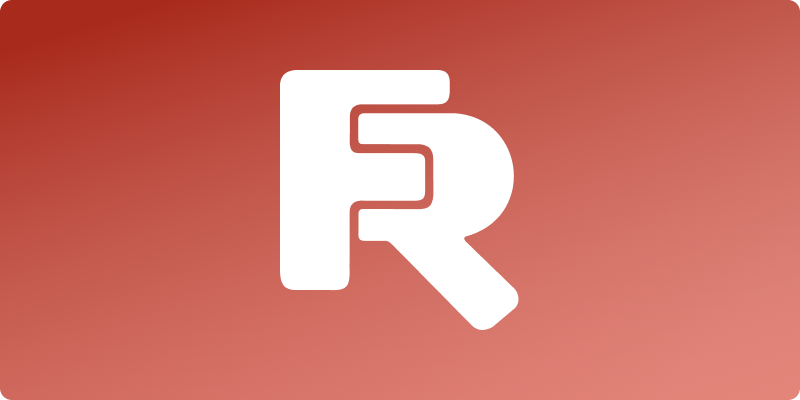News
April 02, 2025
More flexibility with the new "Business" license type
The "Business" license is designed for teams of developers from 5 to 12 people, which is a perfect fit when the "Team" license is too small and the "Site" is excessive.
October 26, 2022
Welcome Halloween with FastReport Business Graphics.NET
What’s worse than working with unreadable data? Probably the annoying part is the uninformative report.
To make sure you don’t run into that kind of data, we’ve prepared a holiday version of FastReport Business Graphics .NET for you!
Theme colors and a new design will give your data a new look in our colorful Halloween version.
Hurry up and try out our Halloween demo app!
Check out examples of data with a festive atmosphere:
Get the Halloween version of FastReport Business Graphics .NET here.
If you have any questions, you can ask our managers.
October 25, 2022
New report converter from Stimulsoft to FastReport .NET
In September a new converter for importing documents and reports from Stimulsoft to FastReport .NET was released.
Now in FastReport .NET, FastReport CoreWin and FastReport Mono you can easily convert Stimulsoft product format templates (.mrt) to FastReport (.fpx) reports.
The imported report may have some differences. Most likely this report will need to be improved by adding connections and changing the functions with variables in the text objects.
The comparison of the StimulSoft and FastReport report generators can be viewed in the table.
You can read more about how to convert your data in our article.
October 12, 2022
Making migration to FastReport more efficient
A software developer can have many reasons to look for a new reporting solution for his project and finding a new one is not an easy task, let alone integrating it into your system, which had been probably working for years.
But moving to FastReport can actually save you hours of work: we have several converters from other solutions! And on top of that, you can save 10% of the license cost until November 30.
Learn more about why software developers choose FastReport and how migrating to it can be easier than it seems.
If you have questions - feel free to email us at sales@fast-report.com or in the chat box.
September 27, 2022
New features in FastReport for DBA 2022.3
New features in FastReport for DBA 2022.3: validator to check the report template and get the list of errors, FRX format editor, report converter from StimulSoft, dialog page copying and much more.
Report validator:
A "Validation" tab has been added to the report designer (on the right, next to the "Data" and "Report Tree" tabs). Here you can check the report template and get a list of errors and warnings.
All this is displayed in a table with the object name (if there is one) and error description. If you select a row in the table, the corresponding object will be highlighted in the designer.
Errors and warnings can be of the following types: unnamed objects, objects with the same name, overlapping objects, objects with zero height or width, and objects that are partially or completely outside the parent object.
Objects without names and objects with the same name are critical errors. They can lead to various errors and even crash the application while preparing a report. Besides, without a validator, these errors are very hard to find.
Intersecting objects is not a serious error. In some cases, they can be useful and used purposefully (e.g., lines or rectangles). Intersecting text objects, in most cases, can lead to incorrect exports. Especially in table exports, such as Excel. The export will result in a lot of extra cells, etc. It is necessary to be careful with such objects.
Objects partially exceeding parent object boundaries (e.g. band or page) can also be useful in rare situations. But in most cases, it causes errors in the preparation and export of the report.
Objects that are completely outside the parent one is a serious error. Finding such objects without a validator is also very hard.
Intersecting objects and objects outside the parent can now be highlighted in color (which you can choose) if the corresponding setting in menu File -> Options is enabled.
It is not necessary to use report validation. But it can be useful when your report doesn't work or look the way you want it to.
Read more about the report validator in the next article.
FRX Editor
Sometimes it is necessary to edit the contents of the FRX file using third-party text editors. Now you can do this more conveniently, directly in the report designer. The FRX editor is added for this purpose. By default, it is disabled. You can enable it in the menu «File -> Options».
In the report designer, the FRX tab will appear to the left of the Code tab.
The changes made here, will be immediately applied to the report and displayed on its pages.
Read more about the FRX editor in the following article.
StimulSoft report converter
Added the ability to convert report templates from StimulSoft to FastReport .NET templates.
StimulSoft reports may contain implementation objects that are not supported by the FastReport designer. These objects will not be exported or will be replaced by others in such a way that the generated report is as similar as possible to the one created in StimulSoft. It is important to note that the import of cross-bands is implemented by moving their contents to the parent band.
Read more about converting reports in the article at the following link.
Copying dialog pages
Added the ability to copy dialog pages. Both using the context menu of the dialog page and using the «Report -> Copy Report Page» button.
Copying creates a copy of the dialog page with a unique name. All child objects will also have unique names. However, the event handlers of the objects will be the same as those of the original page. If necessary, you must create new handlers.
Also now dialog pages can be deleted not only with the «Report -> Delete Page» button, but also via the context menu in the form editor and report tree.
Disabling last formatting settings
When creating an object in the designer, its settings will be applied to the next created object of the same type.
For example, if you create a text object, set its font size, borders, fill color, the next text object will be created with the same settings.
This is useful when you need to create several objects with the same or similar settings.
In situations when you don't need this designer behavior you can disable it in «File -> Options».
This will create objects with default settings.
Export all tabs
When viewing interactive reports, you can open detailed reports in new tabs.
You can see three open tabs here. Previously, only the active tab was exported. Now you can export all tabs to one file using the new "Export all tabs" option.
Detailed description of referenced assemblies and installed plugins
Now when you hover your mouse over a dll in the plugins list (File -> Options -> Plugins) and in the list of links to builds- (Report -> Options -> Script), detailed information with description, version, size, creation date, etc. is displayed.
Export of locale in Word, PowerPoint, Rich Text, OpenOffice Write and OpenOffice Calc exports
You can now select the language of the document in these exports. By default the language selected in the designer is used.
Also added option "Show Gridlines" when exporting to Excel 2007.
Complete list of changes
[Engine]
+ implemented converter reports of StimulSoft;
+ added changing name of JSON data source in expressions when it's renamed;
+ added converting of PaperSize property when converting reports from StimulSoft;
+ added checking existence of referenced assembly when converting reports from StimulSoft;
+ added PrintOnParent property to Table and Matrix objects;
+ added loading of report parameters when converting reports from RDL;
+ added loading of subreports when converting reports from RDL;
+ added the feature to store JSON connection data using the StoreData property;
+ optimized speed in reports containing large amount of objects;
* changed exception text when calculating and formatting expression if e.InnerException is null;
* when loading RDL report, page width will be equal section width in case when there is no page width;
- fixed length calculation encoding DataMatrix C40 and text;
- handled System.ComponentModel.Win32Exception when printing with disabled Print Spooler;
- fixed hide border of picture when printing with auto size;
- fixed stack overflow error when prepare report with child band of page footer and then start new page option enabled for it;
- fixed a bug with not passing path of base report to current one in Unix OS;
- fixed a bug with creating subreport and page with the same name when converting reports from StimulSoft;
- fixed a bug with invalid names when converting reports from StimulSoft;
- fixed a bug with TotalPages in Page.VisibleExpression that causes an exception when double pass is disabled;
- fixed a bug when band can grow out of page;
- fixed a bug when objects can grow out of band or ContainerObject;
- fixed "back indent" feature in RTF translator;
- fixed RichText line spacing when RTF translated to report objects;
- fixed an error with ConnectionString property in JsonDataSourceConnectionStringBuilder class when value was without a request headers;
[Designer]
+ added the report validator that helps to find invalid objects (duplicate names, negative sizes, etc.);
+ added editor for RichObject.Text property;
+ added FRX editor in report designer;
+ added detailed description of referenced assemblies and installed plugins;
+ added the ability to copy dialog pages;
+ added the ability to delete dialog pages using the context menu;
+ added ability to disable using of last formatting options when creating objects;
+ added integration with FastReport.Id;
+ added call to online-documentation in the report designer;
+ added wizard for visualization of control identification signs;
+ add tooltip about right and bottom indents for guides and objects in designer;
+ added ability to select color of backlight intersecting objects in designer;
* changed the look of ElasticSearch connection editor form;
* changed the text fields in CISWizardForm with units to text fields that only support numbers;
- fixed a bug leading to System.NullRefereceException when creating calculated column for subtable JSON;
- fixed a bug leading to System.FormatException when drawing labels of maps;
- fixed a bug leading to the System.NullReferenceException when clicking the "Paste" button in the context menu of dialog pages;
- fixed a bug with scaling zoom controls of designer in HiDPI mode when run from old demo application;
- fixed opening form of save changes after save all report;
- fixed unscalable items in welcome window;
- fixed backlighting intersected charts;
- fixed exception on rename JSON table;
- fixed UpdateStatusBar in DialogWorkspace;
- fixed a bug with localization of "Account..." button in menu "File";
- fixed canceling selection of object if its properties are changed;
- fixed a bug when switching to the "Code" page did not occur after adding an event handler;
[Preview]
+ implemented export of all open tabs;
- fixed a bug leading to System.NullReferenceExteption when preparing report with RichObject on system without printers;
- fixed a bug in the MSChart object in HiDPI mode;
[Exports]
+ added export of locale in Word, PowerPoint, Rich Text, OpenOffice Write and OpenOffice Calc exports;
+ added encryption of the password of the digital signature certificate in PDF-export when it is saved;
+ added option "Show gridlines" when exporting to Excel 2007;
+ added data types export to DBF;
+ added a new property to the SVG export PrefixStyle, which allows you to set a prefix for all styles inside the SVG export;
+ added option "Use locale formatting of data" when exporting to Excel 2007;
* set UTF-8 as default encoding in DBF export;
- fixed incorrect scaling pictures in layered HTML-export when enabled high quality SVG and zoom more than 1;
- fixed a bug leading to System.IndexOutOfRangeException when exporting font without kerning to PDF;
- fixed a bug with scaling picture in layered HTML-export;
- fixed a bug leading to System.NullReferenceException when exporting report with empty page to Word 2007;
- fixed memory leak in PDF export with some CJK fonts;
- fixed a bug when SVG picture was not rotated to needed angle in HTML export;
- fixed repeated rendering of table cell in SVG export;
- fixed incorrect pageStyle when printing from browser for table HTML export;
- fixed exception when export object with negative size in HTML export;
- fixed export to pdf if Compressed = false;
- fixed incorrect record of border-collapse property in table HTML-export;
- fixed a bug in Excel-export, when the fill in the output file did not change the first time;
- fixed export of watermark to PostScript;
- fixed error of font scale when export to PDF;
- fixed a bug where a text object with HtmlTags exported to RTF was not modified by the <br>, <sup>, <sub> tags.
September 27, 2022
Release the new version of FastReport Desktop 2022.3
The release of version 2022.3 in FastReport Desktop took place. We prepared a lot of new features for you: validator to check the report template and get the list of errors, FRX format editor, report converter from StimulSoft, dialog page copying and much more.
Report validator:
A "Validation" tab has been added to the report designer (on the right, next to the "Data" and "Report Tree" tabs). Here you can check the report template and get a list of errors and warnings.
All this is displayed in a table with the object name (if there is one) and error description. If you select a row in the table, the corresponding object will be highlighted in the designer.
Errors and warnings can be of the following types: unnamed objects, objects with the same name, overlapping objects, objects with zero height or width, and objects that are partially or completely outside the parent object.
Objects without names and objects with the same name are critical errors. They can lead to various errors and even crash the application while preparing a report. Besides, without a validator, these errors are very hard to find.
Intersecting objects is not a serious error. In some cases, they can be useful and used purposefully (e.g., lines or rectangles). Intersecting text objects, in most cases, can lead to incorrect exports. Especially in table exports, such as Excel. The export will result in a lot of extra cells, etc. It is necessary to be careful with such objects.
Objects partially exceeding parent object boundaries (e.g. band or page) can also be useful in rare situations. But in most cases, it causes errors in the preparation and export of the report.
Objects that are completely outside the parent one is a serious error. Finding such objects without a validator is also very hard.
Intersecting objects and objects outside the parent can now be highlighted in color (which you can choose) if the corresponding setting in menu File -> Options is enabled.
It is not necessary to use report validation. But it can be useful when your report doesn't work or look the way you want it to.
Read more about the report validator in the next article.
FRX Editor
Sometimes it is necessary to edit the contents of the FRX file using third-party text editors. Now you can do this more conveniently, directly in the report designer. The FRX editor is added for this purpose. By default, it is disabled. You can enable it in the menu «File -> Options».
In the report designer, the FRX tab will appear to the left of the Code tab.
The changes made here, will be immediately applied to the report and displayed on its pages.
Read more about the FRX editor in the following article.
StimulSoft report converter
Added the ability to convert report templates from StimulSoft to FastReport .NET templates.
StimulSoft reports may contain implementation objects that are not supported by the FastReport designer. These objects will not be exported or will be replaced by others in such a way that the generated report is as similar as possible to the one created in StimulSoft. It is important to note that the import of cross-bands is implemented by moving their contents to the parent band.
Read more about converting reports in the article at the following link.
Copying dialog pages
Added the ability to copy dialog pages. Both using the context menu of the dialog page and using the «Report -> Copy Report Page» button.
Copying creates a copy of the dialog page with a unique name. All child objects will also have unique names. However, the event handlers of the objects will be the same as those of the original page. If necessary, you must create new handlers.
Also now dialog pages can be deleted not only with the «Report -> Delete Page» button, but also via the context menu in the form editor and report tree.
Disabling last formatting settings
When creating an object in the designer, its settings will be applied to the next created object of the same type.
For example, if you create a text object, set its font size, borders, fill color, the next text object will be created with the same settings.
This is useful when you need to create several objects with the same or similar settings.
In situations when you don't need this designer behavior you can disable it in «File -> Options».
This will create objects with default settings.
Export all tabs
When viewing interactive reports, you can open detailed reports in new tabs.
You can see three open tabs here. Previously, only the active tab was exported. Now you can export all tabs to one file using the new "Export all tabs" option.
Detailed description of referenced assemblies and installed plugins
Now when you hover your mouse over a dll in the plugins list (File -> Options -> Plugins) and in the list of links to builds- (Report -> Options -> Script), detailed information with description, version, size, creation date, etc. is displayed.
Export of locale in Word, PowerPoint, Rich Text, OpenOffice Write and OpenOffice Calc exports
You can now select the language of the document in these exports. By default the language selected in the designer is used.
Also added option "Show Gridlines" when exporting to Excel 2007.
Complete list of changes
[Engine]
+ implemented converter reports of StimulSoft;
+ added changing name of JSON data source in expressions when it's renamed;
+ added converting of PaperSize property when converting reports from StimulSoft;
+ added checking existence of referenced assembly when converting reports from StimulSoft;
+ added PrintOnParent property to Table and Matrix objects;
+ added loading of report parameters when converting reports from RDL;
+ added loading of subreports when converting reports from RDL;
+ added the feature to store JSON connection data using the StoreData property;
+ optimized speed in reports containing large amount of objects;
* changed exception text when calculating and formatting expression if e.InnerException is null;
* when loading RDL report, page width will be equal section width in case when there is no page width;
- fixed length calculation encoding DataMatrix C40 and text;
- handled System.ComponentModel.Win32Exception when printing with disabled Print Spooler;
- fixed hide border of picture when printing with auto size;
- fixed stack overflow error when prepare report with child band of page footer and then start new page option enabled for it;
- fixed a bug with not passing path of base report to current one in Unix OS;
- fixed a bug with creating subreport and page with the same name when converting reports from StimulSoft;
- fixed a bug with invalid names when converting reports from StimulSoft;
- fixed a bug with TotalPages in Page.VisibleExpression that causes an exception when double pass is disabled;
- fixed a bug when band can grow out of page;
- fixed a bug when objects can grow out of band or ContainerObject;
- fixed "back indent" feature in RTF translator;
- fixed RichText line spacing when RTF translated to report objects;
- fixed an error with ConnectionString property in JsonDataSourceConnectionStringBuilder class when value was without a request headers;
[Designer]
+ added the report validator that helps to find invalid objects (duplicate names, negative sizes, etc.);
+ added editor for RichObject.Text property;
+ added FRX editor in report designer;
+ added detailed description of referenced assemblies and installed plugins;
+ added the ability to copy dialog pages;
+ added the ability to delete dialog pages using the context menu;
+ added ability to disable using of last formatting options when creating objects;
+ added integration with FastReport.Id;
+ added call to online-documentation in the report designer;
+ added wizard for visualization of control identification signs;
+ add tooltip about right and bottom indents for guides and objects in designer;
+ added ability to select color of backlight intersecting objects in designer;
* changed the look of ElasticSearch connection editor form;
* changed the text fields in CISWizardForm with units to text fields that only support numbers;
- fixed a bug leading to System.NullRefereceException when creating calculated column for subtable JSON;
- fixed a bug leading to System.FormatException when drawing labels of maps;
- fixed a bug leading to the System.NullReferenceException when clicking the "Paste" button in the context menu of dialog pages;
- fixed a bug with scaling zoom controls of designer in HiDPI mode when run from old demo application;
- fixed opening form of save changes after save all report;
- fixed unscalable items in welcome window;
- fixed backlighting intersected charts;
- fixed exception on rename JSON table;
- fixed UpdateStatusBar in DialogWorkspace;
- fixed a bug with localization of "Account..." button in menu "File";
- fixed canceling selection of object if its properties are changed;
- fixed a bug when switching to the "Code" page did not occur after adding an event handler;
[Preview]
+ implemented export of all open tabs;
- fixed a bug leading to System.NullReferenceExteption when preparing report with RichObject on system without printers;
- fixed a bug in the MSChart object in HiDPI mode;
[Exports]
+ added export of locale in Word, PowerPoint, Rich Text, OpenOffice Write and OpenOffice Calc exports;
+ added encryption of the password of the digital signature certificate in PDF-export when it is saved;
+ added option "Show gridlines" when exporting to Excel 2007;
+ added data types export to DBF;
+ added a new property to the SVG export PrefixStyle, which allows you to set a prefix for all styles inside the SVG export;
+ added option "Use locale formatting of data" when exporting to Excel 2007;
* set UTF-8 as default encoding in DBF export;
- fixed incorrect scaling pictures in layered HTML-export when enabled high quality SVG and zoom more than 1;
- fixed a bug leading to System.IndexOutOfRangeException when exporting font without kerning to PDF;
- fixed a bug with scaling picture in layered HTML-export;
- fixed a bug leading to System.NullReferenceException when exporting report with empty page to Word 2007;
- fixed memory leak in PDF export with some CJK fonts;
- fixed a bug when SVG picture was not rotated to needed angle in HTML export;
- fixed repeated rendering of table cell in SVG export;
- fixed incorrect pageStyle when printing from browser for table HTML export;
- fixed exception when export object with negative size in HTML export;
- fixed export to pdf if Compressed = false;
- fixed incorrect record of border-collapse property in table HTML-export;
- fixed a bug in Excel-export, when the fill in the output file did not change the first time;
- fixed export of watermark to PostScript;
- fixed error of font scale when export to PDF;
- fixed a bug where a text object with HtmlTags exported to RTF was not modified by the <br>, <sup>, <sub> tags.
September 21, 2022
The new version of FastReport VCL 2022.3 is now available!
We have compiled the most interesting improvements and fixes that came out with the release of FastReport VCL 2022.3.
We have decided to drop support for non-Unicode Delphi versions to ensure quality and constant updating. All further releases will use Delphi 2010.
FastReport VCL 2022.3 now supports the latest update of Embarcadero RAD Studio 11.2.
Report engine
The new ClearEmptyLines property of the Text object allows to delete empty lines in the object. Combined with the CanShrink and ShiftAlways properties, this property makes it possible to collapse objects with empty values. In this case, the entire tree of objects at the bottom will move up.
The new stretch mode of the text object (StretchMode) is smPartMaxHeight. Breaking objects in this mode use the height of each part after the break with correction. Unlike the smMaxHeight mode, which uses the band's height before the break.
Static table cell objects now have OnBeforePrint / OnAfterPrint / OnAfterData events.
We have added support for printing translucent images for non-AlphaBlend devices using Dithering. Note: Some devices may not be supported.
Report Objects
We have added support for TfrxPDFView object rotation.
We have added a basic rotation of some figures in the report.
We have added a new Code11 barcode.
You can now use the TfrxHtmlView object in Lazarus. We have also added the output format from left to right with the processing of the dir="rtl" parameter.
Exports and transports
Interactive PDF forms can now be enhanced with new Combobox and Listbox objects. This will make it easier for you to work with interactive PDF documents and create questionnaires and survey forms.
There are new transports for accessing MS Outlook and Gmail mailboxes via the Webmail API.
Transports can send and receive reports, as well as receive the result in the form of exported documents. See how to use MS Outlook end Gmail from FastReport VCL.
We have added the possibility to hash duplicate images in export filters. The new cache reduces the number of duplicate images and the resulting export size. You can enable this feature using the CalculatePictureHash property of the export filter.
Report Designer
New pop-up tips (hints) for text objects, which do not fit in the box.
Improved script code editor
Quick commenting of code blocks using the hotkeys “Ctrl + /”.
Quick addition of viewable variables (context menu and hotkeys).
New pop-up tips and step-by-step debugging modes “Step over” and “Run until return”.
Client-Server
We have added the option of using the mask ‘*’ in configuration files with a list of IP addresses.
An example of using a server via GCI was added in Lazarus.
Full list of changes in the 2022.3 version
---------------
[Transports]
+ New Outlook webmail transport;
+ New Gmail webmail transport;
- Unicode names in GDrive transport have been fixed;
[Client-server]
+ GCI example for Lazarus has been added;
+ Support for '*' mask in IP server lists has been added;
[Designer]
+ New pop-up tips in the report designer that show the full text of the Memo object;
+ Quick comments in the Syntax Memo editor for selected text (default hotkey "Ctrl + /");
+ New tooltips in the Syntax Memo editor;
+ Step over and StepReturn debugging modes have been added;
+ Quick addition of selected text from Syntax Memo to the Watches list from the context menu;
- TfrxDesignerForm.GetCurrentForm has been fixed (TFrame support has been added);
- We have fixed the issue with the component editors of the report designer when editors have the same property names with different flags (paMultiSelect);
- Fixed paper size B4 has been adjusted (JIS);
- We have fixed the destruction of CodeCompletion thread when custom scripts are assigned by Report.Script.Parent;
- The generation of Unicode names for objects during Drag&Drop from DataTree has been fixed;
[Report engine]
+ We have added a new ShiftMode, smPartMaxHeight stretches each part of the split object to the maximum height of the Band and adjusts the height of each part;
+ We have added the hash calculation for images used in the report, for export filters (ExportFilter.CalculatePictureHash property), and the prepared report
(TfrxReport.PictureCacheOptions.CalculateHash);
+ We have added the emulation for printing a translucent mask using dithering for printers without alpha blending (may not be supported on all printers);
+ We have added TfrxTableCell.OnBeforePrint/OnAfterPrint/OnAfterData event handlers for static table object;
+ We have added a new property of the Memo object ClearEmptyLines, which removes all empty lines inside the Memo object after the GetData method;
- We have fixed a bug in using a combination of MemoView.AutoWidth=True and Align=baWidth to position objects on container;
- We have fixed a bug with the wrong value of basic object shift when the first object in the container moved to the next page;
- Proper removal of editors when unloading packages;
- We have fixed the mechanism for partitioning the Table static object;
[Exports]
+ We have added interactive PDF support for Listbox and Combobox objects;
- We have fixed a Unicode password when exporting to PDF;
- We have fixed the export of HTML tags to PDF for Embarcadero edition;
- We have fixed the export of translucent vector graphics (SVG) when AllowVector is set to False.
- We have fixed XLSX export for Delphi versions, which do not support Unicode;
- PDF export with European ligatures via EMF (ETO_GLYPH_INDEX) has now been fixed;
- PDF export now doesn't export clip text if the entire line doesn't fit;
[Other]
+ We have added new openssl libraries (static crt and x64 support);
- We have fixed the generation of CBuilder 2007 headers;
- We have fixed the issues with HiDPI PerMonitorV2;
[Preview]
- Setting units of the preview page have been fixed;
[Report objects]
+ New Code11 barcode;
+ Basic rotation has been added to the TfrxShapeView object;
+ Linux support for TfrxPDFView has been added in Lazarus;
+ TfrxPDFView rotation has been added;
+ Support for RTL attributes in the TfrxHtmlView object has been added;
+ Support for TfrxHtmlView object in Lazarus has been added;
- The bug in QR EPC barcode has been fixed;
- We have fixed the bug in Datamatrix C40 encoding when data size was equal to code size limits;
- We have fixed the bug in scaling of 2D barcodes during the export to PDF for applications that do not support dpi;
- The processing of TfrxHTMLView expressions for data fields has been fixed;
- The bug in GS1-128 code has been fixed;
- RichView splitting in double pass reports has been fixed;
* Laz Chart support has been updated to version 2.2.0;
[Resources]
* Swiss resources have been updated;
* German resources have been updated.
September 07, 2022
New version of FastReport Mono 2022.3
In FastReport Mono 2022.3 we prepared a lot of new features for you: validator to check the report template and get the list of errors, FRX format editor, report converter from StimulSoft, dialog page copying and much more.
Report validator:
A "Validation" tab has been added to the report designer (on the right, next to the "Data" and "Report Tree" tabs). Here you can check the report template and get a list of errors and warnings.
All this is displayed in a table with the object name (if there is one) and error description. If you select a row in the table, the corresponding object will be highlighted in the designer.
Errors and warnings can be of the following types: unnamed objects, objects with the same name, overlapping objects, objects with zero height or width, and objects that are partially or completely outside the parent object.
Objects without names and objects with the same name are critical errors. They can lead to various errors and even crash the application while preparing a report. Besides, without a validator, these errors are very hard to find.
Intersecting objects is not a serious error. In some cases, they can be useful and used purposefully (e.g., lines or rectangles). Intersecting text objects, in most cases, can lead to incorrect exports. Especially in table exports, such as Excel. The export will result in a lot of extra cells, etc. It is necessary to be careful with such objects.
Objects partially exceeding parent object boundaries (e.g. band or page) can also be useful in rare situations. But in most cases, it causes errors in the preparation and export of the report.
Objects that are completely outside the parent one is a serious error. Finding such objects without a validator is also very hard.
Intersecting objects and objects outside the parent can now be highlighted in color (which you can choose) if the corresponding setting in menu File -> Options is enabled.
It is not necessary to use report validation. But it can be useful when your report doesn't work or look the way you want it to.
Read more about the report validator in the next article.
FRX Editor
Sometimes it is necessary to edit the contents of the FRX file using third-party text editors. Now you can do this more conveniently, directly in the report designer. The FRX editor is added for this purpose. By default, it is disabled. You can enable it in the menu «File -> Options».
In the report designer, the FRX tab will appear to the left of the Code tab.
The changes made here, will be immediately applied to the report and displayed on its pages.
Read more about the FRX editor in the following article.
StimulSoft report converter
Added the ability to convert report templates from StimulSoft to FastReport .NET templates.
StimulSoft reports may contain implementation objects that are not supported by the FastReport designer. These objects will not be exported or will be replaced by others in such a way that the generated report is as similar as possible to the one created in StimulSoft. It is important to note that the import of cross-bands is implemented by moving their contents to the parent band.
Read more about converting reports in the article at the following link.
Copying dialog pages
Added the ability to copy dialog pages. Both using the context menu of the dialog page and using the «Report -> Copy Report Page» button.
Copying creates a copy of the dialog page with a unique name. All child objects will also have unique names. However, the event handlers of the objects will be the same as those of the original page. If necessary, you must create new handlers.
Also now dialog pages can be deleted not only with the «Report -> Delete Page» button, but also via the context menu in the form editor and report tree.
Disabling last formatting settings
When creating an object in the designer, its settings will be applied to the next created object of the same type.
For example, if you create a text object, set its font size, borders, fill color, the next text object will be created with the same settings.
This is useful when you need to create several objects with the same or similar settings.
In situations when you don't need this designer behavior you can disable it in «File -> Options».
This will create objects with default settings.
Export all tabs
When viewing interactive reports, you can open detailed reports in new tabs.
You can see three open tabs here. Previously, only the active tab was exported. Now you can export all tabs to one file using the new "Export all tabs" option.
Detailed description of referenced assemblies and installed plugins
Now when you hover your mouse over a dll in the plugins list (File -> Options -> Plugins) and in the list of links to builds- (Report -> Options -> Script), detailed information with description, version, size, creation date, etc. is displayed.
Exports improvements
UseFileStream property in PDF export
A new UseFileStream option has been added for PDF export. It can only be used when exporting from code to file. This option is useful when exporting reports with a large number of pages (several tens of thousands) in multiple threads. It allows you to avoid memory shortage errors. In other cases, it does not make much sense to use it. Example:
Report report = new Report();
PDFExport export = new PDFExport();
export.UseFileStream = true;
report.Export(export, "report.pdf");
Export of locale in Word, PowerPoint, Rich Text, OpenOffice Write and OpenOffice Calc exports
You can now select the language of the document in these exports. By default the language selected in the designer is used.
Also added option "Show Gridlines" when exporting to Excel 2007.
Complete list of changes
[Engine]
+ implemented converter reports of StimulSoft;
+ added changing name of JSON data source in expressions when it's renamed;
+ added converting of PaperSize property when converting reports from StimulSoft;
+ added checking existence of referenced assembly when converting reports from StimulSoft;
+ added PrintOnParent property to Table and Matrix objects;
+ added loading of report parameters when converting reports from RDL;
+ added loading of subreports when converting reports from RDL;
+ added the feature to store JSON connection data using the StoreData property;
+ optimized speed in reports containing large amount of objects;
* changed exception text when calculating and formatting expression if e.InnerException is null;
* when loading RDL report, page width will be equal section width in case when there is no page width;
- fixed length calculation encoding DataMatrix C40 and text;
- handled System.ComponentModel.Win32Exception when printing with disabled Print Spooler;
- fixed hide border of picture when printing with auto size;
- fixed stack overflow error when prepare report with child band of page footer and then start new page option enabled for it;
- fixed a bug with not passing path of base report to current one in Unix OS;
- fixed a bug with creating subreport and page with the same name when converting reports from StimulSoft;
- fixed a bug with invalid names when converting reports from StimulSoft;
- fixed a bug with TotalPages in Page.VisibleExpression that causes an exception when double pass is disabled;
- fixed a bug when band can grow out of page;
- fixed a bug when objects can grow out of band or ContainerObject;
- fixed "back indent" feature in RTF translator;
- fixed RichText line spacing when RTF translated to report objects;
- fixed an error with ConnectionString property in JsonDataSourceConnectionStringBuilder class when value was without a request headers;
[Designer]
+ added the report validator that helps to find invalid objects (duplicate names, negative sizes, etc.);
+ added editor for RichObject.Text property;
+ added FRX editor in report designer;
+ added detailed description of referenced assemblies and installed plugins;
+ added the ability to copy dialog pages;
+ added the ability to delete dialog pages using the context menu;
+ added ability to disable using of last formatting options when creating objects;
+ added integration with FastReport.Id;
+ added call to online-documentation in the report designer;
+ added wizard for visualization of control identification signs;
+ add tooltip about right and bottom indents for guides and objects in designer;
+ added ability to select color of backlight intersecting objects in designer;
* changed the look of ElasticSearch connection editor form;
* changed the text fields in CISWizardForm with units to text fields that only support numbers;
- fixed a bug leading to System.NullRefereceException when creating calculated column for subtable JSON;
- fixed a bug leading to System.FormatException when drawing labels of maps;
- fixed a bug leading to the System.NullReferenceException when clicking the "Paste" button in the context menu of dialog pages;
- fixed a bug with scaling zoom controls of designer in HiDPI mode when run from old demo application;
- fixed opening form of save changes after save all report;
- fixed unscalable items in welcome window;
- fixed backlighting intersected charts;
- fixed exception on rename JSON table;
- fixed UpdateStatusBar in DialogWorkspace;
- fixed a bug with localization of "Account..." button in menu "File";
- fixed canceling selection of object if its properties are changed;
- fixed a bug when switching to the "Code" page did not occur after adding an event handler;
[Preview]
+ implemented export of all open tabs;
- fixed a bug leading to System.NullReferenceExteption when preparing report with RichObject on system without printers;
- fixed a bug in the MSChart object in HiDPI mode;
[Mono]
- fixed a bug with renaming tables leading to an exception;
- fixed an error when clicking ViewData button on Json connection;
[Exports]
+ added export of locale in Word, PowerPoint, Rich Text, OpenOffice Write and OpenOffice Calc exports;
+ added encryption of the password of the digital signature certificate in PDF-export when it is saved;
+ added option "Show gridlines" when exporting to Excel 2007;
+ added data types export to DBF;
+ added a new property to the SVG export PrefixStyle, which allows you to set a prefix for all styles inside the SVG export;
+ added option "Use locale formatting of data" when exporting to Excel 2007;
+ added PDFExport.UseFileStream property, which allows to export huge reports on systems with low amount of RAM without System.OutOfMemoryException;
* set UTF-8 as default encoding in DBF export;
- fixed incorrect scaling pictures in layered HTML-export when enabled high quality SVG and zoom more than 1;
- fixed a bug leading to System.IndexOutOfRangeException when exporting font without kerning to PDF;
- fixed a bug with scaling picture in layered HTML-export;
- fixed a bug leading to System.NullReferenceException when exporting report with empty page to Word 2007;
- fixed memory leak in PDF export with some CJK fonts;
- fixed a bug when SVG picture was not rotated to needed angle in HTML export;
- fixed repeated rendering of table cell in SVG export;
- fixed incorrect pageStyle when printing from browser for table HTML export;
- fixed exception when export object with negative size in HTML export;
- fixed export to pdf if Compressed = false;
- fixed incorrect record of border-collapse property in table HTML-export;
- fixed a bug in Excel-export, when the fill in the output file did not change the first time;
- fixed export of watermark to PostScript;
- fixed error of font scale when export to PDF;
- fixed a bug where a text object with HtmlTags exported to RTF was not modified by the <br>, <sup>, <sub> tags;
[WebReport]
- fixed a bug when event "CheckedChanged" handled by RadioButton was not performed;
[Demos]
+ added the ability to change the localization of a new demo application without restarting it;
- fixed position of one chart in Chart.frx;
[Plugins]
+ implemented connection to Cassandra;
- updated RPTImportPlugin;
[Extras]
- added an option to import reports using streams.